Epson Artisan 810 Support Question
Find answers below for this question about Epson Artisan 810 - All-in-One Printer.Need a Epson Artisan 810 manual? We have 4 online manuals for this item!
Question posted by jameSahi on March 16th, 2014
Epson Artesian 810 Paper Jams When 2 Sided Printing
The person who posted this question about this Epson product did not include a detailed explanation. Please use the "Request More Information" button to the right if more details would help you to answer this question.
Current Answers
There are currently no answers that have been posted for this question.
Be the first to post an answer! Remember that you can earn up to 1,100 points for every answer you submit. The better the quality of your answer, the better chance it has to be accepted.
Be the first to post an answer! Remember that you can earn up to 1,100 points for every answer you submit. The better the quality of your answer, the better chance it has to be accepted.
Related Epson Artisan 810 Manual Pages
Product Brochure - Page 1
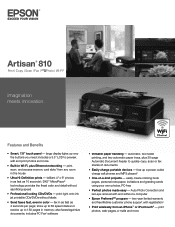
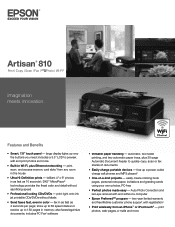
... to 180 pages in color - Artisan® 810
Print | Copy | Scan | Fax | ULTHRDAPhoto | Wi-Fi®
Imagination meets innovation. DX5™ MicroPiezo® technology provides the finest color and detail without labels
• Send faxes fast, even in memory; also faxes legal-size documents; automatic, two-sided printing, and two automatic paper trays, plus Ethernet networking...
Product Brochure - Page 2


... www.epson.com/support/snowleopard
Software Included
Epson printer driver, Epson Print CD, Web to Page, Epson Scan, ArcSoft® Print Creations™, Epson scanner drivers...print adapter
What's In The Box
Artisan 810 photo all-in-one, Setup and instruction manuals, CD-ROM with drivers and creativity software, Power cord, Telephone cord, Epson Preferred invitation and free 4" X 6" photo paper...
Quick Guide - Page 3
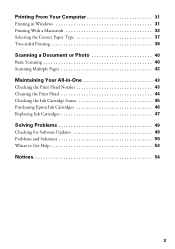
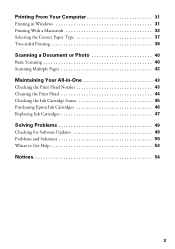
... a Macintosh 33 Selecting the Correct Paper Type 37 Two-sided Printing 38
Scanning a Document or Photo 40
Basic Scanning 40 Scanning Multiple Pages 42
Maintaining Your All-in-One 43
Checking the Print Head Nozzles 43 Cleaning the Print Head 44 Checking the Ink Cartridge Status 45 Purchasing Epson Ink Cartridges 46 Replacing Ink Cartridges 47...
Quick Guide - Page 10
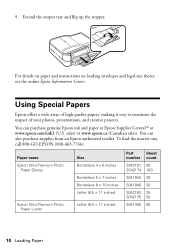
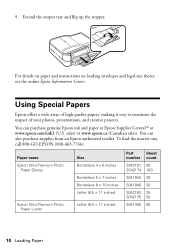
... the impact of your photos, presentations, and creative projects. sales) or www.epson.ca (Canadian sales).
You can purchase genuine Epson ink and paper at Epson Supplies CentralSM at www.epson.com/ink3 (U.S. Paper name Epson Ultra Premium Photo
Paper Glossy
Epson Ultra Premium Photo Paper Luster
Size Borderless 4 × 6 inches
Borderless 5 × 7 inches Borderless 8 × 10 inches...
Quick Guide - Page 14
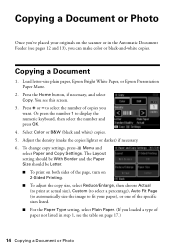
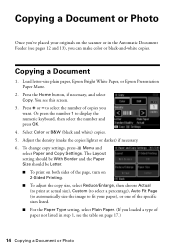
...paper, Epson Bright White Paper, or Epson Presentation Paper Matte.
2. to display the numeric keyboard, then select the number and press OK. 4.
Copying a Document or Photo
Once you've placed your paper), or one of the specific sizes listed. ■ For the Paper Type setting, select Plain Paper. (If you loaded a type of paper... Paper Size should be Letter. ■ To print on both sides ...
Quick Guide - Page 17
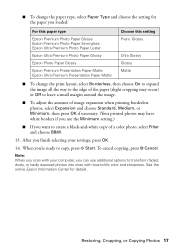
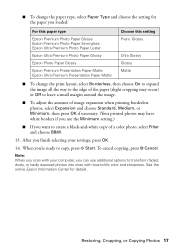
... press y Cancel.
See the online Epson Information Center for the paper you loaded:
For this paper type
Epson Premium Photo Paper Glossy Epson Premium Photo Paper Semi-gloss Epson Ultra Premium Photo Paper Luster
Epson Ultra Premium Photo Paper Glossy
Epson Photo Paper Glossy
Epson Premium Presentation Paper Matte Epson Ultra Premium Presentation Paper Matte
Choose this setting Prem. After...
Quick Guide - Page 27
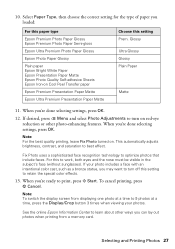
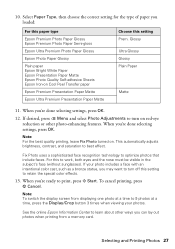
... lay out photos when printing from displaying one photo at a time, press the Display/Crop button 3 times when viewing your photos.
When you loaded:
For this paper type
Epson Premium Photo Paper Glossy Epson Premium Photo Paper Semi-gloss
Epson Ultra Premium Photo Paper Glossy
Epson Photo Paper Glossy
Plain paper Epson Bright White Paper Epson Presentation Paper Matte Epson Photo Quality Self...
Quick Guide - Page 28
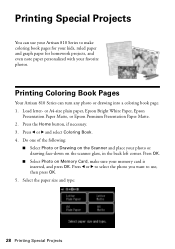
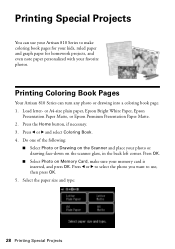
or A4-size plain paper, Epson Bright White Paper, Epson
Presentation Paper Matte, or Epson Premium Presentation Paper Matte. 2. Press OK.
■ Select Photo on Memory Card, make coloring book pages for your kids, ruled paper and graph paper for homework projects, and even note paper personalized with your Artisan 810 Series to use, then press OK.
5. Press l or r to select the photo...
Quick Guide - Page 30


..., then press l or r and select Print Ruled
Papers. 4. When you loaded in the printer.
5. To cancel printing, press y Cancel.
30 Printing Special Projects Press l or r to use for the size paper you see page 25). 3. To print more than 1 sheet, press + or - Printing Personalized Note Paper
You can print lined or unlined note paper, personalized with a photo in the background...
Quick Guide - Page 31


...® or Macintosh® computer.
Open the File menu and select Print. You see the online Epson Information Center. Before you start, make sure you've installed your printer software and connected the Artisan 810 Series to check for printing a photo or document stored on two-sided printing, see page 38.
See page 49 for instructions. Open a photo...
Quick Guide - Page 32


...: If you 're printing (choose Photo or Best Photo for photos)
Select your paper Type
Select your paper Size
Click here for the paper you want to reduce or enlarge your own presets by clicking the Save Settings button on the next screen.
4. Select the type of document you see your Epson Artisan 810 Series, then click...
Quick Guide - Page 36


...printer settings, click the ? Choose any other printing options you can select Print Settings. Choose Print Settings from the pop-up menu, and select the following print settings, as necessary:
Pop-up menu. Click Print. 36 Printing ... the online Epson Information Center for details.
8. 4. Select Print from the pop-up menu Select your paper type (see a window like this one:
Select...
Quick Guide - Page 37
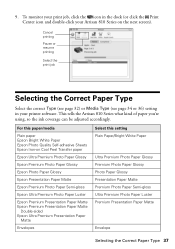
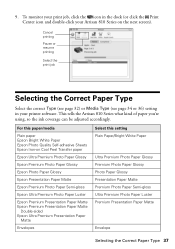
... your print job, click the icon in your Artisan 810 Series on Cool Peel Transfer paper
Epson Ultra Premium Photo Paper Glossy
Epson Premium Photo Paper Glossy
Epson Photo Paper Glossy
Epson Presentation Paper Matte
Epson Premium Photo Paper Semi-gloss
Epson Ultra Premium Photo Paper Luster
Epson Premium Presentation Paper Matte Epson Premium Presentation Paper Matte
Double-sided Epson Ultra...
Quick Guide - Page 38
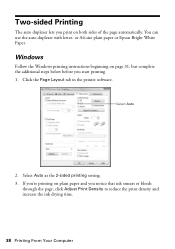
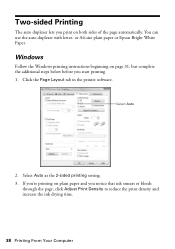
... 31, but complete the additional steps below before you start printing. 1. Click the Page Layout tab in the printer software. Select Auto
2. Windows
Follow the Windows printing instructions beginning on plain paper and you print on both sides of the page automatically. Select Auto as the 2-sided printing setting. 3. You can use the auto duplexer with letter- Two...
Quick Guide - Page 39
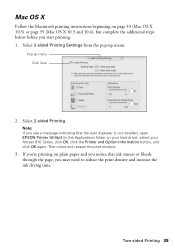
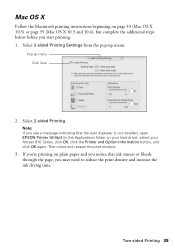
... your Artisan 810 Series, click OK, click the Printer and Option Information button, and click OK again.
Note: If you see a message indicating that ink smears or bleeds through the page, you start printing. 1. Then close and reopen the print window.
3. Select 2-sided Printing Settings from the pop-up menu Click here
2.
If you're printing on plain paper...
Quick Guide - Page 46
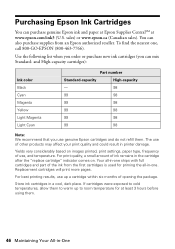
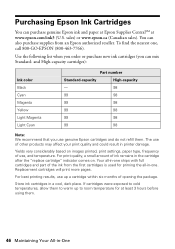
...products may affect your print quality and could result in printer damage. Yields vary ...printed, print settings, paper type, frequency of use of the ink from an Epson authorized reseller.
The use , and temperature. For best printing results, use genuine Epson cartridges and do not refill them. Purchasing Epson Ink Cartridges
You can purchase genuine Epson ink and paper at Epson...
Quick Guide - Page 51
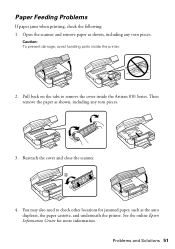
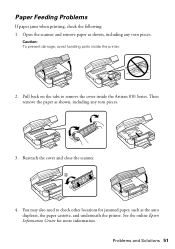
... auto duplexer, the paper cassette, and underneath the printer. Caution: To prevent damage, avoid handling parts inside the Artisan 810 Series. Then remove the paper as shown, including any torn pieces.
3. Reattach the cover and close the scanner.
4. Open the scanner and remove paper as shown, including any torn pieces.
Paper Feeding Problems
If paper jams when printing, check the...
Quick Guide - Page 53
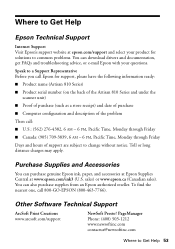
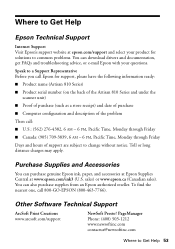
...e-mail Epson with your product for support, please have the following information ready:
■ Product name (Artisan 810 Series)
■ Product serial number (on the back of the Artisan 810 Series ... purchase genuine Epson ink, paper, and accessories at Epson Supplies Central at epson.com/support and select your questions. Other Software Technical Support
ArcSoft Print Creations www.arcsoft...
Quick Guide - Page 57
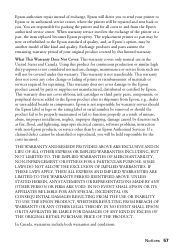
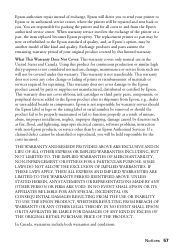
...damage, maintenance or service from the Epson authorized service center. This warranty does not cover any color change or fading of prints or reimbursement of materials or services required...only normal use ; Epson authorizes repair instead of exchange, Epson will direct you to send your original product covered by Epson. You are responsible for packing the printer and for reprinting. ...
Start Here - Page 3
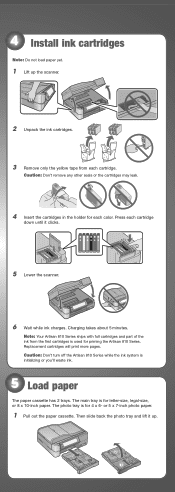
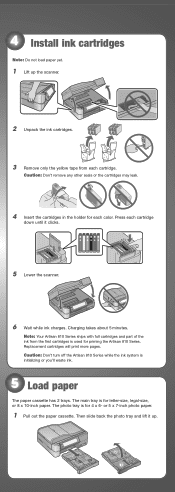
Replacement cartridges will print more pages. or 5 x 7-inch photo paper.
1 Pull out the paper cassette. Then slide back the photo tray and lift it clicks.
5 Lower the scanner.
6 Wait while ink charges. Caution: Don't turn off the Artisan 810 Series while the ink system is for priming the Artisan 810 Series. The main tray is for each color...
Similar Questions
Epson Artison 810 Won't Print After Paper Jam
(Posted by imagary 10 years ago)
Paper Will Not Feed Epson Artisan 810 Paper Jam Using Epson Two Sided Premium
presentation paper matte
presentation paper matte
(Posted by ssikoid 10 years ago)
Epson Artisan 810 Paper Jam How To Open The Back
(Posted by thica 10 years ago)

