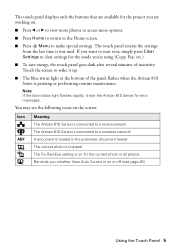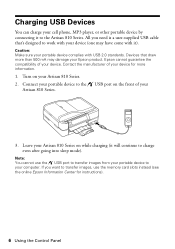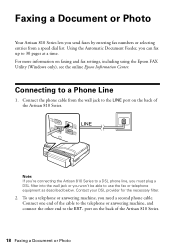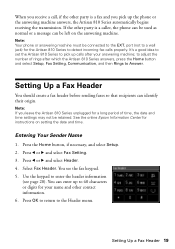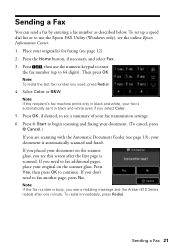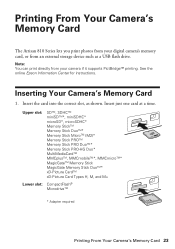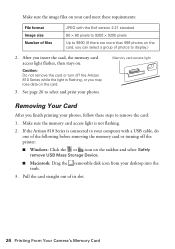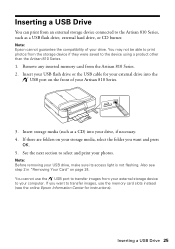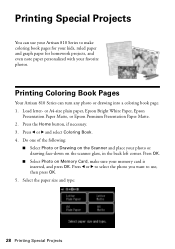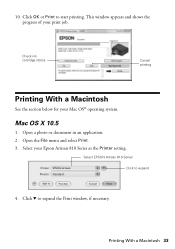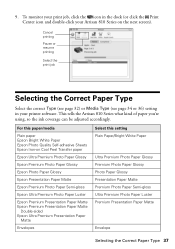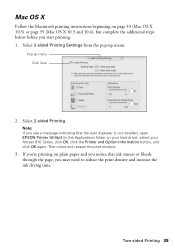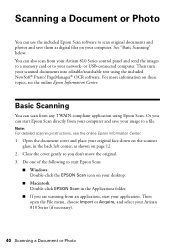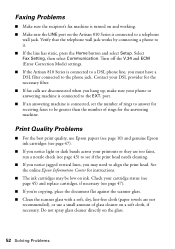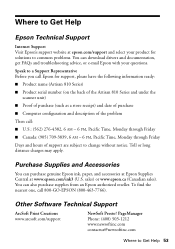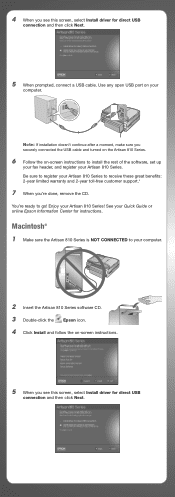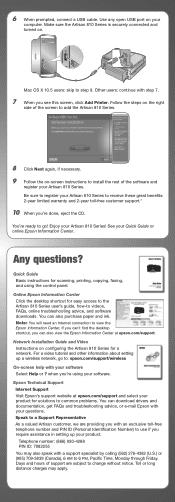Epson Artisan 810 Support Question
Find answers below for this question about Epson Artisan 810 - All-in-One Printer.Need a Epson Artisan 810 manual? We have 4 online manuals for this item!
Question posted by jpgsc on December 24th, 2013
How Do I Connect My Epson Artisan 810 Series To My Wirless Internet?
The person who posted this question about this Epson product did not include a detailed explanation. Please use the "Request More Information" button to the right if more details would help you to answer this question.
Current Answers
Related Epson Artisan 810 Manual Pages
Similar Questions
Artisan 810 Series Scanner Error The Scanner You Selected Is Different From The
one connect.
one connect.
(Posted by Kevinna 9 years ago)
How Do I Cancel A Print Job On My Artisan 810 Series Printer
(Posted by JBPalanda 10 years ago)
How To Clear Paper Jams Epson Artisan 810 Series
(Posted by calluCF 10 years ago)
Artisan 810 Series Yellow Won't Print
(Posted by paulhpala 10 years ago)
Epson Install Disk For Artisan 810 Series Will Not Open
(Posted by ceesc 10 years ago)