Epson Artisan 810 Support Question
Find answers below for this question about Epson Artisan 810 - All-in-One Printer.Need a Epson Artisan 810 manual? We have 4 online manuals for this item!
Question posted by calluCF on February 11th, 2014
How To Clear Paper Jams Epson Artisan 810 Series
The person who posted this question about this Epson product did not include a detailed explanation. Please use the "Request More Information" button to the right if more details would help you to answer this question.
Current Answers
There are currently no answers that have been posted for this question.
Be the first to post an answer! Remember that you can earn up to 1,100 points for every answer you submit. The better the quality of your answer, the better chance it has to be accepted.
Be the first to post an answer! Remember that you can earn up to 1,100 points for every answer you submit. The better the quality of your answer, the better chance it has to be accepted.
Related Epson Artisan 810 Manual Pages
Quick Guide - Page 5
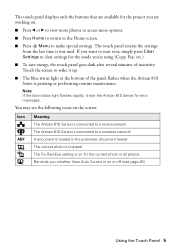
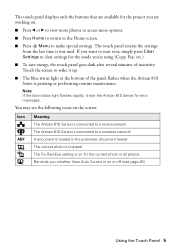
... want to start over, simply press Clear Settings to make special settings.
The touch panel retains the settings from the last time it up.
■ The blue status light at the bottom of inactivity. Note: If the blue status light flashes rapidly, check the Artisan 810 Series for the mode you're using (Copy...
Quick Guide - Page 6
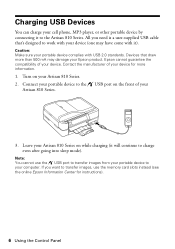
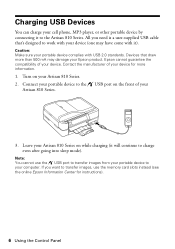
... portable device to the USB port on your
Artisan 810 Series.
3. Leave your cell phone, MP3 player, or other portable device by connecting it to the Artisan 810 Series.
Charging USB Devices
You can charge your Artisan 810 Series on while charging (it will continue to charge even after going into sleep mode).
Epson cannot guarantee the compatibility of your...
Quick Guide - Page 7
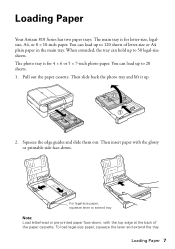
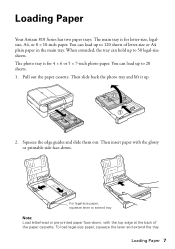
... for letter-size, legalsize, A4, or 8 × 10-inch paper. When extended, the tray can load up .
2. To load legal-size paper, squeeze the lever and extend the tray. Loading Paper
Your Artisan 810 Series has two paper trays. Squeeze the edge guides and slide them out. For legal-size paper, squeeze lever to 50 legal-size sheets.
Quick Guide - Page 18
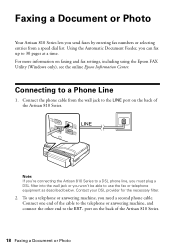
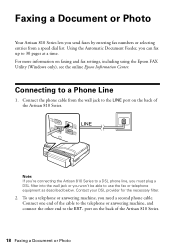
... to a Phone Line
1. Contact your DSL provider for the necessary filter.
2. Connect one end of the Artisan 810 Series. Using the Automatic Document Feeder, you need a second phone cable.
port on faxing and fax settings, including using the Epson FAX Utility (Windows only), see the online Epson Information Center. Connecting to 30 pages at a time.
Quick Guide - Page 19
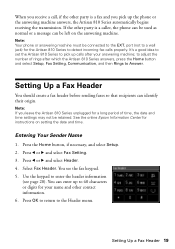
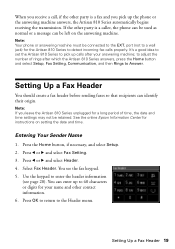
... 19
to enter the header information
(see the fax keypad. 5.
See the online Epson Information Center for your answering machine; Press the Home button, if necessary, and select...the answering machine answers, the Artisan 810 Series automatically begins receiving the transmission.
Note: If you leave the Artisan 810 Series unplugged for the Artisan 810 Series to 40 characters or digits ...
Quick Guide - Page 21
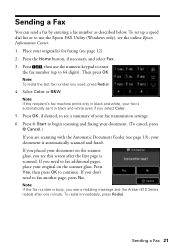
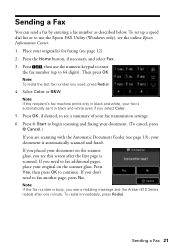
...3.
If you placed your document. (To cancel, press
y Cancel.) If you see the online Epson Information Center. 1.
Select Color or B&W. If you need to begin scanning and faxing your document on... you are scanning with the Automatic Document Feeder (see a redialing message and the Artisan 810 Series redials after the first page is automatically sent in black and white even if you ...
Quick Guide - Page 22
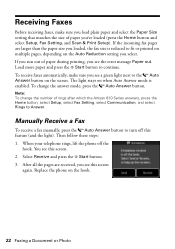
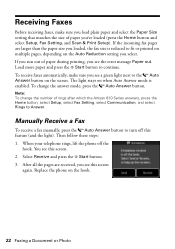
... Reduction setting you select. To change the number of rings after which the Artisan 810 Series answers, press the Home button, select Setup, select Fax Setting, select Communication, and select Rings to Answer. After all the pages are larger than the paper size you loaded, the fax size is reduced to fit or printed...
Quick Guide - Page 28
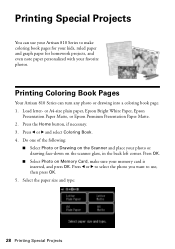
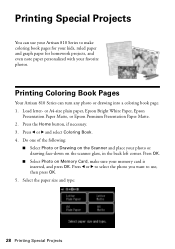
...
You can turn any photo or drawing into a coloring book page. 1. or A4-size plain paper, Epson Bright White Paper, Epson
Presentation Paper Matte, or Epson Premium Presentation Paper Matte. 2. Press l or r to select the photo you want to use your Artisan 810 Series to make sure your photo or drawing face-down on the Scanner and place your memory...
Quick Guide - Page 29
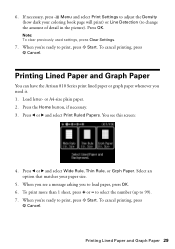
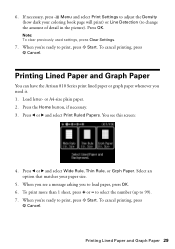
Note: To clear previously used settings, press Clear Settings.
7.
Load letter- Press the Home button, if necessary. 3. ...print, press x Start. Printing Lined Paper and Graph Paper
You can have the Artisan 810 Series print lined paper or graph paper whenever you 're ready to print, press x Start. Press l or r and select Wide Rule, Thin Rule, or Grph Paper.
When you see this screen:
...
Quick Guide - Page 31


... about CD printing, see a window like this one:
Select EPSON Artisan 810 Series Click here to check for instructions. Tip: It's a good idea to open your printer software
Printing From Your Computer 31
Before you start, make sure you've installed your printer software and connected the Artisan 810 Series to your Applications folder (Macintosh).
To get started, double...
Quick Guide - Page 32


... Layout tab and select settings as necessary. 8. If you are using (see a Setup, Printer, or Options button, click it.
Click OK to save your Epson Artisan 810 Series, then click the Preferences or Properties button. Make sure you choose the correct paper Type setting for borderless photos
Select your own presets by clicking the Save Settings...
Quick Guide - Page 33
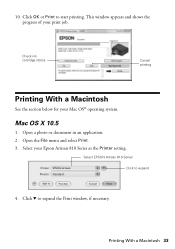
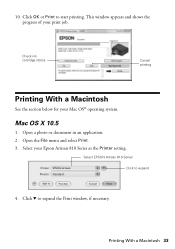
... d to start printing.
Printing With a Macintosh 33
Check ink cartridge status
Cancel printing
Printing With a Macintosh
See the section below for your print job.
Select EPSON Artisan 810 Series Click to expand
4. 10. Select your Epson Artisan 810 Series as the Printer setting.
Quick Guide - Page 37
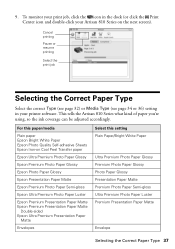
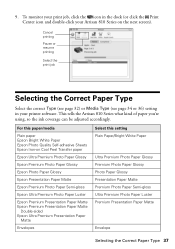
... printer software.
To monitor your print job, click the icon in your Artisan 810 Series on Cool Peel Transfer paper
Epson Ultra Premium Photo Paper Glossy
Epson Premium Photo Paper Glossy
Epson Photo Paper Glossy
Epson Presentation Paper Matte
Epson Premium Photo Paper Semi-gloss
Epson Ultra Premium Photo Paper Luster
Epson Premium Presentation Paper Matte Epson Premium Presentation Paper...
Quick Guide - Page 39
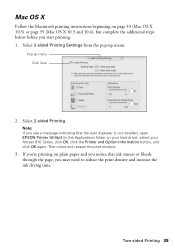
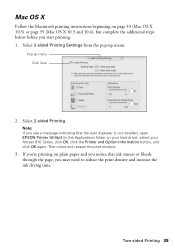
...sided Printing.
If you're printing on plain paper and you notice that the auto duplexer is not installed, open EPSON Printer Utility3 (in the Applications folder on page ...OS X
Follow the Macintosh printing instructions beginning on your hard drive), select your Artisan 810 Series, click OK, click the Printer and Option Information button, and click OK again.
Two-sided Printing 39 Pop-...
Quick Guide - Page 50
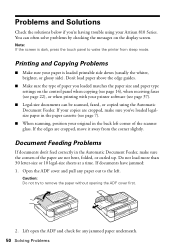
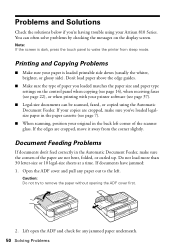
...paper you loaded matches the paper size and paper type settings on the control panel when copying (see page 14), when receiving faxes (see page 22), or when printing with your printer software (see page 7).
■ When scanning, position your Artisan 810 Series... documents have jammed: 1. Problems and Solutions
Check the solutions below if you 've loaded legalsize paper in the paper cassette (see...
Quick Guide - Page 51
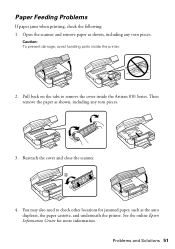
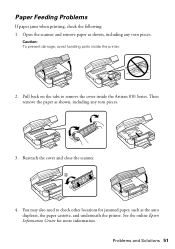
..., avoid handling parts inside the Artisan 810 Series. Open the scanner and remove paper as shown, including any torn pieces.
Problems and Solutions 51 Then remove the paper as shown, including any torn pieces.
3. See the online Epson Information Center for jammed paper, such as the auto duplexer, the paper cassette, and underneath the printer. You may also need to...
Quick Guide - Page 52
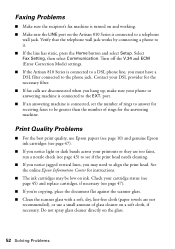
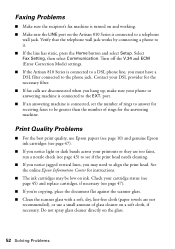
... hang up, make sure your printouts or they are not
recommended), or use Epson papers (see page 10) and genuine Epson ink cartridges (see if the print head needs cleaning.
■ If you... recipient's fax machine is turned on and working. ■ Make sure the LINE port on the Artisan 810 Series is connected to align the print head. Print Quality Problems
■ For the best print quality, ...
Quick Guide - Page 53
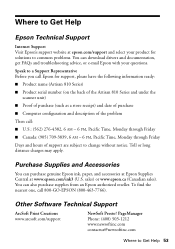
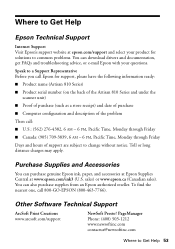
... the Artisan 810 Series and under the scanner unit)
■ Proof of purchase (such as a store receipt) and date of purchase
■ Computer configuration and description of the problem
Then call 800-GO-EPSON (800-463-7766). Speak to change without notice. You can purchase genuine Epson ink, paper, and accessories at Epson Supplies Central at epson.com...
Start Here - Page 7
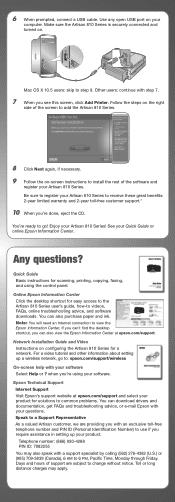
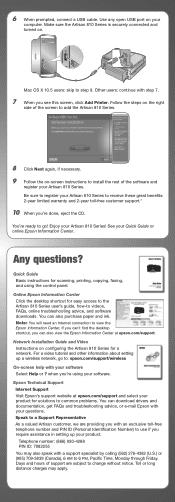
... you can also purchase paper and ink. Enjoy your Artisan 810 Series to add the Artisan 810 Series.
8 Click Next again, if necessary. 9 Follow the on your questions. Toll or long distance charges may also speak with a support specialist by calling (562) 276-4382 (U.S.) or (905) 709-3839 (Canada), 6 AM to go to: epson.com/support/wireless On...
Start Here - Page 8
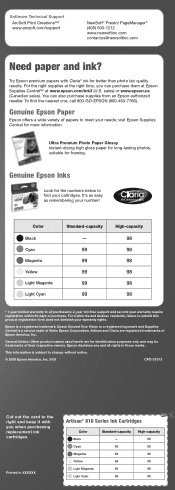
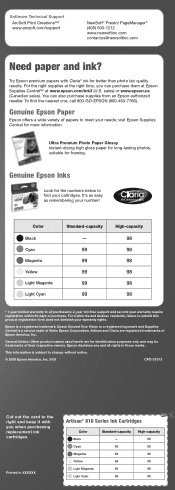
... to all rights in XXXXXX
Artisan® 810 Series Ink Cartridges
Color Black Cyan Magenta Yellow Light Magenta Light Cyan
Standard-capacity - 99 99 99 99 99
High-capacity 98 98 98 98 98 98 Artisan and Claria are for the numbers below to meet your cartridges. Try Epson premium papers with you can also purchase...
Similar Questions
How To Clear Paper Jam In A Artisan 810 Printer
(Posted by tattmabbo 9 years ago)
Epson Artisan 730 Clear Paper Jam Still Wont Work
(Posted by menyodsfad 9 years ago)
Epson Artisan 835 Printer Won't Clear Paper Jam
(Posted by dfcpra 9 years ago)
How To Remove Paper Jam Artisan 810
(Posted by jcGU 10 years ago)
How To Reset Epson Printer No Paper Jammed Artisan 700 Reset Printer
(Posted by localtabanazad 10 years ago)

