Epson Artisan 810 Support Question
Find answers below for this question about Epson Artisan 810 - All-in-One Printer.Need a Epson Artisan 810 manual? We have 4 online manuals for this item!
Question posted by Tybada on February 3rd, 2014
Can I Connect My Artisan 810 Wirelessly To Two Networks At The Same Time
The person who posted this question about this Epson product did not include a detailed explanation. Please use the "Request More Information" button to the right if more details would help you to answer this question.
Current Answers
There are currently no answers that have been posted for this question.
Be the first to post an answer! Remember that you can earn up to 1,100 points for every answer you submit. The better the quality of your answer, the better chance it has to be accepted.
Be the first to post an answer! Remember that you can earn up to 1,100 points for every answer you submit. The better the quality of your answer, the better chance it has to be accepted.
Related Epson Artisan 810 Manual Pages
Network Installation Guide - Page 2
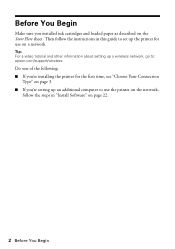
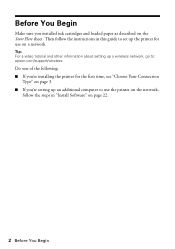
... : epson.com/support/wireless.
Do one of the following: ■ If you're installing the printer for use the printer on the network,
follow the instructions in "Install Software" on page 22.
2 Before You Begin Tip: For a video tutorial and other information about setting up the printer for the first time, see "Choose Your Connection
Type" on...
Network Installation Guide - Page 4
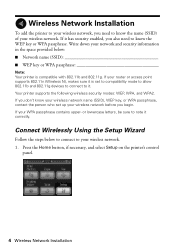
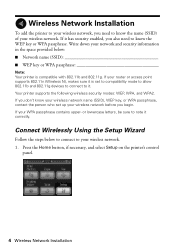
... connect to your network and security information in the space provided below: ■ Network name (SSID WEP key or WPA passphrase
Note: Your printer is set up your wireless network. Press the Home button, if necessary, and select Setup on the printer's control
panel.
4 Wireless Network Installation Write down your wireless network. 1. Wireless Network Installation
To add the printer...
Network Installation Guide - Page 5
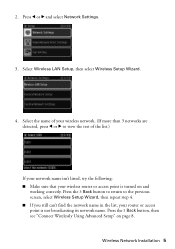
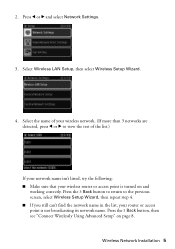
... name of your wireless network. (If more than 3 networks are detected, press l or r to the previous screen, select Wireless Setup Wizard, then repeat step 4. ■ If you still can't find the network name in the list, your wireless router or access point is not broadcasting its network name. Press the y Back button, then see "Connect Wirelessly Using Advanced Setup...
Network Installation Guide - Page 6
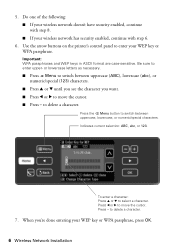
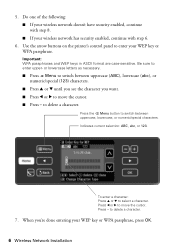
.... ■ Press l or r to enter upper- Use the arrow buttons on the printer's control panel to switch between uppercase (ABC), lowercase (abc), or numeric/special (123) characters.
■ Press u or d until you see the character you 're done entering your wireless network has security enabled, continue with step 6.
6. Press the x Menu button to...
Network Installation Guide - Page 7
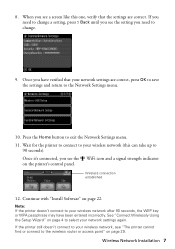
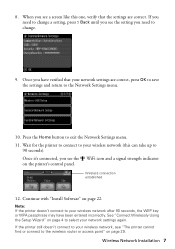
..., you need to the Network Settings menu.
10. If the printer still doesn't connect to the wireless router or access point" on the printer's control panel. Once you see "The printer cannot find or connect to your wireless network, see a screen like this can take up to exit the Network Settings menu. 11.
Wireless Network Installation 7 See "Connect Wirelessly Using the Setup Wizard...
Network Installation Guide - Page 8
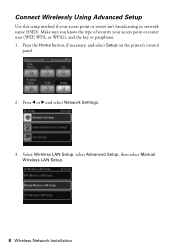
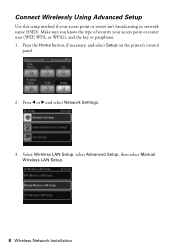
... or passphrase. 1. Press l or r and select Network Settings.
3. Select Wireless LAN Setup, select Advanced Setup, then select Manual Wireless LAN Setup.
8 Wireless Network Installation Make sure you know the type of security your access point or router isn't broadcasting its network name (SSID). Press the Home button, if necessary, and select Setup on the printer's control
panel.
2.
Network Installation Guide - Page 10
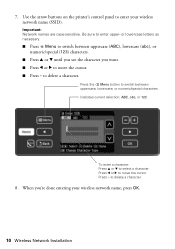
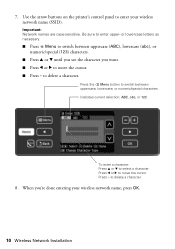
...). Press - Press the x Menu button to select a character. When you want. ■ Press l or r to move the cursor. ■ Press - to enter your wireless network name, press OK.
10 Wireless Network Installation
Important: Network names are case-sensitive.
Use the arrow buttons on the printer's control panel to delete a character.
8. Press l or r to move the cursor.
Network Installation Guide - Page 12
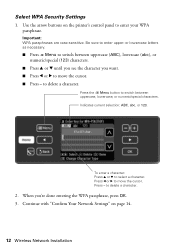
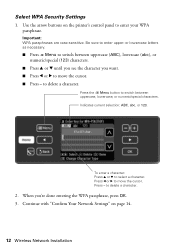
... you see the character you 're done entering the WPA passphrase, press OK. 3. Continue with "Confirm Your Network Settings" on the printer's control panel to move the cursor.
Use the arrow buttons on page 14.
12 Wireless Network Installation When you want. ■ Press l or r to enter your WPA passphrase. Indicates current selection: ABC...
Network Installation Guide - Page 13
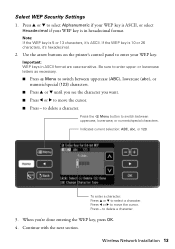
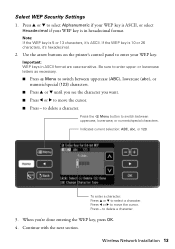
... printer's control panel to move the cursor. ■ Press - Important: WEP keys in hexadecimal format. Indicates current selection: ABC, abc, or 123. Press l or r to enter your WEP key is 5 or 13 characters, it 's hexadecimal.
2. Note: If the WEP key is in ASCII format are case-sensitive.
to select a character. Press - Wireless Network...
Network Installation Guide - Page 14
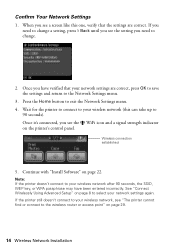
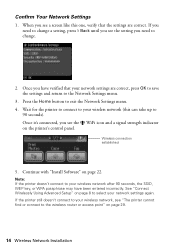
... cannot find or connect to your network settings are correct. Once it's connected, you have been entered incorrectly. Note: If the printer doesn't connect to your wireless network (this one, verify that your wireless network, see the WiFi icon and a signal strength indicator on page 29.
14 Wireless Network Installation Wait for the printer to connect to your network settings again...
Network Installation Guide - Page 15
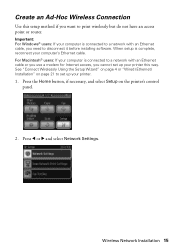
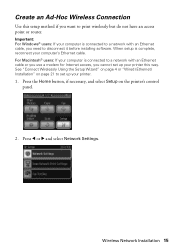
... use a modem for Internet access, you cannot set up your computer is connected to a network with an Ethernet cable, you want to print wirelessly but do not have an access point or router. Create an Ad-Hoc Wireless Connection
Use this way. Press l or r and select Network Settings. Wireless Network Installation 15 When setup is complete, reconnect your printer.
1.
Network Installation Guide - Page 17
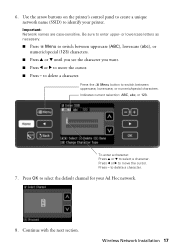
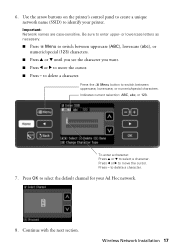
Indicates current selection: ABC, abc, or 123. Press OK to select the default channel for your printer. Wireless Network Installation 17 Be sure to select a character. Press l or r to switch between
uppercase, lowercase, or numeric/special characters. Continue with the next section.
To enter a ...
Network Installation Guide - Page 18
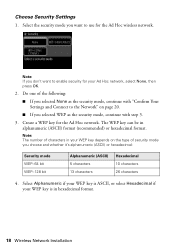
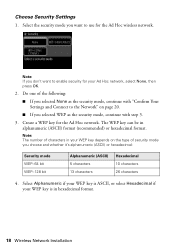
... security mode, continue with "Confirm Your Settings and Connect to enable security for your WEP key is in hexadecimal format.
18 Wireless Network Installation Note: The number of the following:
■...10 characters 26 characters
4. Create a WEP key for the Ad Hoc wireless network.
Note: If you want to the Network" on the type of security mode you selected None as the security mode...
Network Installation Guide - Page 19
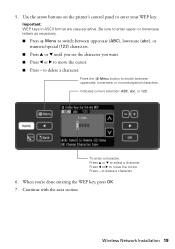
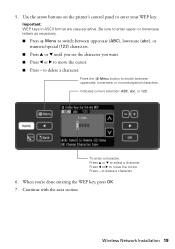
... the character you 're done entering the WEP key, press OK. 7. Use the arrow buttons on the printer's control panel to select a character. To enter a character: Press u or d to enter your WEP key. Press - Wireless Network Installation 19 5. Important: WEP keys in ASCII format are case-sensitive. to move the cursor. Continue with...
Network Installation Guide - Page 20
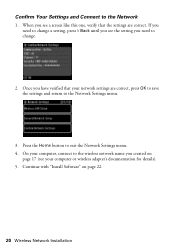
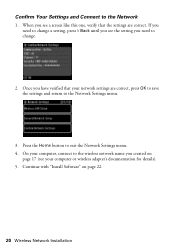
... the setting you have verified that the settings are correct, press OK to save the settings and return to change.
2. If you need to the Network Settings menu.
3. On your computer, connect to the wireless network name you see your network settings are correct. When you created on page 22.
20...
Network Installation Guide - Page 29
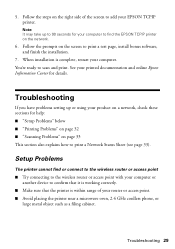
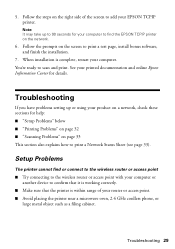
... how to print a Network Status Sheet (see page 33). Setup Problems
The printer cannot find the EPSON TCPIP printer on the right side ...network.
6. Follow the prompts on a network, check these sections for details. Troubleshooting
If you have problems setting up to 90 seconds for your computer to find or connect to the wireless router or access point
■ Try connecting to the wireless...
Network Installation Guide - Page 30
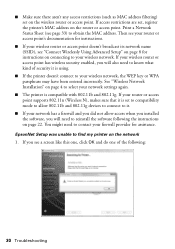
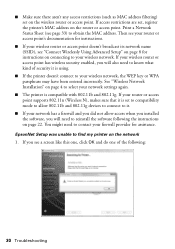
... this one, click OK and do one of security it .
■ If your network has a firewall and you did not allow 802.11b and 802.11g devices to connect to it is using.
■ If the printer doesn't connect to your wireless network, the WEP key or WPA passphrase may have been entered incorrectly. ■ Make...
Network Installation Guide - Page 32


... is turned on the printer's control panel, then select Network Settings > File Sharing Setup > Network > Read/Write. If your network does not assign IP addresses using TCP/IP, make sure the settings are correct for your network.
Select Setup on and the settings are correct for your wireless network.
■ For wired connections, print a Network Status Sheet (see page...
Quick Guide - Page 5
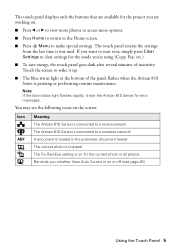
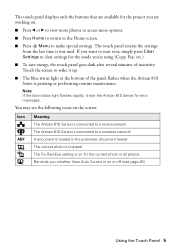
...from the last time it up.
■ The blue status light at the bottom of inactivity. Note: If the blue status light flashes rapidly, check the Artisan 810 Series for error ... when the Artisan 810 Series is on or off (see the following icons on the screen:
Icon ADF
Meaning The Artisan 810 Series is connected to a wired network The Artisan 810 Series is connected to a wireless network A document...
Start Here - Page 7
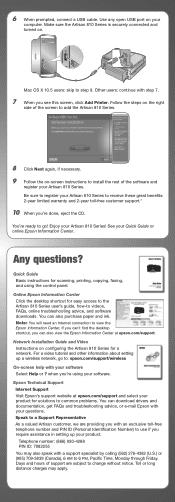
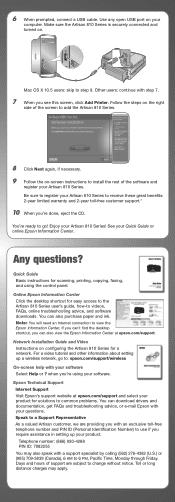
... your Quick Guide or online Epson Information Center.
Make sure the Artisan 810 Series is securely connected and turned on -screen instructions to use if you can also view...Printer. You're ready to add the Artisan 810 Series.
8 Click Next again, if necessary. 9 Follow the on . If you can't find the desktop shortcut, you require assistance in setting up a wireless network...
Similar Questions
Common Artisan 810 Wireless Setup Problems Will Not Print Network
(Posted by Vimago 10 years ago)
How To Set Up Epson Artisan 800 On A Wireless Network
(Posted by CrePha 10 years ago)
How To Setup Bluetooth For Epson Artisan 810 Wireless
(Posted by rinlanph 10 years ago)
How To Set Up Artisan 810 Wireless
(Posted by ciaw 10 years ago)

