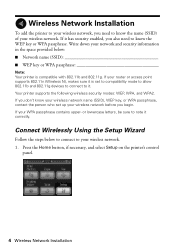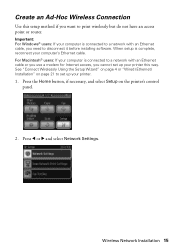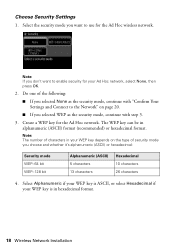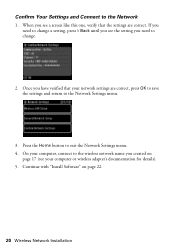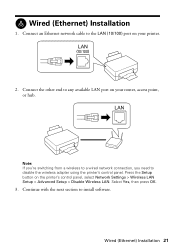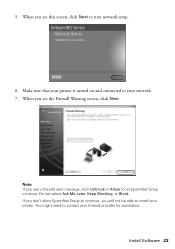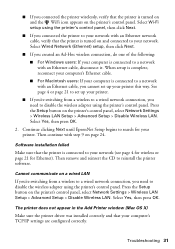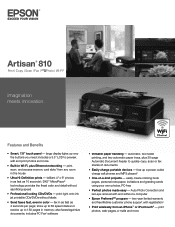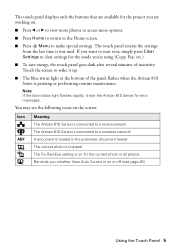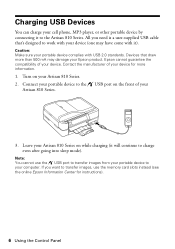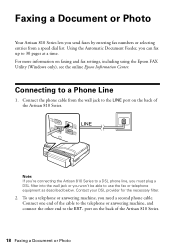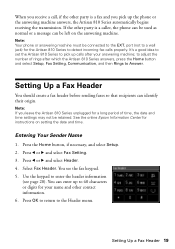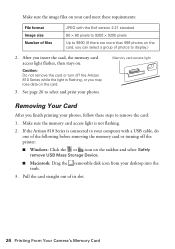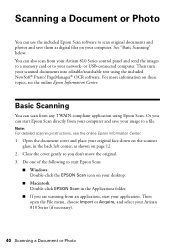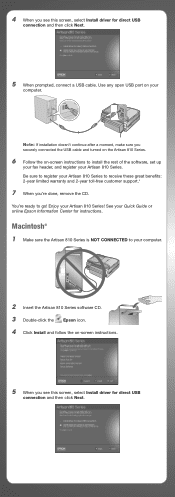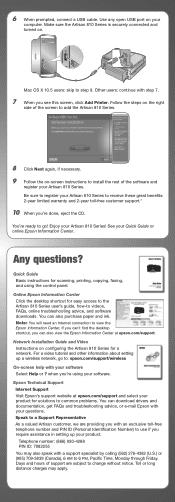Epson Artisan 810 Support Question
Find answers below for this question about Epson Artisan 810 - All-in-One Printer.Need a Epson Artisan 810 manual? We have 4 online manuals for this item!
Question posted by wrefef on April 21st, 2014
How Do I Connect To My Artisan 810 On The Network
The person who posted this question about this Epson product did not include a detailed explanation. Please use the "Request More Information" button to the right if more details would help you to answer this question.
Current Answers
Related Epson Artisan 810 Manual Pages
Similar Questions
Epson Artisan 810 All-in-one Printer: Looking For Two Parts (trays)
Hello,I am looking for two parts for my Epson Artisan 810 All-In-One Printer:1. Replacement paper tr...
Hello,I am looking for two parts for my Epson Artisan 810 All-In-One Printer:1. Replacement paper tr...
(Posted by kiwiviv25 1 year ago)
Artisan 810 Printer Cannot Connect To Internet
(Posted by sridDonl 9 years ago)
Can I Connect My Artisan 810 Wirelessly To Two Networks At The Same Time
(Posted by Tybada 10 years ago)
Artisan 800 Won't Connect To My Network
(Posted by adnansarah 10 years ago)