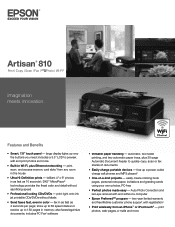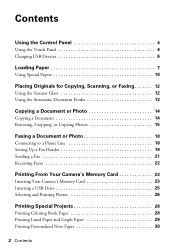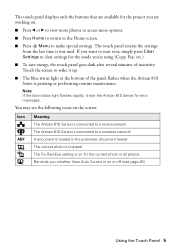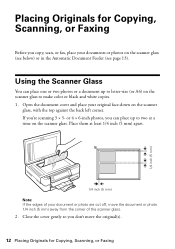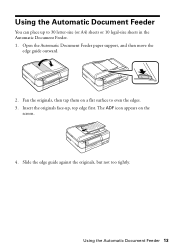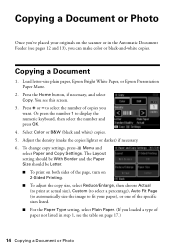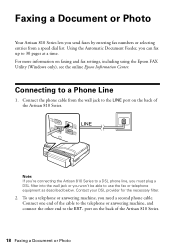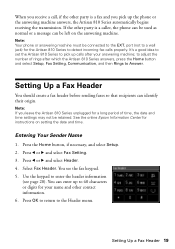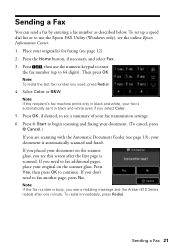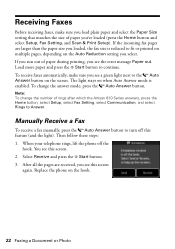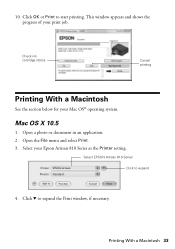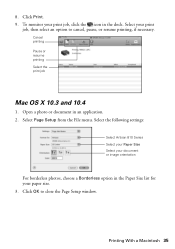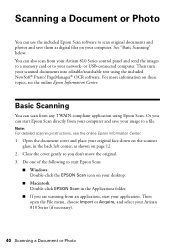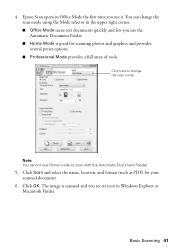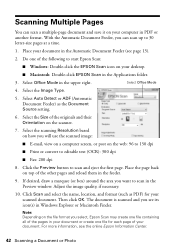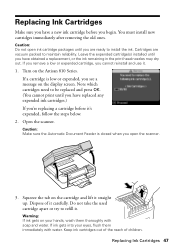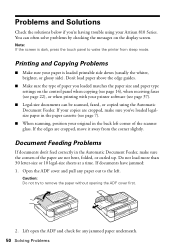Epson Artisan 810 Support Question
Find answers below for this question about Epson Artisan 810 - All-in-One Printer.Need a Epson Artisan 810 manual? We have 4 online manuals for this item!
Question posted by augusLe on September 5th, 2013
Artisan 810 Automatic Document Feeder Does Not Feed
The person who posted this question about this Epson product did not include a detailed explanation. Please use the "Request More Information" button to the right if more details would help you to answer this question.
Current Answers
Related Epson Artisan 810 Manual Pages
Similar Questions
How To Fix Automatic Document Feeder Epson 810
(Posted by Ephhass 10 years ago)
Epson Artisan 810 Paper Will Not Feed In The Automatic Document Feeder
(Posted by HANFEale 10 years ago)
How To Remove The Jammed Paper From The Automatic Document Feeder On Epson
artisan 810
artisan 810
(Posted by krazLathas 10 years ago)
How To Fix Automatic Document Feeder On Epson Artisan 810
(Posted by abariii 10 years ago)
Paper Jam In Document Feeder.
I have an Artisan 837 printer. I get a message saying there is a jam in the document feeder but ther...
I have an Artisan 837 printer. I get a message saying there is a jam in the document feeder but ther...
(Posted by Anonymous-96439 11 years ago)