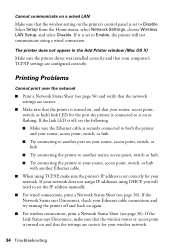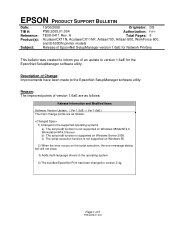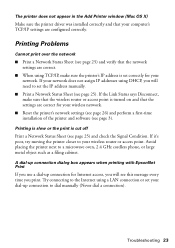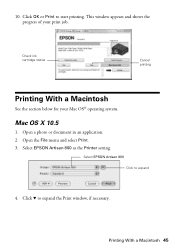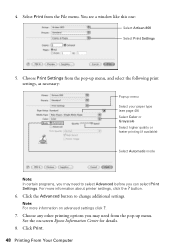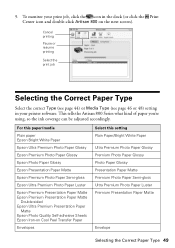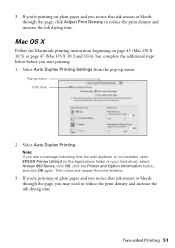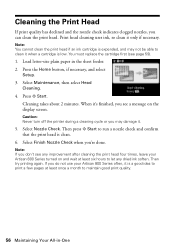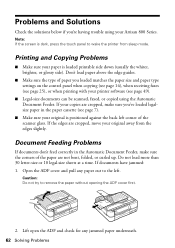Epson Artisan 800 Support Question
Find answers below for this question about Epson Artisan 800 - All-in-One Printer.Need a Epson Artisan 800 manual? We have 7 online manuals for this item!
Question posted by lorettashapiro on November 14th, 2011
Printing On Index Cards
How do I print correctly formatted text to 3x5 index cards?
Current Answers
Answer #1: Posted by techie12330 on November 14th, 2011 6:48 PM
Go to printer settings or tools select paper size and click on 3x3 size:
Related Epson Artisan 800 Manual Pages
Similar Questions
How To Print Index Cards On Epson Artisan 800
(Posted by nisherry 10 years ago)
Epsonnet Setup Cannot Find Printer Artisan 810
(Posted by gmejawa 10 years ago)
How To Print On Index Cards Using Artisan Epson 800
(Posted by PopHjote 10 years ago)
How To Enable Wireless Printer Artisan 810
(Posted by singsameh 10 years ago)
How To Print On Card Stock
I wish to print a series of pages on 8.5 x 7-inch card stock. What is the best procedure?
I wish to print a series of pages on 8.5 x 7-inch card stock. What is the best procedure?
(Posted by pblumer 11 years ago)