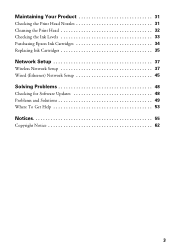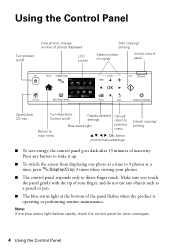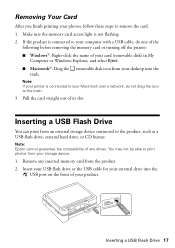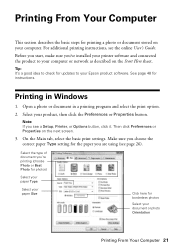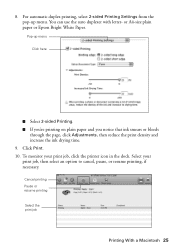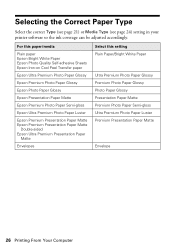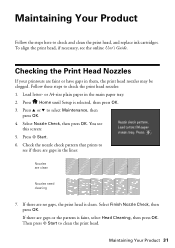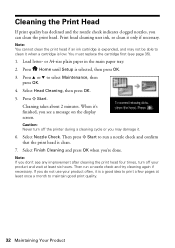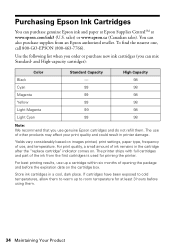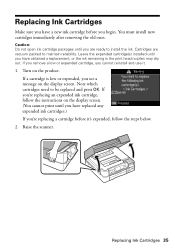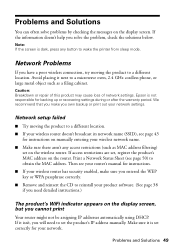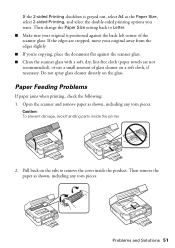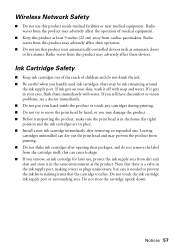Epson Artisan 725 Support Question
Find answers below for this question about Epson Artisan 725.Need a Epson Artisan 725 manual? We have 3 online manuals for this item!
Question posted by designsbycace on April 11th, 2014
The Metal Bar That Unlocks The Print Head Won't Go Down, Jamming The Print Head?
I have an epson artisan 725. I have been getting a jammed paper error message but have determined the problem is actually with the print head. if I push down the thin metal bar at the front of the printer to unlock the print head and move it to check everything else out when i power the printer back on the print head moves fine. Until it goes all the way back over to the ink section and into the lock position again. The printer is then unable to lower this bar on its own and allow the print head to come back out and move to the left. I can poke it down by hand but that wouldn't allow it to print as i cant move my hand away fast enough every time it wants to move. Any ideas on how to fix this or keep the lock bar stock on unlock instead of lock? Thanks!
Supporting Images
You can click the images below to enlargeCurrent Answers
Related Epson Artisan 725 Manual Pages
Similar Questions
How To Reach Paper Jam
Can't remove jammed paper from inside Artisan 725
Can't remove jammed paper from inside Artisan 725
(Posted by dennishicks 3 years ago)
How To Take The Jam Paper Out From Epson Printer Artisan 725
(Posted by bjhHope 10 years ago)
Printer Paper Jam Error Message
I was printing a big job when I ran out of ink half way through. I changed the ink cartridge and fro...
I was printing a big job when I ran out of ink half way through. I changed the ink cartridge and fro...
(Posted by kjcasper 10 years ago)
My New Stylus Nx130 Prints And Copies Fine, But Won't Scan.
For some reason it comes up with an error message when I press the scan button, saying there is no c...
For some reason it comes up with an error message when I press the scan button, saying there is no c...
(Posted by abigail2567 11 years ago)