Epson Artisan 725 Support Question
Find answers below for this question about Epson Artisan 725.Need a Epson Artisan 725 manual? We have 3 online manuals for this item!
Question posted by rehazilhamich on May 27th, 2014
Epson Artisan 710 Cannot Recognize The Ink Cartridges
The person who posted this question about this Epson product did not include a detailed explanation. Please use the "Request More Information" button to the right if more details would help you to answer this question.
Current Answers
There are currently no answers that have been posted for this question.
Be the first to post an answer! Remember that you can earn up to 1,100 points for every answer you submit. The better the quality of your answer, the better chance it has to be accepted.
Be the first to post an answer! Remember that you can earn up to 1,100 points for every answer you submit. The better the quality of your answer, the better chance it has to be accepted.
Related Epson Artisan 725 Manual Pages
Product Brochure - Page 1


... fast as 10 seconds†; supports iPhone® and other mobile devices4
• Individual ink cartridges - Features and Benefits
• Ultra Hi-Definition prints from any room in the house... photos are smudge, scratch, water and fade resistant
• PC-free photo printing - Artisan® 725
Print
|
Copy
|
Scan
|
Ultra HD
Photo
|
Wi-Fi®
Imagination Meets Innovation...
Product Brochure - Page 2


...devices that reduces greenhouse gases and other product and brand names are registered trademarks, Epson Exceed Your Vision is a registered logomark and Better Products for a Better Future is used for printer startup and a variable amount of ink remains in the cartridges... 17.6" x 18.0" x 5.9" Weight: 21.2 lb
Artisan 725 ink jet all rights in dark storage conditions. Telephone toll charges ...
Quick Guide - Page 3
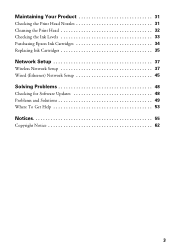
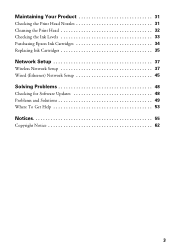
Maintaining Your Product 31
Checking the Print Head Nozzles 31 Cleaning the Print Head 32 Checking the Ink Levels 33 Purchasing Epson Ink Cartridges 34 Replacing Ink Cartridges 35
Network Setup 37
Wireless Network Setup 37 Wired (Ethernet) Network Setup 45
Solving Problems 48
Checking for Software Updates 48 Problems and Solutions 49 ...
Quick Guide - Page 20


... guarantee the compatibility of your iPhone®, iPad™, or iPod® Touch (OS version 2.2.1 and later). Printing a Photo Using Epson iPrint
After you to print photos from your device for more information. Tap the folder that contains the photo you would like to print, then tap the
photo to select it...
Quick Guide - Page 23


... the progress of your online User's Guide for instructions.
1. Check ink cartridge status
Cancel printing
Printing With a Macintosh
Follow the steps below to ....
Click d to 10.6.
Select your settings.
9.
Printing With a Macintosh 23 8. Click OK to save your Epson product
Click to start printing. Open a photo or document in a printing program. 2. Select your product as the...
Quick Guide - Page 25
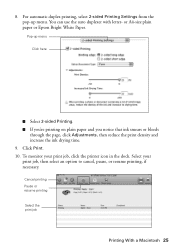
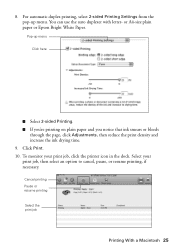
... bleeds
through the page, click Adjustments, then reduce the print density and increase the ink drying time. 9. Click Print. 10. Pop-up menu. You can use the auto duplexer with letter- or A4-size plain paper or Epson Bright White Paper. To monitor your print job, then select an option to cancel...
Quick Guide - Page 31
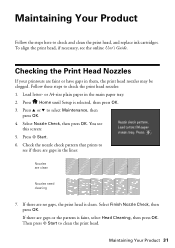
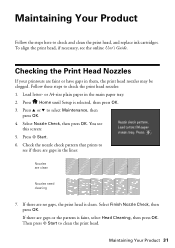
...-size plain paper in the lines:
Nozzles are gaps in the main paper tray. 2. Press u or d to check and clean the print head, and replace ink cartridges. Check the nozzle check pattern that prints to
see if there are clean
Nozzles need cleaning
7.
Checking the Print Head Nozzles
If your printouts are...
Quick Guide - Page 32
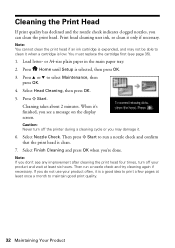
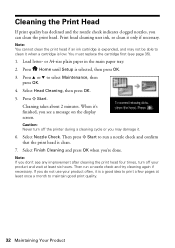
... in the main paper tray. 2.
Note: You cannot clean the print head if an ink cartridge is expended, and may damage it is clean.
7. Load letter- When it only if...that the print head is a good idea to print a few pages at least six hours. You must replace the cartridge first (see a message on the display screen. Select Head Cleaning, then press OK. 5. Cleaning takes about 2 minutes...
Quick Guide - Page 33
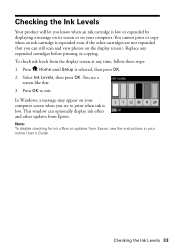
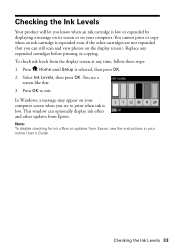
.... Checking the Ink Levels 33 To check ink levels from Epson, see a
screen like this: 3. Press OK to print when ink is selected, then press OK. 2.
This window can still scan and view photos on your online User's Guide. Replace any time, follow these steps: 1. You cannot print or copy when an ink cartridge is low...
Quick Guide - Page 34
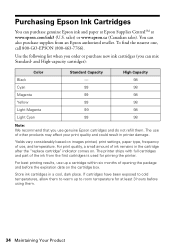
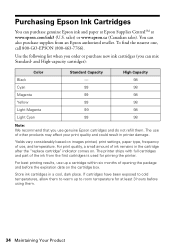
... considerably based on . For best printing results, use of opening the package and before using them . Purchasing Epson Ink Cartridges
You can also purchase supplies from the first cartridges is used for at www.epson.com/ink3 (U.S. You can purchase genuine Epson ink and paper at Epson Supplies CentralSM at least 3 hours before the expiration date on the...
Quick Guide - Page 35
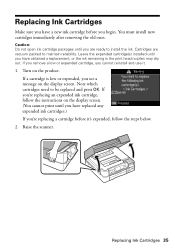
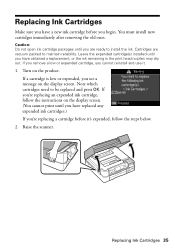
... the instructions on the display screen. (You cannot print until you have replaced any expended ink cartridges.) If you have a new ink cartridge before it .
1. Replacing Ink Cartridges 35 Turn on the display screen. Note which cartridges need to maintain reliability. You must install new cartridges immediately after removing the old ones. If you remove a low or expended...
Quick Guide - Page 36
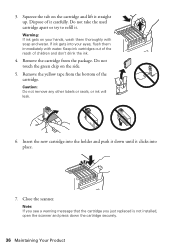
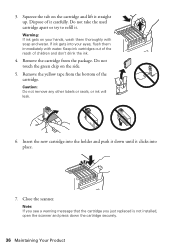
... on the side.
5. Dispose of children and don't drink the ink.
4. Remove the cartridge from the bottom of the cartridge. Do not take the used cartridge apart or try to refill it straight up. Warning: If ink gets on your eyes, flush them thoroughly with water. Keep ink cartridges out of the reach of it down the...
Quick Guide - Page 50


... photo or document at high resolution, a communication error may see page 26).
■ You cannot print or copy when an ink cartridge is not installed. Check the Timeout Setting in the Applications/ Epson Software folder), click the Printer and Option Information button, and click OK. Press u or d to select Confirm Network Settings, then...
Quick Guide - Page 53


...quality, use Epson papers (see page 9) and genuine Epson ink cartridges (see page 35).
Check your questions. Where To Get Help
Epson Technical Support
Internet Support Visit Epson's support website at epson.com/support (U.S.) or epson.ca/support (...■ Product name (Artisan 725 Series) ■ Product serial number (located on ink. Speak to check other locations for more information.
Quick Guide - Page 55


...or at each end. otherwise ink may leak from the electrical ...the cartridges. Also, make sure the total ampere rating of the devices plugged... into an outlet on the same circuit as a photocopier or air conditioning system that regularly switches on and off power to avoid abrasions, cuts, fraying, crimping, and kinking. Notices
Important Safety Instructions
Before using your Epson...
Quick Guide - Page 57
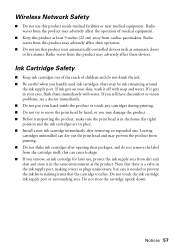
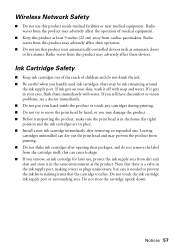
... can cause leakage. ■ If you remove an ink cartridge for later use this product near medical equipment.
Do not store the cartridge upside down. Notices 57
Ink Cartridge Safety
■ Keep ink cartridges out of the reach of medical equipment.
■ Keep this product may adversely affect these devices. If you still have discomfort or vision problems...
Quick Guide - Page 58


... long as fire, flood, and lightning, improper electrical current, software problems, interaction
58 Notices This warranty does not cover ribbons, ink cartridges or third party parts, components, or peripheral devices added to the Epson product after its option, exchange or repair the printer without charge for continuous production or similar high duty purposes is...
Quick Guide - Page 60


... B digital device. Operation is...
Epson America, Inc. Trade Name: Epson...
Type of the FCC rules as required by 47CFR §2.909. Each product marketed is subject to 47CFR, Part 2 and 15 for: Class B Personal Computers and Peripherals; and/or CPU Boards and Power Supplies used with the standards. Declaration of Conformity
According to the following two conditions: (1) this device...
Start Here - Page 1


... to select your language, then press OK.
2 Store the transportation lock as shown. 3 Lower the scanner.
4 Install ink cartridges
1 Raise the scanner.
2 Unpack the ink cartridges.
*411983900* *411983900* Cartridges are ready to maintain reliability. Artisan® 725 Series
Start Here
Read these instructions before using your product.
1 Unpack
Power cord
French control panel stickers (for...
Start Here - Page 4


... Time, Monday through Friday. For the right supplies at www.epson.com/ink3 (U.S. Artisan 725 Series Ink Cartridges
Color
Standard-capacity
Black
- You can download drivers, view manuals, get FAQs, or e-mail Epson.
Try Epson premium papers with a support specialist, call 800-GO-EPSON (800-463-7766). Genuine Epson Inks
Look for troubleshooting information. It's as easy as shown...
Similar Questions
Epson Artisan 810 Does Not Recognize Ink Cartridges
(Posted by horiofre 9 years ago)
Epson Artisan 725 Printer Does Not Recognize Ink Cartridge
(Posted by nsvan 9 years ago)
Epson Artisan 837 Cannot Recognize Ink Cartridges
(Posted by claudElara 10 years ago)
Epson Workforce 435
Does Not Recognize Ink Cartridge
printer does not recognize ink cartridge
printer does not recognize ink cartridge
(Posted by karen52434 12 years ago)

