Epson Artisan 700 Support Question
Find answers below for this question about Epson Artisan 700.Need a Epson Artisan 700 manual? We have 7 online manuals for this item!
Question posted by suphot on July 15th, 2014
Where Is Cancel Printing Button On Artisan 700
The person who posted this question about this Epson product did not include a detailed explanation. Please use the "Request More Information" button to the right if more details would help you to answer this question.
Current Answers
There are currently no answers that have been posted for this question.
Be the first to post an answer! Remember that you can earn up to 1,100 points for every answer you submit. The better the quality of your answer, the better chance it has to be accepted.
Be the first to post an answer! Remember that you can earn up to 1,100 points for every answer you submit. The better the quality of your answer, the better chance it has to be accepted.
Related Epson Artisan 700 Manual Pages
Network Installation Guide - Page 29


... the Installation 29
Continue with the steps in the next section to print.
WorkForce 600 Series and Artisan 700 Series:
Artisan 800 Series:
Press l or r to the Home menu, then select Setup. WorkForce 600 Series and Artisan 700 Series:
Press Setup.
If necessary, press the Home button on -screen instructions to select Network Settings, then press OK...
Network Installation Guide - Page 36


...Print a Network Status Sheet
1. WorkForce 600 Series and Artisan 700 Series:
Press Setup. To keep the printer on page 29. WorkForce 600 Series and Artisan 700 Series:
Artisan 800 Series:
Press l or r to select Network Settings, then press OK. Press r, then press Network Settings.
36 Troubleshooting
Select Network Settings. If necessary, press the Home button on . ■ The printer...
Network Installation Guide - Page 37


... necessary, press the Home button on the printer control panel to return to print a network status sheet. WorkForce 600 Series and Artisan 700 Series:
Artisan 800 Series:
Press l or r to select Confirm Network Settings.
WorkForce 600 Series and Artisan 700 Series:
Artisan 800 Series:
Reset Network Settings
1. WorkForce 600 Series and Artisan 700 Series:
Artisan 800 Series:
Press OK...
Start Here - Page 3


... takes about 5 minutes.
Note: Your Artisan 700 Series ships with full cartridges. The photo tray is selected.
2 Press OK. 3 Press or to select Printer Setup, then press OK.
4 Press to select Language, then press OK.
5 Press or to select your language, then press OK.
6 Press the Home button when done.
5 Load paper
The paper...
Basics Guide - Page 21
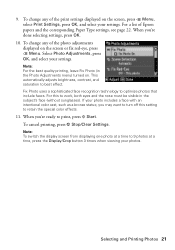
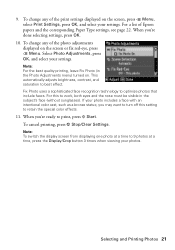
...faces. For this setting to 9 photos at a time, press the Display/Crop button 3 times when viewing your settings.
To change any of Epson papers and the ... to print, press x Start. Note: For the best quality printing, leave Fix Photo (in the subject's face (without sunglasses). If your settings.
9. To cancel printing, press y Stop/Clear Settings. Selecting and Printing Photos...
Basics Guide - Page 22
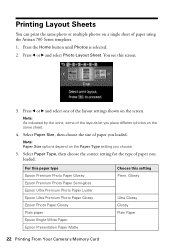
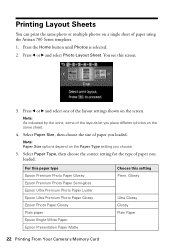
...button until Photos is selected. 2.
Printing Layout Sheets
You can print the same photo or multiple photos on the screen.
Select Paper Type, then choose the correct setting for the type of paper using the Artisan 700...Size options depend on the same sheet.
4. Glossy
Ultra Glossy Glossy Plain Paper
22 Printing From Your Camera's Memory Card Note: As indicated by the icons, some of ...
Basics Guide - Page 24


... 80 × 80 to 9200 × 9200 pixels. Check your camera manual to see if it to the Artisan 700 Series and print your photos directly from the Artisan 700 Series. 2. Turn on the Artisan 700 Series display screen.
4. To cancel printing, press y Stop/Clear Settings. Your photos must be supported, depending on your camera to the USB
connector...
Basics Guide - Page 26


... Home button. 3. to select the number (up to make ruled paper and graph paper for your paper size. You see a message asking you to load paper, press OK.
6. Printing Special Projects
You can use your Artisan 700 Series to 99).
26 Printing Special Projects To print more than 1 sheet, press + or - You can have the Artisan 700 Series print...
Basics Guide - Page 27


.... Then press OK.
6. When you see page 19). 3. Load plain letter- Printing Personal Notepaper
You can print lined or unlined notepaper, personalized with or without lines)
for your paper size. Press l or r and select one of the Stationery settings (with a photo in the background. 1.
To cancel printing, press y Stop/ Clear Settings. Press l or r to...
Basics Guide - Page 28


... the number (up to print, press x Start. To cancel printing, press y Stop/ Clear Settings. For more than 1 sheet, press + or - Insert your CD/DVD. Press the Home button until Photos is selected, then press OK.
28 Printing Special Projects You see a preview of how your stationery will look with your Artisan 700 Series. To print more information, see...
Basics Guide - Page 31


Press the L CD Tray button to begin printing. Always remove the disc first.
17.
Gently press it in place (it extends automatically as far as possible.
16. When you 're done selecting settings, press OK.
18. Caution: Do not try to turn the Artisan 700 Series off with the label side up. it does not...
Basics Guide - Page 34
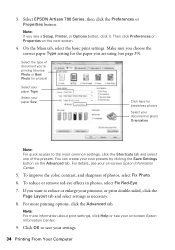
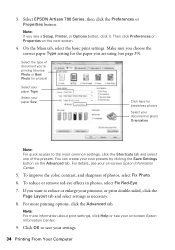
... color, contrast, and sharpness of the presets. Select EPSON Artisan 700 Series, then click the Preferences or Properties button.
For details, see your on -screen Epson Information Center.
9. To reduce or remove red-eye effects in photos, select Fix Red-Eye.
7. Note: For more printing options, click the Advanced tab. Note: If you 're...
Basics Guide - Page 35


Check ink cartridge status
Cancel printing
Printing With a Macintosh
See the section below for your print job.
Click OK or Print to expand the Print window, if necessary.
Open the File menu and select Print. 3.
Printing With a Macintosh 35 10. Open a photo or document in an application. 2. Click d to start printing. Select EPSON Artisan 700 Click to expand
4. This window ...
Basics Guide - Page 37


..., then select an option to cancel, pause, or resume printing, if necessary. Cancel printing
Pause or resume printing Select the print job
Mac OS X 10.3 and 10.4
1.
Select your print job, click the icon in the dock. Select the following settings:
Select Artisan 700 Select your Paper Size Select your document or image orientation
For borderless photos, choose a Borderless...
Basics Guide - Page 38


... more information about printer settings, click the ? Select Print from the pop-up menu, and select the following print settings, as necessary:
Pop-up menu. button.
6. Choose any other printing options you may need from the pop-up menu Select your paper type (see a window like this one:
Select Artisan 700 Select Print Settings
5. Choose Print Settings from the...
Basics Guide - Page 39
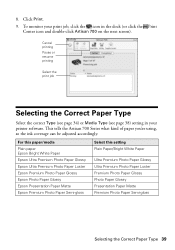
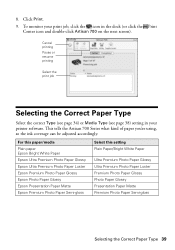
... 39 Cancel printing Pause or resume printing
Select the print job
Selecting the Correct Paper Type
Select the correct Type (see page 34) or Media Type (see page 38) setting in the dock (or click the Print
Center icon and double-click Artisan 700 on the next screen). To monitor your print job, click the icon in your printer...
Basics Guide - Page 42


... increase the ink drying time.
42 Printing From Your Computer
Then close and reopen the print window.
3. Select Auto Duplex Printing Settings from the pop-up menu Click here
2. Mac OS X
Follow the Macintosh printing instructions beginning on your hard drive), select Artisan 700 Series, click OK, click the Printer and Option Information button, and click OK again.
Basics Guide - Page 45
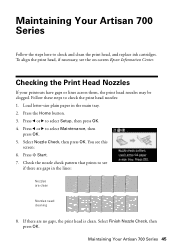
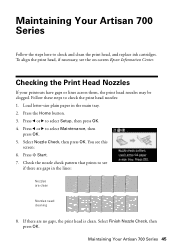
...-screen Epson Information Center. Press l or r to select Setup, then press OK. 4. Checking the Print Head Nozzles
If your printouts have gaps or lines across them, the print head nozzles may be clogged. Press the Home button. 3. Maintaining Your Artisan 700 Series 45 Press l or r to select Maintenance, then
press OK. 5. Follow these steps to...
Basics Guide - Page 46


... Cleaning, then press OK. Press the Home button. 3. Select Finish Cleaning and press OK when you can clean the print head. Load letter-size plain paper in the main tray. 2. Caution: Never turn off the printer during a cleaning cycle or you do not use your Artisan 700 Series turned on the display screen. If there...
Basics Guide - Page 52
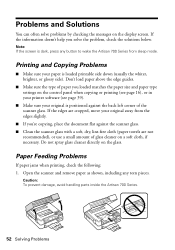
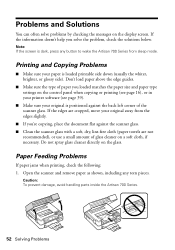
....
Paper Feeding Problems
If paper jams when printing, check the following: 1. Open the scanner and remove paper as shown, including any button to wake the Artisan 700 Series from the edges slightly.
■ ... a small amount of glass cleaner on the control panel when copying or printing (see page 16), or in your printer software (see page 39).
■ Make sure your original away from sleep...

