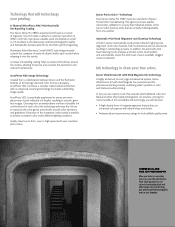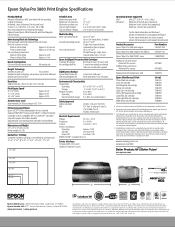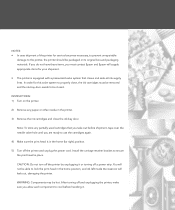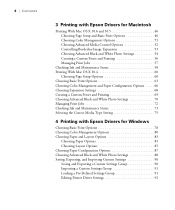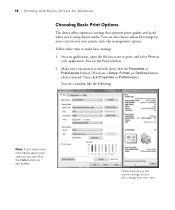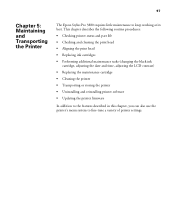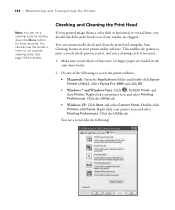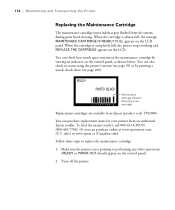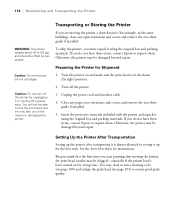Epson 3880 Support Question
Find answers below for this question about Epson 3880 - Stylus Pro Color Inkjet Printer.Need a Epson 3880 manual? We have 5 online manuals for this item!
Question posted by whitmjaswan on November 1st, 2013
How To Unclog Epson 3880 Print Head
The person who posted this question about this Epson product did not include a detailed explanation. Please use the "Request More Information" button to the right if more details would help you to answer this question.
Current Answers
Related Epson 3880 Manual Pages
Similar Questions
Why Is It Not Printing?
I have a epson wf 2660 83rd brand new and it won't print without wanting to fax what should I do?
I have a epson wf 2660 83rd brand new and it won't print without wanting to fax what should I do?
(Posted by lavondra95 8 years ago)
How Do You Unclog The Print Head On An Epson 11880?
(Posted by tewSt 10 years ago)
What Rip Comes With Epson Stylus Pro 3880 Inkjet Printer Designer Edition
(Posted by mojsm 10 years ago)
Cleaning Print Heads
How do I clean print heads in pairs on this printer?
How do I clean print heads in pairs on this printer?
(Posted by bluerainstudio 11 years ago)
3880 Print Head Replacement
i ha ve new head for my printer , but i cant run this new head , i place it & when i put the cables ...
i ha ve new head for my printer , but i cant run this new head , i place it & when i put the cables ...
(Posted by strorganization 12 years ago)