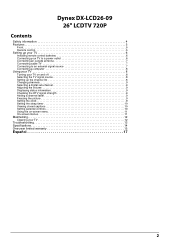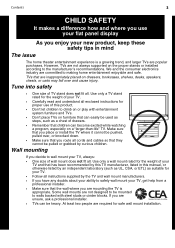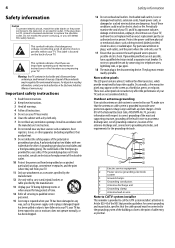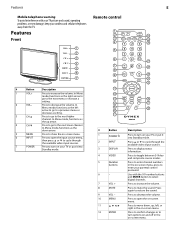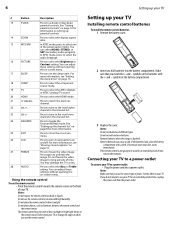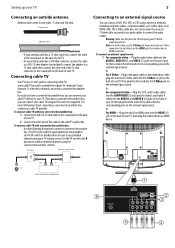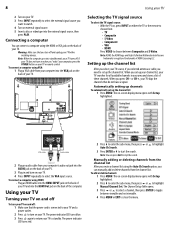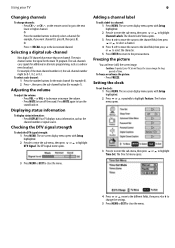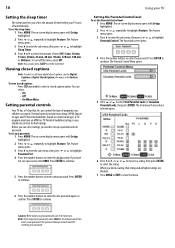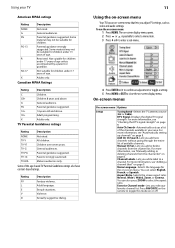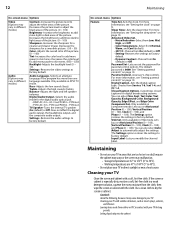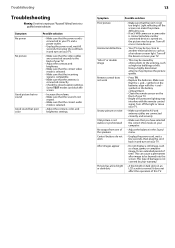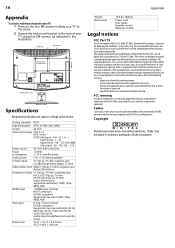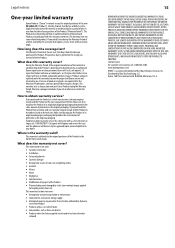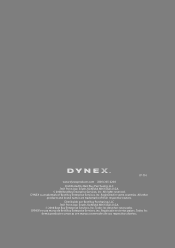Dynex DX-LCD26-09 Support Question
Find answers below for this question about Dynex DX-LCD26-09.Need a Dynex DX-LCD26-09 manual? We have 2 online manuals for this item!
Question posted by jd2006 on March 31st, 2012
Volume Drops Automatically And Then Freezes
I turn my Dynex on and turn the volume up. After about 10 min the volume drops automatically. Cannot adjust volume, change channel or turn off tv using the remote. The only way to adjust volume, change channels or turn off tv is to hold the buttons down on the side of the tv and then the remote works. Batteries are new and no buttons are sticking. Any ideas?
Current Answers
Related Dynex DX-LCD26-09 Manual Pages
Similar Questions
My 40' Dynex Tv Stoped Working Randomly, Will Not Turn Back On Any Sugges?
(Posted by margaretdegagne 12 years ago)
How Do I Change The Hd Resolution From 1920x1080i Back To 720x480p?
Son was using remote and changed it somehow, that res is too wide for my screen. The other screens...
Son was using remote and changed it somehow, that res is too wide for my screen. The other screens...
(Posted by metalbear72 12 years ago)
Is The Owners Manual For The Dx 19e220a12 Rev.a Available On The Net For Downloa
(Posted by anniep 12 years ago)