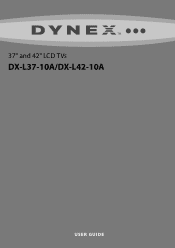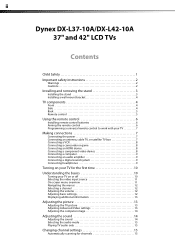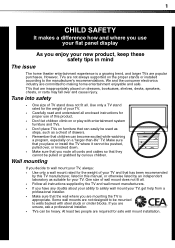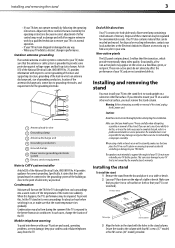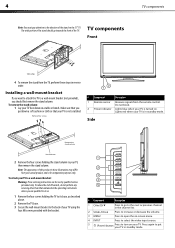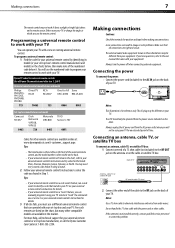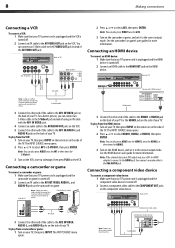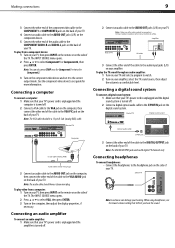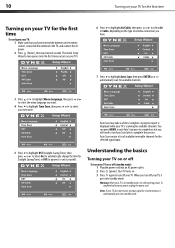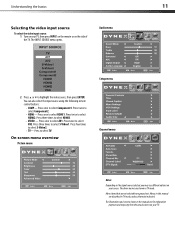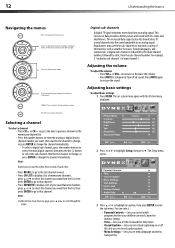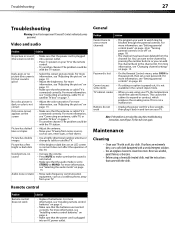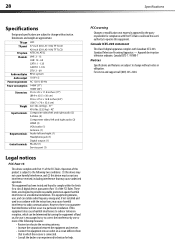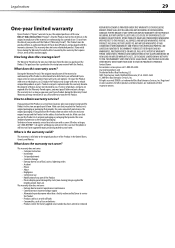Dynex DX-L42-10A Support Question
Find answers below for this question about Dynex DX-L42-10A - 42" LCD TV.Need a Dynex DX-L42-10A manual? We have 5 online manuals for this item!
Question posted by sylf27 on June 30th, 2013
My Dynex Tv Has A Built In Dvd Player But Ejects Any Dvd In Install.
The person who posted this question about this Dynex product did not include a detailed explanation. Please use the "Request More Information" button to the right if more details would help you to answer this question.
Current Answers
Related Dynex DX-L42-10A Manual Pages
Similar Questions
How To Hook Up Dvd Player To Dynex 32 Inch Lcd
(Posted by jeharic 9 years ago)
How To Hook A Dvd Player To A Dynex Dxl4210a
(Posted by philSian 10 years ago)
Dvd Player Keeps Kicking Disc Out And Won't Play.
(Posted by merlin283 10 years ago)
When Turn On Tv, It Says Input Is Blocked. How Do I Get It To Unblock?
(Posted by franciseagan 10 years ago)
How Do I Connect Tv To Dvd Player, And Or Pc?
(Posted by lawrencea20 12 years ago)