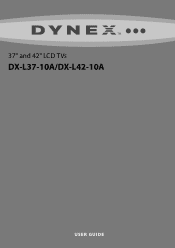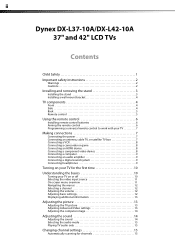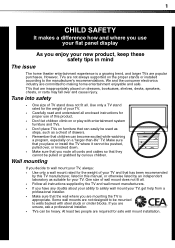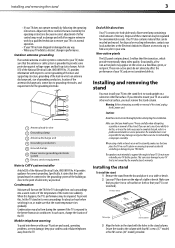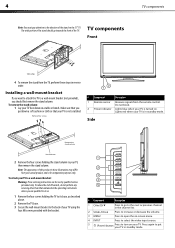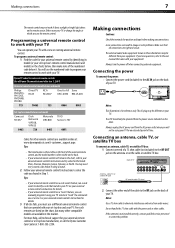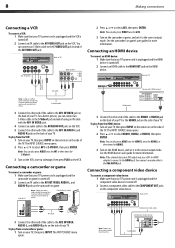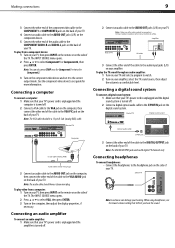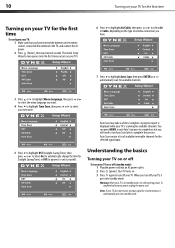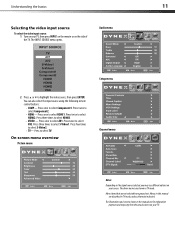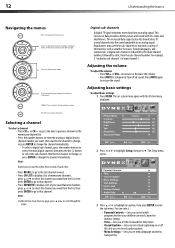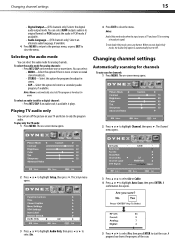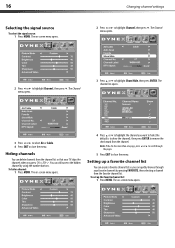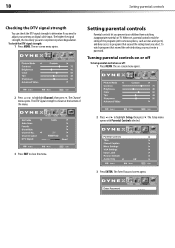Dynex DX-L42-10A Support Question
Find answers below for this question about Dynex DX-L42-10A - 42" LCD TV.Need a Dynex DX-L42-10A manual? We have 5 online manuals for this item!
Question posted by merlin283 on November 29th, 2013
Dvd Player Keeps Kicking Disc Out And Won't Play.
The person who posted this question about this Dynex product did not include a detailed explanation. Please use the "Request More Information" button to the right if more details would help you to answer this question.
Current Answers
Answer #1: Posted by StLFanMan on December 17th, 2013 11:51 AM
Does this happen with certain DVD's or all of them? Does this happen all the time or just intermittently? Have you tried different DVD's to see if it's the issue? Have you tried cleaning the DVD portion? If these don't work, and you still experience issues, I would recommend seeking service repair.
Related Dynex DX-L42-10A Manual Pages
Similar Questions
How To Hook A Dvd Player To A Dynex Dxl4210a
(Posted by philSian 10 years ago)
How To Connect Dvd Player To Dynex Tv
(Posted by elrefdhayw 10 years ago)
My Dynex Tv Has A Built In Dvd Player But Ejects Any Dvd In Install.
(Posted by sylf27 10 years ago)
Dvd Player Says 'no Disk' When There Is A Disk.
The dvd player on my Dynex tv has always worked but yesterday and today, whenever I put a dvd in the...
The dvd player on my Dynex tv has always worked but yesterday and today, whenever I put a dvd in the...
(Posted by astephenson 12 years ago)
I Have A Flat Screen Dynex Tv & A En-31203b Remote Control.
Can I program the remote to control my mitsubishi dvd player. arthur haynes
Can I program the remote to control my mitsubishi dvd player. arthur haynes
(Posted by arreco1 13 years ago)