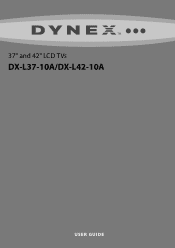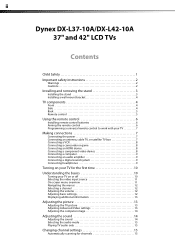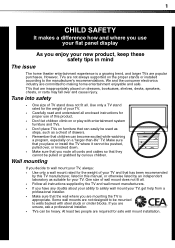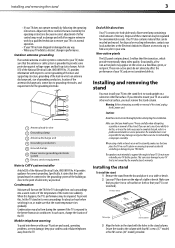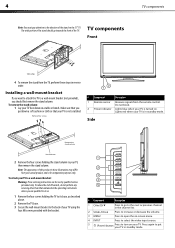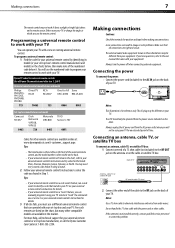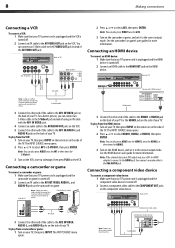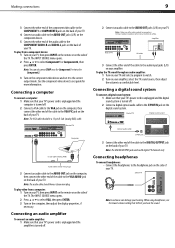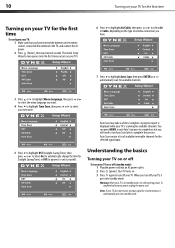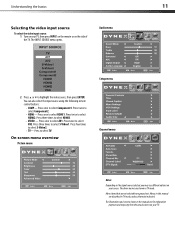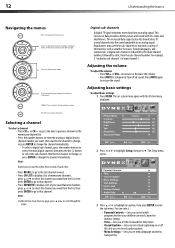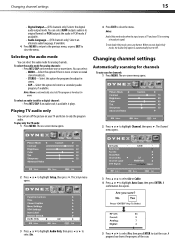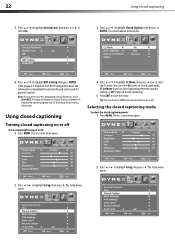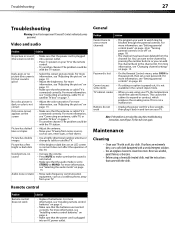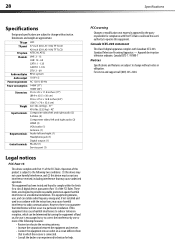Dynex DX-L42-10A Support Question
Find answers below for this question about Dynex DX-L42-10A - 42" LCD TV.Need a Dynex DX-L42-10A manual? We have 5 online manuals for this item!
Question posted by pereraasiri17 on January 2nd, 2013
How To Connect The Tv Sounds To Th Surrounding System
Hi,
I have connected TV audio out to Surrounding system in but I am not getting the surrouding sounds.
Also I have an optical out put on TV but not in the surrounding system. Pls let me know what to do?
Tks...Asiri
Current Answers
Related Dynex DX-L42-10A Manual Pages
Similar Questions
I Have A Dynex Dx L32 10c Audio Input Gets No Sound. How Can I Check It?
(Posted by gstewin 2 years ago)
When Turn On Tv, It Says Input Is Blocked. How Do I Get It To Unblock?
(Posted by franciseagan 10 years ago)
Connecting Tv Sounds To The Surrounding System
I have connected TV audio out to the surrounding system in but still the sound is not connected to t...
I have connected TV audio out to the surrounding system in but still the sound is not connected to t...
(Posted by pereraasiri17 11 years ago)
How Do I Connect Tv To Dvd Player, And Or Pc?
(Posted by lawrencea20 12 years ago)
My Picture Drops Out On My Tv. Sound Stays On Just No Picture. 42' Dynex Lcd Tv
(Posted by elmateo27 12 years ago)