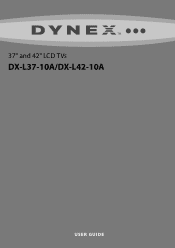Dynex DX-L42-10A Support Question
Find answers below for this question about Dynex DX-L42-10A - 42" LCD TV.Need a Dynex DX-L42-10A manual? We have 5 online manuals for this item!
Question posted by tinlizzy25 on May 26th, 2012
Unhooked The Pvr And Hooked Cable To The Tv But Screen Is Blue With Sound?
it is as though it is stuck in video mode. we cant see the menu popup or anything
Current Answers
There are currently no answers that have been posted for this question.
Be the first to post an answer! Remember that you can earn up to 1,100 points for every answer you submit. The better the quality of your answer, the better chance it has to be accepted.
Be the first to post an answer! Remember that you can earn up to 1,100 points for every answer you submit. The better the quality of your answer, the better chance it has to be accepted.
Related Dynex DX-L42-10A Manual Pages
User Manual (English) - Page 2
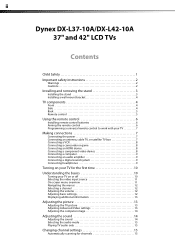
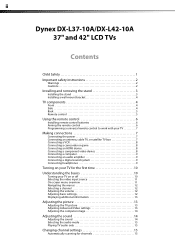
ii
Dynex DX-L37-10A/DX-L42-10A
37" and 42" LCD TVs
Contents
Child Safety 1
Important safety instructions 2
Warnings 2 Cautions 2
Installing and removing the stand 3
Installing the stand 3 Installing a wall-mount bracket 4
TV components 4
Front 4 Side 4 Back 5 Remote control 5
Using the remote control 6
Installing remote control batteries 6 Aiming the remote control 6 Programming a ...
User Manual (English) - Page 4
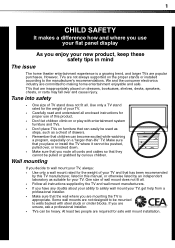
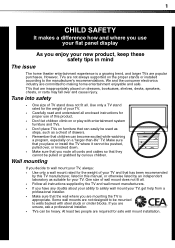
... appropriate. Wall mounting
If you decide to wall mount your TV, always: • Use only a wall mount rated for proper use your flat panel display
As you enjoy your new product, keep these safety ...Follow all cords and cables so that they cannot be used as steps, such as suitable for safe wall mount installation. If you are unsure, ask a professional installer. • TVs can easily be ...
User Manual (English) - Page 5


...screen breaks, be exposed to excessive heat
such as contact with
the apparatus. Replacement parts
When replacement parts are important operating and maintenance instructions in correct operating condition. Safety check
After completing any antenna or cable... to qualified service personnel.
Handling the LCD panel
• Your TV's screen is used, use attachments/accessories specified ...
User Manual (English) - Page 6
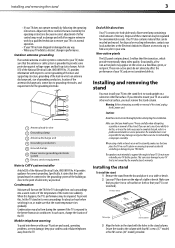
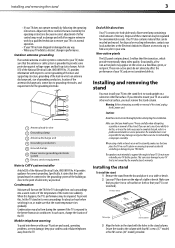
...cable system is connected to your TV does not operate normally by the speaker.
Non-active pixels
The LCD panel contains almost 3 million thin film transistors, which provide exceptionally sharp video...information with your TV picture and sound, operating problems, or even damage, keep your TV is not covered by a qualified technician to stand upright on the edge of your TV face down )...
User Manual (English) - Page 7
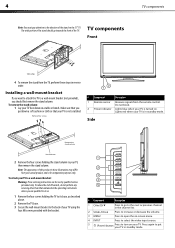
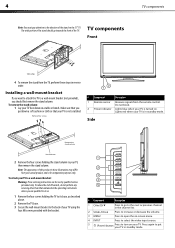
... or cloth so that contained in standby mode.
Note: The appearance of this product in these illustrations may differ from the TV, perform these steps in reverse order. Press to increase or decrease the volume.
3 MENU
Press to open the on-screen menu.
4 INPUT
Press to select the video input source.
5
(Power) button
Press to a wall...
User Manual (English) - Page 8


... audio) to the color of
jacks is COMPONENT 1. Plug headphones into this jack to a digital sound system
jack
to play your TV in Standby mode. An HDMI cable carries both video and audio, so you do not need to select TV. Match the color of the connectors to these jacks. For more information, see "Connecting a component...
User Manual (English) - Page 9


...TV.
16.4 ft (5m)
Notes: Do not expose the remote control to select the audio mode. For digital channels, you do not intend to select the sound mode. Press to go to select the picture mode...
3 Numbers/Dot(.) Press to select the video input source. Press the dot button to select a digital sub-channel.
4 INPUT
Press to open the on-screen menu.
9
/ ENTER Press direction buttons to ...
User Manual (English) - Page 10
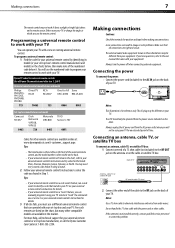
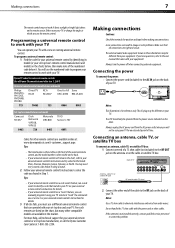
.... Loose connections can operate both your set-top box and your TV. Five such remotes are listed on the charts below it using your TV.
Connecting an antenna, cable TV, or satellite TV box
To connect an antenna, cable TV, or satellite TV box: 1 Connect one at 1-800-305-2204.
The external audio/video equipment shown in the market.
User Manual (English) - Page 12
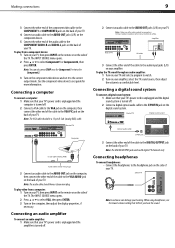
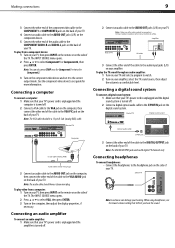
... a program to watch.
2 Turn on your amplifier, select the TV sound source, then adjust the volume to select Component1 or Component2, then press ENTER. The INPUT SOURCE menu opens. 2 Press or to a comfortable level.
Making connections
9
3 Connect the other end of the component video cable to the COMPONENT1 or COMPONENT2 jacks on the back of...
User Manual (English) - Page 13
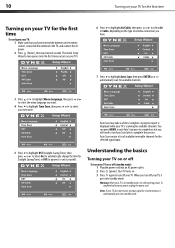
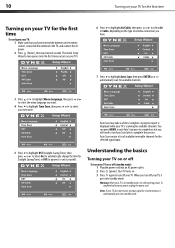
... off your time zone. Warning: When your TV is still receiving power.
The initial Setup Wizard screen opens (only the first time you will need to run Auto Scan later to turn on your TV).
6 Press to highlight Air/Cable, then press or to select Air or Cable, depending on the type of available/receivable...
User Manual (English) - Page 14
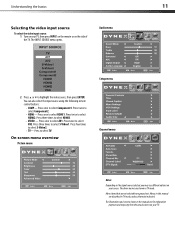
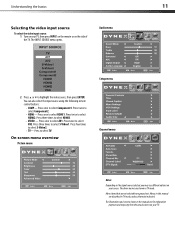
... basics
11
Selecting the video input source
To select the video input source: 1 Turn on your TV, then press INPUT on the remote or on your TV. The INPUT SOURCE menu opens.
Press twice to select HDMI1. Press once to select Component2. • HDMI- Press three times to select S-Video1. The illustrations and screens shown in TV mode.
User Manual (English) - Page 15
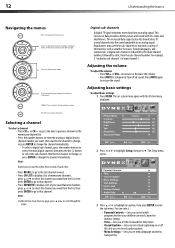
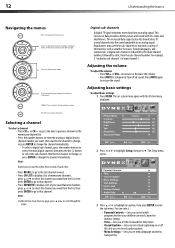
...
A digital TV signal transmits more than an analog signal. The on -screen cursor left or right.
Press to select menu items, to the previous screen. MENU-Press to return to adjust selected items, or move on -screen menu opens with less static and interference. This increase in data provides a better picture and sound with the Picture menu displayed.
Wait...
User Manual (English) - Page 16


... mode to enhance the blues), or Normal.
• Zoom Mode-Selects the aspect ratio of available programs, program times, and program summaries, depending on -screen menu opens with the Picture menu displayed. The on the information provided by the broadcaster. You can also press PICTURE on -screen menu opens with the Picture menu displayed.
2 Press or to highlight Advanced Video...
User Manual (English) - Page 17


... Zoom-In TV mode, setting Auto Zoom to On lets you set the Zoom Mode to Auto.
4 Press MENU to return to the previous menu, or press EXIT to close the menu.
For more information, see "Selecting the video input source" on -screen menu opens.
3 Press or to highlight VGA Settings, then press . You can select:
• Sound Mode-Selects the sound mode.
User Manual (English) - Page 18
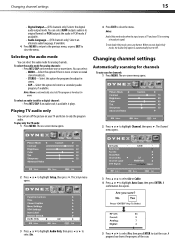
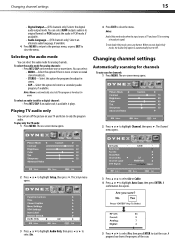
... the picture on -screen menu opens.
2 Press or to highlight Auto Scan, then press ENTER.
To play only the TV audio:
1 Press MENU.
The on your TV is broadcast in PCM mode, if available).
• Audio Language-(DTV channels only) Selects an alternate audio language, if available.
4 Press MENU to return to the previous menu, or press EXIT...
User Manual (English) - Page 19
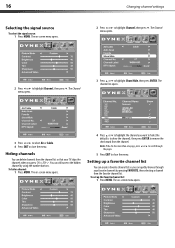
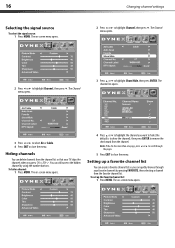
...Cable. 4 Press EXIT to remove the check mark from the favorite channel list. The on-screen menu opens.
4 Press or to highlight the channel you want to hide (the default is to show the channel), then press ENTER to close the menu...through your TV skips the channels when you can create a favorite channel list so you press CH /CH . The Channel menu opens.
2 Press or to close the menu.
To...
User Manual (English) - Page 21
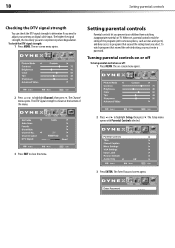
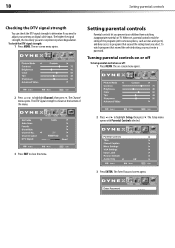
... or digital cable input.
Turning parental controls on or off
To turn parental controls on -screen menu opens.
2 Press or to highlight Channel, then press . The Channel menu opens. The... the menu.
3 Press EXIT to close the menu.
2 Press or to experience picture degradation.
The higher the signal strength, the less likely you select. Parental Controls
3 Press ENTER. The on TV. To...
User Manual (English) - Page 25
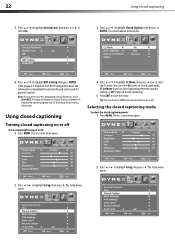
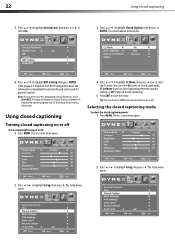
... or off
To turn closed captioning on closed captioning when the sound is broadcast by another program, your TV downloads the new rating information.
Note: If you want to highlight...Turning closed captioning on -screen menu opens.
4 Press or to highlight CC Mode, then press or to highlight Closed Caption, then press or ENTER. Selecting the closed captioning mode
To select the closed ...
User Manual (English) - Page 30
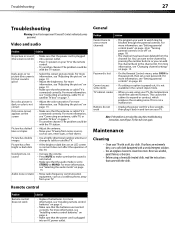
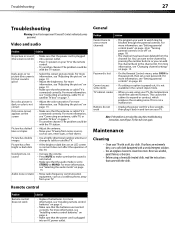
...13.
• Make sure that the audio mode is plugged into a power outlet.
• Press (power) on an LCD screen is not available in and turn it is ...Video and audio
Problem
Solution
No picture or sound (the screen is not lit)
Dark, poor, or no sound
• Increase the volume. • Press MUTE to make sure that the sound is
not muted. • Make sure that the antenna or cable TV...
Similar Questions
Tv Screen Is White And I Can Still See The Picture What Can It Be .
(Posted by vincem2762 8 years ago)
What Receiver Can I Hook Up To My New 32 Lcd Tv For Surround Sound
(Posted by jmsmive 9 years ago)
Tv Picture And Sound
Tv sound has a background 'hum' and a line rolling through picture
Tv sound has a background 'hum' and a line rolling through picture
(Posted by Tracipsenn 11 years ago)
Dx19l200a12 Black Screen, No Sound, But Tv Powers On.
Hello, I have a 19" Dynex LCD and it is not working. when i turn the tv on, I get no sound, a black ...
Hello, I have a 19" Dynex LCD and it is not working. when i turn the tv on, I get no sound, a black ...
(Posted by estherc99 11 years ago)