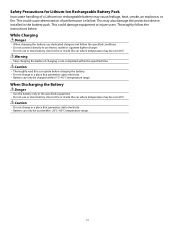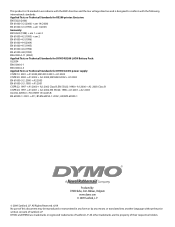Dymo Rhino 5200 Industrial Label Printer Support Question
Find answers below for this question about Dymo Rhino 5200 Industrial Label Printer.Need a Dymo Rhino 5200 Industrial Label Printer manual? We have 1 online manual for this item!
Question posted by darrenmccance on February 23rd, 2018
My Label Printer The Rhino 5200 Is Coming Up Printer Error Tape Stall Detected
how do I fix it? I have replace batteries and the dymo tape
Current Answers
Related Dymo Rhino 5200 Industrial Label Printer Manual Pages
Similar Questions
Label Stall Detected
what does label stall detected on Rhino 5200 mean And how can I fix it?
what does label stall detected on Rhino 5200 mean And how can I fix it?
(Posted by Merck008 2 years ago)
Label Stall Detected...
How do I fix it? There is not a way to connect to PC.
How do I fix it? There is not a way to connect to PC.
(Posted by arerrehc 7 years ago)
My Rhino 5200 Has An Error Message 'label Stall Detected', Is There Any Help?
Is there any help for the error message on my Rhino 5200 - "Label Stall Detected"?
Is there any help for the error message on my Rhino 5200 - "Label Stall Detected"?
(Posted by rcgrayjr 8 years ago)
Tape Stall Detected Message
How can i clear this error message? I have tried a new tape and the same error is coming up
How can i clear this error message? I have tried a new tape and the same error is coming up
(Posted by sue88877 11 years ago)