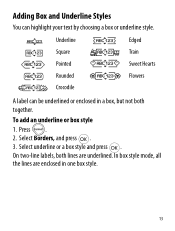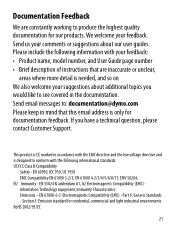Dymo LetraTag Plus LT-100H Support Question
Find answers below for this question about Dymo LetraTag Plus LT-100H.Need a Dymo LetraTag Plus LT-100H manual? We have 1 online manual for this item!
Question posted by bkrgrama on August 1st, 2021
Letratag 100h, Tape Jam Error Message
Current Answers
Answer #1: Posted by Odin on August 1st, 2021 12:19 PM
- Remove jammed label; replace label cassette.
- Clean cutter blade.
You indicate that this is your first use, in which case point 2 should not apply. Perhaps your sample is defective, in which case you should return it if possible.
Hope this is useful. Please don't forget to click the Accept This Answer button if you do accept it. My aim is to provide reliable helpful answers, not just a lot of them. See https://www.helpowl.com/profile/Odin.
Related Dymo LetraTag Plus LT-100H Manual Pages
Similar Questions
double click menu it brings me to settings where it reads either :Szymbolumulok or cimkeszelesses He...
What does the screen mean when it says !!!!!!!!!!! when I press print?
Hello, The label maker no longer prints word, each time i print i get 1cm-2cm of label appear but ...