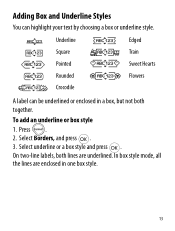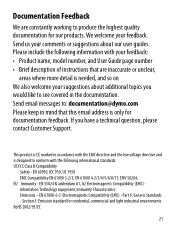Dymo LetraTag Plus LT-100H Support Question
Find answers below for this question about Dymo LetraTag Plus LT-100H.Need a Dymo LetraTag Plus LT-100H manual? We have 1 online manual for this item!
Question posted by patrickculliere on January 15th, 2023
Flach écran Dymo Letratag
bonjour dès que je reinsere les piles neuves l'écran de la dymo clignote il est indiqué flach en bas de l'écran le bouton marche arrêt n'a aucun effet que faire merci
Current Answers
Answer #2: Posted by SonuKumar on January 15th, 2023 8:38 AM
https://download.dymo.com/dymo/user-guides/LetraTag/LT100H/UG/LT100H_UserGuide_en-UK.pdf
please follow page 1-5
Please respond to my effort to provide you with the best possible solution by using the "Acceptable Solution" and/or the "Helpful" buttons when the answer has proven to be helpful.
Regards,
Sonu
Your search handyman for all e-support needs!!
Related Dymo LetraTag Plus LT-100H Manual Pages
Similar Questions
My Label Maker Is In Another Language And I Can't Get It To English. When I
double click menu it brings me to settings where it reads either :Szymbolumulok or cimkeszelesses He...
double click menu it brings me to settings where it reads either :Szymbolumulok or cimkeszelesses He...
(Posted by Decorsbycera 2 years ago)
Customer Service- Label Maker Malfunction
I purchased the label maker last year and it is not working. I have called customer service but have...
I purchased the label maker last year and it is not working. I have called customer service but have...
(Posted by kiannaleseberg 5 years ago)
Message D'erreur 'blocage Rub '
Lorsque j'appuie sur le bouton pour imprimer le message d'erreur 'BLOCAGE RUB ' s'affiche
Lorsque j'appuie sur le bouton pour imprimer le message d'erreur 'BLOCAGE RUB ' s'affiche
(Posted by bongbadba 6 years ago)
Label Maker Letratag Plus Lt-100h Does Not Print
(Posted by sgolkbu 9 years ago)
Says Paper Jam And Wont Let Me Print But Everything Seems To Be Fine.
do i have to reset it?
do i have to reset it?
(Posted by Anonymous-47701 12 years ago)