Denon AVR-791 Support Question
Find answers below for this question about Denon AVR-791.Need a Denon AVR-791 manual? We have 3 online manuals for this item!
Question posted by exdmrunc on August 20th, 2014
Denon 791 Play Dvd Zone 2 Amp Assign Front B How To
The person who posted this question about this Denon product did not include a detailed explanation. Please use the "Request More Information" button to the right if more details would help you to answer this question.
Current Answers
There are currently no answers that have been posted for this question.
Be the first to post an answer! Remember that you can earn up to 1,100 points for every answer you submit. The better the quality of your answer, the better chance it has to be accepted.
Be the first to post an answer! Remember that you can earn up to 1,100 points for every answer you submit. The better the quality of your answer, the better chance it has to be accepted.
Related Denon AVR-791 Manual Pages
Literature/Product Sheet - Page 1
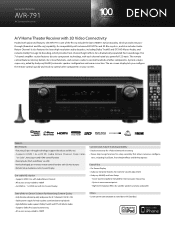
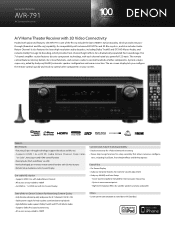
... 1.4a with 3D, Audio Return Channel, Deep Color,
"x.v.Color", Auto Lipsync and HDMI control function • Direct play for satellite speakers and also subwoofer
State-of other components in / 1 x HDMI out with On-Screen Display
Connectivity & Future-ready Expandability • Dock connectivity for iPod and network streaming • Power Amp Assign function, for setup versatility...
Literature/Product Sheet - Page 2
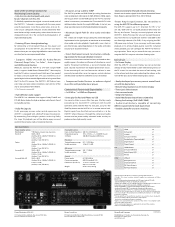
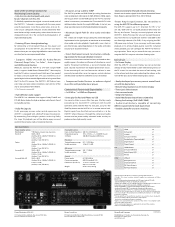
... Laboratories. To start play back the TV audio in / 1 x HDMI out (Repeater)
• Direct play for iPod and network...Denon Networked Control Dock. (Requires optional ASD-51W or ASD-51N dock)
•Power Amp Assign function, for versatility in the U.S. These are transmitted as you build your home theater.
*1: The TV must also support ARC.
• High-definition audio support The AVR-791...
Owners Manual - English - Page 7


... protection circuit may be sure to the this unit, and be activated if the core wires touch the rear panel or if the + and - BACK / AMP ASSIGN
Speaker impedance
6 - 16 Ω
SL
SR
Listening position
FL Front speaker (L) FR Front speaker (R) C Center speaker SW Subwoofer SL Surround speaker (L) SR Surround speaker (R)
•...
Owners Manual - English - Page 11
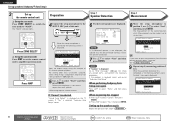
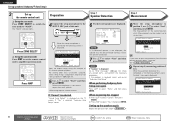
...the setting
Return to select "Yes", then press ENTER. For setting other than 5.1-channel surround, select "Amp Assign" and perform steps 3 to 4 of Preparation .
8 Move the setup microphone to position 2, use ui... unit
nn Set up the zone mode Press ZONE SELECT to switch the
zone mode to amplifier operation mode. Press ZONE SELECT
nn Set up the operation mode Press AMP to set the remote control ...
Owners Manual - English - Page 29
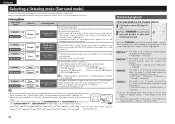
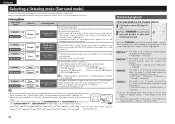
...If a "Small" speaker is recommended. The following items cannot be selected when "Amp Assign" is set to play input audio signals in multi-channel surround mode or in "Standard playback" mode is used . ... the input signal. Which decoder can be created.
2-channel Multi channel
Surround
DENON original
surround playback (vpage 28)
The surround effects suitable for playback.
2-channel...
Owners Manual - English - Page 30


... DIGITAL Plus decoder is "ON".
nnSurround playback of "Amp Assign" (vpage 52) or "Speaker Config." (vpage 52).
Displaying the currently playing surround mode
Input signal DOLBY DIGITAL (other than in
...
w Shows a decoder that can be selected depends on the screen (v"Displaying The Currently Playing Surround Mode" at right). • Which decoder can be reproduced in "Cinema" mode...
Owners Manual - English - Page 34


... speakers" (vpage 33) to "Front Height". ENGLISH
7.1-channel/6.1-channel (Surround back speaker) connection
For 7.1-channel (Surround back speaker) playback, set "Amp Assign" in "Set up speakers" (vpage 33) to "Normal". BACK/AMP
ASSIGN terminal.
For speaker settings in this case, see page 4.
31
Information For speaker impedance and speaker cable connections, see
"When 6.1ch...
Owners Manual - English - Page 35


...
For 2-channel playback, disconnect the subwoofers. In this case, set "Amp Assign" of "Set up speakers" (vpage 33) to "Front B".
2.1-channel/2-channel connection
Bi-amp connection
A bi-amp connection is output from the front speaker terminal and the SURR.BACK/AMP ASSIGN terminal.
In this case, set "Amp Assign" of "Set up speakers" (vpage 33) to "Front Bi...
Owners Manual - English - Page 36
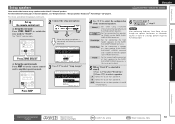
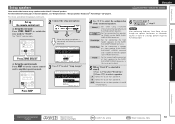
...AMP to set the remote control unit to amplifier operation mode.
2 Connect the setup microphone. Press ZONE SELECT
nn Set up the zone mode Press ZONE SELECT to switch the
zone....
3-1.Audyssey Auto Setup MultEQ
Please place microphone at ear height at main listening position. BACK/AMP ASSIGN terminals. Simple version
Basic version
ENGLISH
Set up speakers
Here we describe how to set up speakers...
Owners Manual - English - Page 40
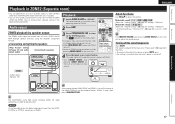
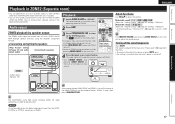
...the volume
Use VOL df to play the digital audio signals input from this unit so as to enjoy audio in a room (ZONE2) other than the MAIN ZONE (room where the unit is ...assignment function.
nnConnecting and setting the speakers
"Amp Assign" setting (vpage 52) and audio
signals output
Connecting the speakers
MAIN ZONE
This unit
Playback
1 Switch ZONE SELECT to adjust the sound volume. Audio...
Owners Manual - English - Page 51


... mode) Detect the source's surround back channel signal and set if the HD Audio source being played contains a surround
back signal, the decoder type is set to a lower level...: Do not set.
[Example] Playing Dolby Digital software (with the settings listed below. • When "Amp Assign" (vpage 52) is set
to the DOLBY D + PLgx C mode. • To play the surround back signals by decoding...
Owners Manual - English - Page 52
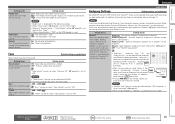
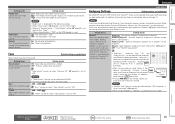
... the front height channel volume. Adjust the tonal quality of speakers except front L and R speakers. Audio Adjust
Audyssey Settings
Default settings are returned to "OFF".
MultEQ is the prerequisite function for the following settings. • When "Amp Assign" (vpage 52) is set to the default settings.
L/R" and
"Audyssey Flat" can be selected after...
Owners Manual - English - Page 55
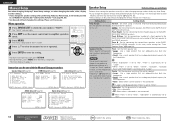
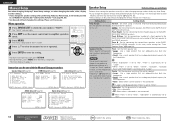
... Setup (vpage 52)
HDMI Setup (vpage 55)
Audio Setup (vpage 55)
4-1.Speaker Setup
4-2.HDMI Setup
4-3.Audio Setup
1.Amp Assign 2.Speaker Config. 3.Bass Setting 4.Distance 5.Channel Level...play back low
and size (bass reproduction frequencies.
Menu operation
1 Press ZONE SELECT to switch the zone mode to "Small". The menu display disappears. The "MAIN" indicator lights.
2 Press AMP...
Owners Manual - English - Page 56


...defaults. • No : Do not reset to "LFE", no sound may not be produced from the subwoofers, depending on the "Amp Assign" (vpage 52) and "Speaker Config." (vpage 52) settings.
• Default settings : FL / FR / C / SW /... the "Amp Assign" setting (vpage 52) is displayed.
• 0.0ft - 60.0ft / 0.00m - 18.00m : Set the distance.
• The speakers that can adequately play back low...
Owners Manual - English - Page 57


...MULTI CH : The front speakers used in modes other than the direct, stereo and pure direct play modes (2 channel) are set to "Large", "Full Band" is output from each speaker. Crossover... displayed and the setting cannot be set when "Amp Assign" is used. • A+B:Both front speakers A and B are used in the direct, stereo and pure direct play modes (2 channel) are set in advance. ...
Owners Manual - English - Page 59


..." equalizer.
• Used : Use.
• Not Used : Do not use.
Set the audio to "Absolute".
OFF : Do not memorize settings. L/R" settings can be made when
Audyssey Auto Setup...ZONE2. Set so that the difference between the front left channel output level. Automatically play back with "Amp Assign". q Analog and PCM 2-channel signals w Dolby Digital and DTS 2-channel signals e...
Owners Manual - English - Page 62


... Progressive Mode / Aspect etc. Power / Select Source / Volume Level
Audio Input Signal Show information about HDMI input/output signals and monitor. Format...Multi Ch
"ZONE2 Quick Select" is displayed when "Amp Assign" is automatically activated when playing Dolby Digital sources. B8 / C1 - F8 /... corrects the standard signal level for MAIN ZONE. This cannot be checked using STATUS. C8...
Owners Manual - English - Page 75


...audio signal of input signals, and corresponding surround modes
This table shows the input signal that is fixed when "AFDM" (vpage 48) is set to "Normal". D This indicates the surround mode that can be selected when "Amp Assign... "S.Back" (vpage 53) is set to "None", this surround mode cannot be played in the table
F This indicates the default surround mode. Symbols in each surround mode...
Owners Manual - English - Page 76
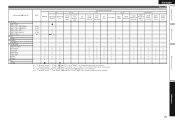
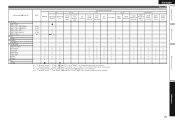
z3 This surround mode can be selected when "Amp Assign" (vpage 52) is set to "1sp" or "None", this surround mode cannot be selected.
"S.Back" (vpage 53... STEREO
ENGLISH
NOTE
PCM
ANALOG LINEAR PCM LINEAR PCM
(multi ch)
(2ch)
DTS-HD
DTS-HD Master Audio
DTS-HD High
Resolution Audio
DTS EXPRESS
Input signal types and formats DTS
DTS ES DTS ES
DSCRT
MTRX
(With Flag) (With Flag...
Owners Manual - English - Page 79
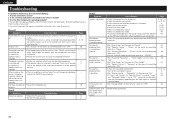
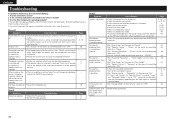
..."OFF". • Set the surround mode to something other components operating properly? are connected to the SURROUND terminals.
• Set "Amp Assign" on the menu to "LFE", no sound may be ...the power and please contact the DENON service adviser.
• Reset the microprocessor.
No sound is not output. Dolby TrueHD, DTSHD, Dolby Digital Plus audio is produced from the speakers
or ...
Similar Questions
My Denon Avr 791 Just Stopped Playing Surround Sound
My Denon AVR 791 just stopped playing my surround sound music last night. When I went to check on it...
My Denon AVR 791 just stopped playing my surround sound music last night. When I went to check on it...
(Posted by crith 8 years ago)
No Sound From Center Chanel When Playing Dvd On Denon Avr 1912
(Posted by kaixiligh 9 years ago)
I Have A Denon Avr 791 I Am Trying To Get It To Work But It Says Main Zone Off
(Posted by peggynolan2009 10 years ago)

