Dell XPS One A2420 Support Question
Find answers below for this question about Dell XPS One A2420.Need a Dell XPS One A2420 manual? We have 2 online manuals for this item!
Question posted by usele on December 20th, 2013
How To Connect An External Display To A Dell Xps All In One
The person who posted this question about this Dell product did not include a detailed explanation. Please use the "Request More Information" button to the right if more details would help you to answer this question.
Current Answers
There are currently no answers that have been posted for this question.
Be the first to post an answer! Remember that you can earn up to 1,100 points for every answer you submit. The better the quality of your answer, the better chance it has to be accepted.
Be the first to post an answer! Remember that you can earn up to 1,100 points for every answer you submit. The better the quality of your answer, the better chance it has to be accepted.
Related Dell XPS One A2420 Manual Pages
Dell™ Technology Guide - Page 3


...XP 25
Control Panel 26
Information About Installed Hardware 26 Device Manager 26 Hardware Devices Installed on Your Computer 27
Programs Installed on Your Computer 28
Wireless Networking 28
Dell... Support Website 29 Technical Support 29 Customer Service 30 Warranty Information 30 Dell Forums 31 Contact Us 31
BIOS (System Setup Program) Settings 31
2 Microsoft Windows Desktop ...
Dell™ Technology Guide - Page 4


... the Taskbar 35 Displaying Hidden Icons From the Notification Area 35 Adding Icons in the Notification Area 35
Desktop Icons and Shortcuts 36 Deleting an Icon From the Desktop 36 Creating and Deleting Program Shortcuts on the Desktop 37
Shortcut Menus 38
Changing the Desktop Appearance 39 Windows Vista 39 Windows® XP 40 Setting up...
Dell™ Technology Guide - Page 5


... a Touch Pointer (Track Stick or Tablet PC Pen 63
Contents
5 Windows® XP 49 Troubleshooting 50 Choosing the Best Display Settings 50 Setting the Display Resolution for External LCD Monitors 50
Setting the Display for Multiple Monitors 51 Windows Vista 52 Windows XP 52
Using the Ambient Light Sensor in Bright or Low-Light Environments 53...
Dell™ Technology Guide - Page 13
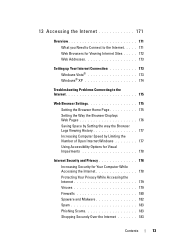
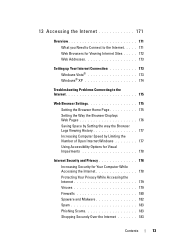
... Viewing Internet Sites . . . . . 172 Web Addresses 173
Setting up Your Internet Connection 173 Windows Vista 173 Windows® XP 174
Troubleshooting Problems Connecting to the Internet 175
Web Browser Settings 175 Setting the Browser Home Page 175 Setting the Way the Browser Displays Web Pages 176 Saving Space by Setting the way the Browser...
Dell™ Technology Guide - Page 17


... Menu 226
TV Menu Example 227 What to do If the TV Does not Recognize a Signal 228
Evaluating Suggested Connection Configurations . . . 229
Enabling the Display View for the Computer and the TV 239
Verify the Connection to the TV 239 Verify the Input Signal for the TV 239 Set up the TV as...
Dell™ Technology Guide - Page 47


...'s Display Screen
To clean the display for a desktop computer, wipe the screen with a soft cloth dampened with either water or an LCD cleaner.
Monitors and Displays
47 To clean the display screen...the Regulatory Compliance Homepage at www.dell.com/regulatory_compliance. Monitors and Displays
FOR MORE INFORMATION: To learn more about your computer's display screen, see the documentation for ...
Dell™ Technology Guide - Page 51


... improve productivity by expanding the size of the desktop. 2 Click Properties. You can be setup with your desktop. Windows® XP 1 Right-click an open area of your computer to select a screen resolution that matches the native resolution of the external LCD monitor. 6 Click OK. Setting the Display for Multiple Monitors
Multiple monitors can then...
Dell™ Technology Guide - Page 56


... can be found on the NVIDIA and ATI websites respectively.
56
Monitors and Displays Features and Benefits
Dell, in collaboration with built-in the most efficient means possible for both external desktop monitors and internal display interfaces.
DisplayPort is also suitable for connectivity between high definition content applications such as WQXGA (2048x1536 pixels).
•Variable color...
Dell™ Technology Guide - Page 61


...mouse documentation for any passkey instructions. 8 Follow the remaining instructions in the wizard.
Windows® XP 1 Attach or turn on your Bluetooth-enabled adapter. 2 Make your computer, in the Bluetooth Devices...box on the Options tab, select the Alert me when a new Bluetooth device wants to connect check box. • To make your computer discoverable to Bluetooth-enabled devices, in the ...
Dell™ Technology Guide - Page 173


...3 Under Network and Sharing Center, click Connect to the Internet. A common format for information on your ISP information ready. Setting up an Internet connection with a provided ISP desktop shortcut:
1 Save and close any open ...When the browser opens, click the address bar at support.dell.com.
If you do not have an ISP, the Connect to complete the setup.
Every web page on the screen...
Dell™ Technology Guide - Page 226
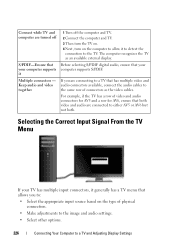
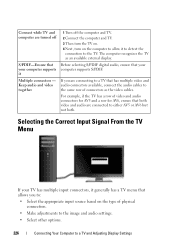
... video together
1 Turn off
S/PDIF-Ensure that has multiple video and audio connectors available, connect the audio cables to the same row of connectors as an available external display.
Connect while TV and computer are turned off the computer and TV. 2 Connect the computer and TV. 3 Then turn the TV on. 4 Next, turn on the...
Dell™ Technology Guide - Page 241


... sizes for your desktop. 8 If prompted, click Yes to keep the settings. 9 Click OK to the closest supported values. If you choose a resolution or color palette that is higher than that the display settings are correct for both screens independently and drag objects from one of viewable work space.
1 Connect the external monitor, TV...
Dell™ Technology Guide - Page 244


...Connecting Your Computer to adjust screen resolution and color quality. The Settings tab also provides a Troubleshoot button, which takes you to a TV and Adjusting Display Settings
Windows XP 1 From the Control Panel, access the Display Properties menu. 2 From the Display... area of the desktop. 2 Click Personalize. Accessing the Settings tab of the Display Properties Menu
settings tab
use...
Dell™ Technology Guide - Page 246


...Control Panel. 2 Click the Settings tab. 3 Click Advanced.
246
Connecting Your Computer to enable the TV display option, along with the vendor default settings and cause unanticipated results....information.
Windows Vista
1 Right-click an open area of the desktop. 2 Click Personalize. Windows XP
1 Access the Display Properties menu through the video card control panel. The control panel ...
Dell™ Technology Guide - Page 248
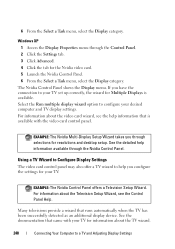
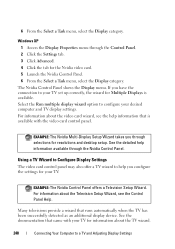
...Display Settings
EXAMPLE: The Nvidia Multi-Display Setup Wizard takes you have the connection to configure your TV for Multiple Displays is available with your desired computer and TV display... 4 Click the tab for resolutions and desktop setup. 6 From the Select a Task menu, select the Display category. Windows XP 1 Access the Display Properties menu through selections for the Nvidia ...
Dell™ Technology Guide - Page 287


... information, see "Contacting Dell" on page 125. C L E A N T H E D R I V E O R D I S K -
Windows® XP
• Click Start
→ and click My Computer. CAUTION: Before you begin any of the procedures in this section, follow the safety instructions shipped with the same or equivalent type recommended by the manufacturer. CHECK THE CABLE CONNECTIONS
FOR DRIVES WITH SPINDLES...
Dell™ Technology Guide - Page 292


...additional safety best practices information, see "Contacting Dell" on page 280.
Keyboard Problems for External Keyboards
CAUTION: Before you begin any of ...dell.com/regulatory_compliance.
292
Troubleshooting Lockups and Software Problems
CAUTION: Before you begin any keyboard extension cables and connect the keyboard directly to the computer, then try using the keyboard.
Windows XP...
Dell™ Technology Guide - Page 303


....
Only Part of the Display is positioned at least 60 centimeters (2 feet) away from the monitor.
If your computer and connect an external monitor to the computer.
... Desktop Computers" on adjusting the contrast and brightness, demagnetizing (degaussing) the monitor, and running the monitor self-test. See the monitor documentation for the graphics card(s) is poor
Windows XP...
Setup Guide - Page 29


... and handheld entertainment devices, or played and viewed directly on your desktop:
1. Your optical disc drive may support multiple disc media formats
including CDs, Blu-... customization options.
27
Using Your XPS One
Software Features
NOTE: For more about the features described in this section, see the Dell Technology Guide available on connected TVs, projectors, and home theater...
Setup Guide - Page 31


... external USB modem or WLAN adapter is not part of purchase. If you can purchase one from the Dell website at dell.com. Save and close any open files, and exit any open programs.
29 Setting Up a Wireless Connection
Before you can access the Internet and use your wireless Internet connection, you set up your connection...
Similar Questions
How To Use External Display With Inspiron One 2330
(Posted by Survironf 9 years ago)
How Do You Remove A Motherboard On A Dell Xps One A2420.
(Posted by brblues11 10 years ago)

