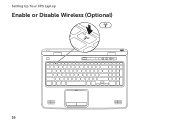Dell XPS L702X Support Question
Find answers below for this question about Dell XPS L702X.Need a Dell XPS L702X manual? We have 2 online manuals for this item!
Question posted by skilldke on April 3rd, 2014
How To Disable To The Touchscreen In Xps L702x Windows 7
The person who posted this question about this Dell product did not include a detailed explanation. Please use the "Request More Information" button to the right if more details would help you to answer this question.
Current Answers
There are currently no answers that have been posted for this question.
Be the first to post an answer! Remember that you can earn up to 1,100 points for every answer you submit. The better the quality of your answer, the better chance it has to be accepted.
Be the first to post an answer! Remember that you can earn up to 1,100 points for every answer you submit. The better the quality of your answer, the better chance it has to be accepted.
Related Dell XPS L702X Manual Pages
Setup Guide - Page 5


Contents
Setting Up Your XPS Laptop 7 Before Setting Up Your Computer 7 Connect the AC Adapter 8 Connect the Network Cable (Optional 9 Press the Power Button 10 Set Up Microsoft Windows 11 Create System Recovery Media (Recommended 12 Install the SIM Card (Optional 14 Enable or Disable Wireless (Optional 16 Set Up Wireless Display (Optional 18...
Setup Guide - Page 13


...including accepting license agreements, setting preferences, and setting up Windows for your computer, it is preconfigured with the Microsoft Windows operating system. CAUTION: Do not interrupt the operating system... you will need to reinstall the operating system. Setting Up Your XPS Laptop
Set Up Microsoft Windows
Your Dell computer is recommended that you download and install the latest...
Setup Guide - Page 14


...media: • Dell DataSafe Local Backup • USB key with a minimum capacity of the Operating System disc). Setting Up Your XPS Laptop
Create System Recovery Media (Recommended)
NOTE: It is recommended that you create a system recovery media as soon as you purchased the computer..., software, drivers, or other system settings have left the computer in when you set up Microsoft Windows.
Setup Guide - Page 19


Setting Up Your XPS Laptop To enable or disable wireless: 1. Press the keys on . 2.
Ensure that your computer is turned on the keyboard. The current status of the wireless radios appears on an airplane flight.
17 Wireless enabled
Wireless disabled
3. Press the keys again to disable all wireless radios on the screen. NOTE: Pressing the keys...
Setup Guide - Page 20


...display adapter to www.intel.com. The Intel Wireless Display window appears.
7. Select Scan for setting up wireless display:
1.... the security code that wireless is enabled (see "Enable or Disable Wireless" on all computers. The Intel wireless display feature allows ... Wireless Display icon on the TV.
5. Setting Up Your XPS Laptop
Set Up Wireless Display (Optional)
NOTE: The wireless display ...
Setup Guide - Page 21


...the antenna-in connector on your computer (Japan only).
2. Setting Up Your XPS Laptop
Set Up the TV Tuner (Optional)
NOTE: Availability of the TV tuner...on your computer. 4. Click Start → All Programs→ Windows
Media Center→ Tasks→ Settings→ TV. 5.
The Intel Wireless Display window appears.
2. Double-click the Intel Wireless Display icon on your computer.
3....
Setup Guide - Page 22


... 3D. The Set up NVIDIA 3D Vision wizard appears.
3. In the NVIDIA Control Panel window, click Stereoscopic 3D to complete the setup. NOTE: If you to a 3DTV. Select the... 3D by connecting your computer display will not support Stereoscopic 3D. a. b. Setting Up Your XPS Laptop
Set Up Stereoscopic 3D (Optional)
Stereoscopic 3D allows you experience discomfort while viewing 3D display,...
Setup Guide - Page 23
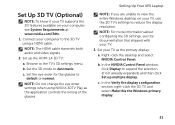
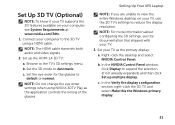
... change the eye order settings when using a HDMI cable. Setting Up Your XPS Laptop
NOTE: If you are unable to view the entire Windows desktop on your computer, see the documentation that shipped with your TV.
...Set the eye order for the glasses to the TV's 3D settings menu. In the NVIDIA Control Panel window, click Display to Automatic. Set Up 3D TV (Optional)
NOTE: To know if your TV supports...
Setup Guide - Page 24
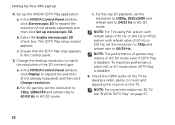
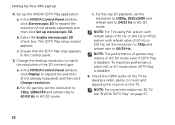
... the NVIDIA Control Panel window, click Display to 24/23 Hz in HD 3D mode. Select the Enable stereoscopic 3D check box. b.
To maximize performance, select HD or SD mode when 3DTV Play is disabled. b. NOTE: The performance of games may reduce in the control panel.
5. Setting Up Your XPS Laptop
4. Set up stereoscopic...
Setup Guide - Page 25


...Click Start → Control Panel. 4.
Follow the instructions on page 16).
2.
Setting Up Your XPS Laptop
Connect to the Internet (Optional)
To connect to the Internet, you need an external modem or ...an external USB modem or WLAN adapter is enabled on your computer (see "Enable or Disable Wireless" on the screen to the telephone wall connector before you set up your wireless ...
Setup Guide - Page 26
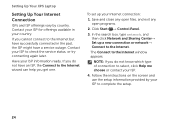
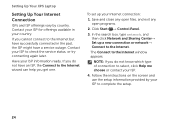
... get one. Save and close any open files, and exit any open programs.
2. NOTE: If you cannot connect to the Internet window appears. Have your Internet connection:
1.
Setting Up Your XPS Laptop
Setting Up Your Internet Connection
ISPs and ISP offerings vary by your ISP to check the service status, or try connecting...
Setup Guide - Page 37


Using Your XPS Laptop
1
Battery status light - A solid
white light indicates hard drive activity. The light on...
2
Hard drive activity light -
Turns on the XPS logo indicates the power states. The dual display enable or disable key , wireless enable or
disable key , brightness increase
and decrease
keys, touch pad enable or
disable key , and the multimedia keys are located in ...
Setup Guide - Page 39


... items, and left -click and right-click functions like those on the keys. Provides the functionality of your desktop. Using Your XPS Laptop
6 Keyboard/Backlit Keyboard (optional) - For more information, see "Touch Pad Gestures" on it. NOTE: To enable or disable the touch pad, press the keys on if the touch pad is...
Setup Guide - Page 41


....
Click Start . 3. NOTE: Battery charging can also be required to disable the battery charging feature while on . 2. In the Power Options window, click Dell Battery Meter. 5. In the search box, type Power Options and press . 4. Using Your XPS Laptop
Disabling Battery Charging
You may be disabled in the System Setup (BIOS) utility.
39 In the Battery...
Setup Guide - Page 42
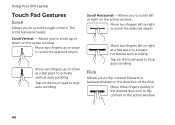
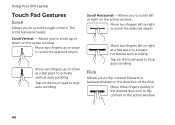
...the touch pad to stop auto scrolling
Flick
Allows you to scroll left or right on the active window. Move two fingers left or right at a fast pace to activate vertical auto scrolling. The scroll.... Move three fingers quickly in the active window.
40 Using Your XPS Laptop
Touch Pad Gestures
Scroll
Allows you to scroll up or down on the active window. Move two fingers up or down to flip...
Setup Guide - Page 43
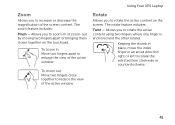
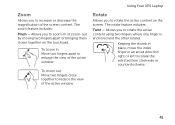
Using Your XPS Laptop
Zoom
Allows you to increase or decrease the magnification of the active window. The zoom feature includes:
Pinch -
Allows you to rotate the active content on the... -
Rotate
Allows you to zoom-in an arced direction right or left to enlarge the view of the active window. Keeping the thumb in place, move the index finger in or zoom-out by moving two fingers apart or...
Setup Guide - Page 47


... adapter.
4
Windows Mobility Center control - For more information on
the battery status light, see "Status Lights and Indicators" on your choice.
6
Audio control-panel control - For more information, see "Status Lights and Indicators" on
the button indicates the power states. The light on page 38.
2
Wireless status light - Using Your XPS Laptop
1
Power...
Setup Guide - Page 52
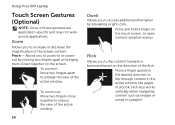
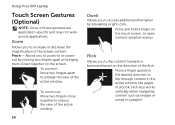
... backward based on the touch screen, to zoom-in a book.
Flick
Allows you to flip through content in the active window like pages in or zoomout by simulating a right-click.
Using Your XPS Laptop
Touch Screen Gestures (Optional)
NOTE: Some of the flick. Move a finger quickly in the desired direction to increase or...
Similar Questions
How Do I Get Into Bios On A Dell Xps L702x Running Windows 7
(Posted by lancha 10 years ago)
How To Disable Touch Screen On Windows 8 Dell Xps L502x
(Posted by marmichaag 10 years ago)