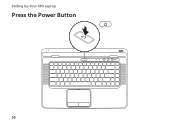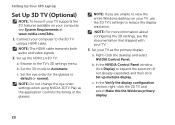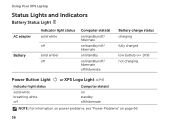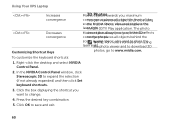Dell XPS L502X Support Question
Find answers below for this question about Dell XPS L502X.Need a Dell XPS L502X manual? We have 2 online manuals for this item!
Question posted by cherylm330 on August 16th, 2014
Mouse Buttons
Last night the right click button stopped mving up and down and this morning neither of them work. How large of a fix is this?
Current Answers
Answer #1: Posted by TommyKervz on August 16th, 2014 6:06 AM
Try the touch pad drivers download below
http://en.community.dell.com/support-forums/laptop/f/3518/t/19475528.aspx
http://en.community.dell.com/support-forums/laptop/f/3518/t/19475528.aspx
Related Dell XPS L502X Manual Pages
Similar Questions
What Key To Press To Turn On The Camera On Dell Laptop Xps L502x
(Posted by nb99nu 10 years ago)
How To Fix A Laptop Mouse Button Dell Dell Inspiron M5030
(Posted by jsArcoo 10 years ago)
How To Replace The Mouse Button On A Dell Inspiron N5050 Laptop
(Posted by snotnMobile 10 years ago)