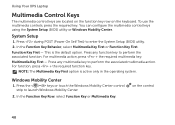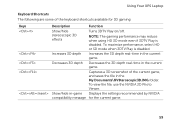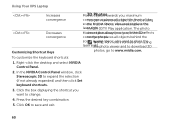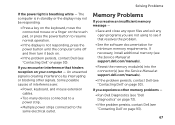Dell XPS L502X Support Question
Find answers below for this question about Dell XPS L502X.Need a Dell XPS L502X manual? We have 2 online manuals for this item!
Question posted by nb99nu on December 24th, 2013
What Key To Press To Turn On The Camera On Dell Laptop Xps L502x
Current Answers
Answer #1: Posted by prateekk007 on December 24th, 2013 9:30 AM
Please follow the below steps mentioned below to turn on the webcam:
- Click Start
- Click All Programs
- Click Dell Webcam
- Click Webcam Central to start the program.
In case further help is required you may also refer to the link below:
You may also watch an online video regarding the same:
Please reply if you have further queries.
To know more about Dell Product Support, Drivers & Downloads, Order & Dispatch status -> choose your region US Customers; India Customers. For Here for Dell support videos.
Thanks & Regards
Prateek K
Related Dell XPS L502X Manual Pages
Similar Questions
Am using dell xps l502x laptop... i want full service manual....help me...
I cam't get internet and am getting a reading to use a combination of keys to turn internet on but I...