Dell XPS L502X Support Question
Find answers below for this question about Dell XPS L502X.Need a Dell XPS L502X manual? We have 2 online manuals for this item!
Question posted by litlemaed on July 24th, 2014
How To Get To Safe Mode Dell Xps L502x Laptop
The person who posted this question about this Dell product did not include a detailed explanation. Please use the "Request More Information" button to the right if more details would help you to answer this question.
Current Answers
There are currently no answers that have been posted for this question.
Be the first to post an answer! Remember that you can earn up to 1,100 points for every answer you submit. The better the quality of your answer, the better chance it has to be accepted.
Be the first to post an answer! Remember that you can earn up to 1,100 points for every answer you submit. The better the quality of your answer, the better chance it has to be accepted.
Related Dell XPS L502X Manual Pages
Setup Guide - Page 9


... leave a minimum of 5.1 cm (2 inches) on the fan when the computer gets hot. Setting Up Your XPS Laptop
This section provides information about setting up your Dell computer in a low-airflow environment, such as a closed briefcase, or on fabric surfaces, such as a cabinet...is powered on.
Before Setting Up Your Computer
When positioning your computer. Do not place your Dell XPS laptop.
Setup Guide - Page 13


... system's setup process.
These steps are mandatory and may render your computer available at support.dell.com. NOTE: For more information on the screen. NOTE: For optimal performance of your ...may take you will take some time to support.dell.com/MyNewDell.
11 Setting Up Your XPS Laptop
Set Up Microsoft Windows
Your Dell computer is recommended that you download and install the...
Setup Guide - Page 14


... following to the operating state it was in an undesirable operating state. Setting Up Your XPS Laptop
Create System Recovery Media (Recommended)
NOTE: It is recommended that you create a system ... preserving data files (without the need of 8 GB or DVD-R/DVD+R/Blu-ray Disc NOTE: Dell DataSafe Local Backup does not support rewritable discs.
12 You can be used to restore your computer to create...
Setup Guide - Page 15


Setting Up Your XPS Laptop To create a system recovery media: 1. Ensure that the AC adapter is connected (see "System Recovery Media" on page 81.
13 Click Create Recovery... media, see "Connect the AC Adapter" on the screen. Follow the instructions on page 8). 2.
Click Start → All Programs→ Dell DataSafe Local Backup. 4. Insert the disc or USB key in the computer. 3.
Setup Guide - Page 21


... display:
1.
NOTE: You can download and install the latest driver for "Intel Wireless Display Connection Manager" from support.dell.com. Click Start → All Programs→ Windows
Media Center→ Tasks→ Settings→ TV. 5. ...the cable adapter to Existing Adapter. Setting Up Your XPS Laptop
Set Up the TV Tuner (Optional)
NOTE: Availability of the TV tuner may vary by region.
Setup Guide - Page 22
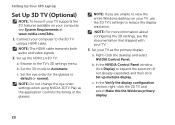
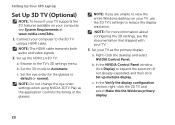
...using a HDMI cable. Set your computer to default or normal. Browse to Automatic. Set the 3D mode to the TV's 3D settings menu. c.
NOTE: For more information about configuring the 3D settings, ...display:
a.
NOTE: The HDMI cable transmits both audio and video signals.
2. Setting Up Your XPS Laptop
Set Up 3D TV (Optional)
NOTE: To know if your TV supports the 3D features available...
Setup Guide - Page 23


... 120 Hz, set the resolution to 1080p, 1920x1080 and refresh rate to 60/59 Hz in HD 3D mode.
b.
Select the Enable stereoscopic 3D check box. For Blu-ray 3D playback, set the resolution to 720p.... In the NVIDIA Control Panel window, click Display to 60/59 Hz. Setting Up Your XPS Laptop
c. Check the HDMI audio on the TV by playing a video, game, or music and adjusting the volume on ...
Setup Guide - Page 24


...
then click Network and Sharing Center→ Connect to a wireless router:
1. Setting Up Your XPS Laptop
Connect to the Internet (Optional)
To connect to the Internet, you need to connect to your router.
...Before you can purchase one from dell.com. Ensure that shipped with your wireless router. Save and close any open files, and exit...
Setup Guide - Page 26


Using Your XPS Laptop
This section provides information about the features available on your Dell XPS laptop. Right View Features
1
2 34
56
24
Setup Guide - Page 39


Click Start . 3. In the Power Options window, click Dell Battery Meter. 5. NOTE: Battery charging can also be required to disable the battery charging feature while on . 2. Using Your XPS Laptop
Disabling Battery Charging
You may be disabled in the System Setup (BIOS) utility.
37 Ensure that your computer is turned on an airplane flight...
Setup Guide - Page 46


Using Your XPS Laptop
6
Audio control-panel control - Keep the optical drive tray closed when you to launch the Dell Audio control panel. Press the eject button on the optical drive tray when you open or close it. The
control panel allows you are not ...
Setup Guide - Page 53


Using Your XPS Laptop
Removing and Replacing the Battery
WARNING: Before you begin any of fire or explosion.
WARNING: Using an incompatible battery may increase the risk of the ... to the side. 3. Align the tabs on the battery bay. 2. Do not use a battery purchased from other computers. This computer should only use batteries from Dell.
Setup Guide - Page 54
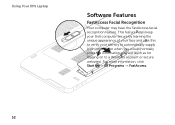
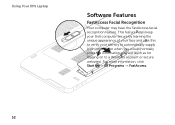
... 2helps keep your Dell computer secure by learning the unique appearance of your face and us3es this to verify your identity to automatically supply login information when you would normally enter this information yourself (such as for logging on to a Windows account or secure websites). Using Your XPS Laptop
Softwar1e Features
FastAccess Facial...
Setup Guide - Page 56


...: A broadband connection is recommended for fast upload/download speeds. Dell DataSafe Online is an automated backup and recovery service that helps protect your desktop.
2.
Using Your XPS Laptop
Dell DataSafe Online Backup
NOTE: Dell DataSafe Online is supported only on the screen.
Double-click the Dell DataSafe Online icon in the notification area of the screen...
Setup Guide - Page 57
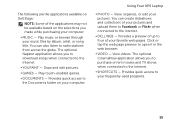
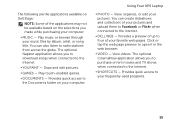
...8226; VIDEO - Provides a preview of up to the Internet.
• DELL WEB - The following are the applications available on Dell Stage:
NOTE: Some of the applications may not be available based on your...videos. Provides quick access to your computer.
• MUSIC - Using Your XPS Laptop
• PHOTO - Provides quick access to the Documents folder on the selections you made while ...
Setup Guide - Page 59


... also create application profiles for newly released games or applications that application. Using Your XPS Laptop
• If an application profile exists, the NVIDIA GPU is used.
The NVIDIA...To change the settings for a specific application, select the application in performance mode. The default list of application profiles is updated frequently by NVIDIA and is automatically downloaded...
Setup Guide - Page 60


Playing Games in HD 3D mode.
58 Using Your XPS Laptop
NVIDIA 3DTV Play
The NVIDIA 3DTV Play application installed on your computer allows you see a message stating that the current mode is not HDMI 1.4 compatible, set the in- NOTE: For a list of supported 3D games, go to ...game resolution to 720p, 1280x720 in 3D 1.
If you to www.nvidia.com.
Launch the game in full-screen mode. 2.
Setup Guide - Page 61
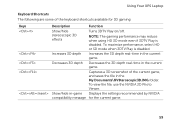
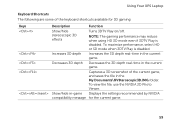
..., use the NVIDIA 3D Photo Viewer. To maximize performance, select HD or SD mode when 3DTV Play is disabled.
NOTE: The gaming performance may reduce when using HD 3D mode even if 3DTV Play is disabled. Using Your XPS Laptop
Keyboard Shortcuts The following are some of the current game, and saves the file...
Setup Guide - Page 63
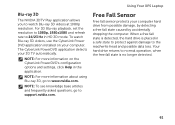
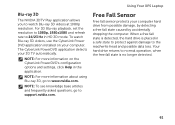
...and refresh rate to 24/23 Hz in the application. Using Your XPS Laptop
Blu-ray 3D
The NVIDIA 3DTV Play application allows you to watch... PowerDVD's configuration options and settings, click Help in HD 3D mode. To watch Blu-ray 3D videos at 1080p resolution. Your hard ... normal operation, when the free fall state is placed in a safe state to protect against damage to the read/write head and possible...
Setup Guide - Page 98


For more information regarding the configuration of your desktop. To launch the Dell Support Center, click the icon in the notification area of your computer. Computer Model
Dell XPS L502X
Computer Information
System chipset Mobile Intel 6 series express chipset HM67
Processor type Intel Core i5 Intel Core i7
96
Memory
Memory module connector
Memory module...
Similar Questions
How To Reset Factory Settings On Dell Xps L502x Laptop
(Posted by dg119kres 10 years ago)
How To Restart In Safe Mode Intel Pentium Laptop
(Posted by Hunkatagui 10 years ago)
I Can't See My Webcam Icon On My Dell Xps L502x Laptop
(Posted by rajuGroo 10 years ago)

