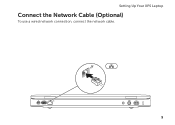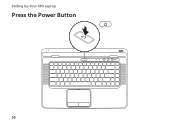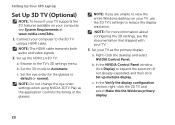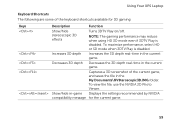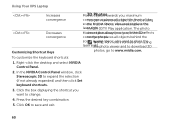Dell XPS L502X Support Question
Find answers below for this question about Dell XPS L502X.Need a Dell XPS L502X manual? We have 2 online manuals for this item!
Question posted by gasdhubk on December 3rd, 2013
Where Is The Mini Display Port On My Xps L502x
The person who posted this question about this Dell product did not include a detailed explanation. Please use the "Request More Information" button to the right if more details would help you to answer this question.
Current Answers
Related Dell XPS L502X Manual Pages
Similar Questions
Dell New Xps 15 How To Connect To External Monitor Mini Display Port Or Hdmi
(Posted by whitag 10 years ago)
Dell Xps 15 L502x How To Troubleshoot Mini Display Port
(Posted by nbk5martrei 10 years ago)
How Do I Activate The Display Port On An E 6400 Atg
i want to connect my laptop to a tv using the display port
i want to connect my laptop to a tv using the display port
(Posted by ricardogwf 11 years ago)
My Dell Xps L502x Seems Not To Recognize The Projector..any Suggestions?
I can not make presentations after connecting the laptop to the projector through the mini display p...
I can not make presentations after connecting the laptop to the projector through the mini display p...
(Posted by yasiryagoub 12 years ago)