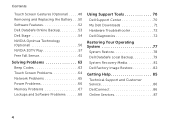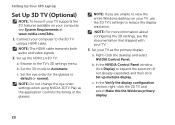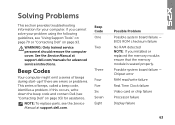Dell XPS L502X Support Question
Find answers below for this question about Dell XPS L502X.Need a Dell XPS L502X manual? We have 2 online manuals for this item!
Question posted by nbk5martrei on November 3rd, 2013
Dell Xps 15 L502x How To Troubleshoot Mini Display Port
The person who posted this question about this Dell product did not include a detailed explanation. Please use the "Request More Information" button to the right if more details would help you to answer this question.
Current Answers
Related Dell XPS L502X Manual Pages
Similar Questions
Dell New Xps 15 How To Connect To External Monitor Mini Display Port Or Hdmi
(Posted by whitag 10 years ago)
Can You Connect A Xps 15 L502x To A Tv Via A Coaxil Cable
(Posted by randamomm 10 years ago)
How Do I Activate The Display Port On An E 6400 Atg
i want to connect my laptop to a tv using the display port
i want to connect my laptop to a tv using the display port
(Posted by ricardogwf 11 years ago)
I Can't Hear Subwoofer On My Dell Xps 15 L502x.
I have reinstalled windows to win 7 pro but I don't remember if there was any sound from sub-woofer ...
I have reinstalled windows to win 7 pro but I don't remember if there was any sound from sub-woofer ...
(Posted by zazuzik 13 years ago)