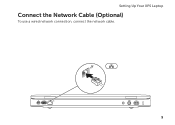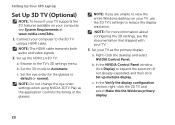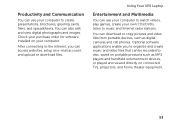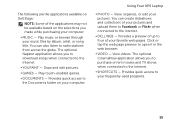Dell XPS L502X Support Question
Find answers below for this question about Dell XPS L502X.Need a Dell XPS L502X manual? We have 2 online manuals for this item!
Question posted by temca on April 22nd, 2014
How Connect To Dell Xps L502x Tv Antenna
The person who posted this question about this Dell product did not include a detailed explanation. Please use the "Request More Information" button to the right if more details would help you to answer this question.
Current Answers
Answer #1: Posted by DellRajathN on April 24th, 2014 7:49 AM
Hi temca,
I'm from the Dell Social Media Team.
The TV Tuner port is located next to the power connector port.
1. Power off the laptop.
2. Connect the TV/digital antenna cable 2. or the cable adapter to the antenna-in connector on your computer.
3. Turn on your computer.
4. Click on Start > All Programs > Windows Media Center > Tasks > Settings > TV.
5. Follow the instructions on the screen.
Thanks and Regards,
Rajath N
#iworkfordell
I'm from the Dell Social Media Team.
The TV Tuner port is located next to the power connector port.
1. Power off the laptop.
2. Connect the TV/digital antenna cable 2. or the cable adapter to the antenna-in connector on your computer.
3. Turn on your computer.
4. Click on Start > All Programs > Windows Media Center > Tasks > Settings > TV.
5. Follow the instructions on the screen.
Thanks and Regards,
Rajath N
#iworkfordell
Thanks and Regards,
Rajath N
#iworkfordell
Related Dell XPS L502X Manual Pages
Similar Questions
What Cable Is Needed To Connect An Xps L502x To External Monitor
(Posted by dpentpyuva1 9 years ago)
Hdmi Wont Play Sound On Tv From Laptop Dell Inspiron N7010
(Posted by stTesh 10 years ago)
Connecting To My Tv
May I know how I can connectmy Dell Inspiron N5050laptop to my TV and/or dvd recorder? I was able to...
May I know how I can connectmy Dell Inspiron N5050laptop to my TV and/or dvd recorder? I was able to...
(Posted by vbaduel 11 years ago)