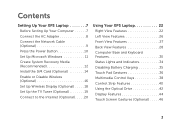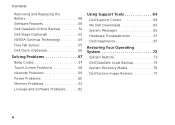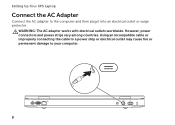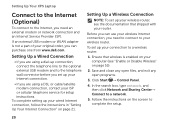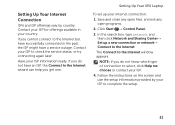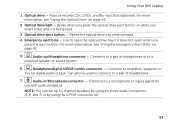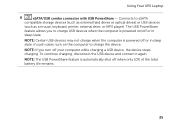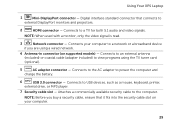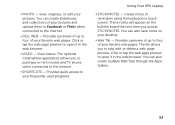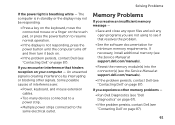Dell XPS L501X Support Question
Find answers below for this question about Dell XPS L501X.Need a Dell XPS L501X manual? We have 4 online manuals for this item!
Question posted by Anonymous-113032 on June 4th, 2013
How To Open The Computer. I Want The Port Where My Power Cord Connect Replaced
Current Answers
Answer #1: Posted by RathishC on June 4th, 2013 8:39 AM
If I understand you correctly, you wish to open the system and locate the power connector.
You may download the service manual for your system:
Please reply if you face any issues in particular so that I can help you further.
Thanks & Regards
Rathish C
#iworkfordell