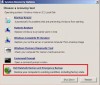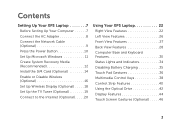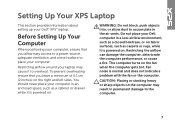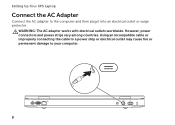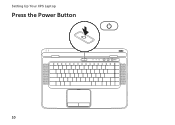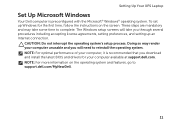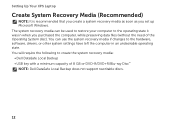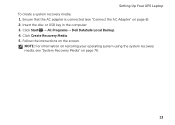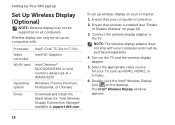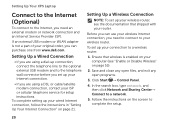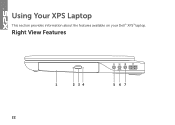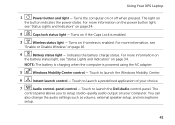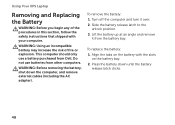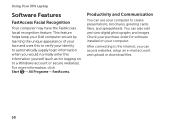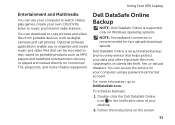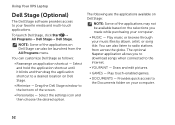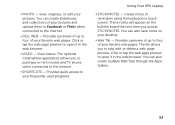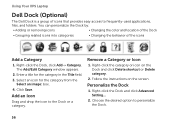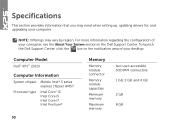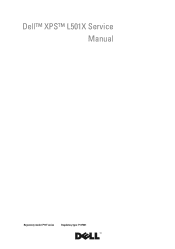Dell XPS L501X Support Question
Find answers below for this question about Dell XPS L501X.Need a Dell XPS L501X manual? We have 4 online manuals for this item!
Question posted by radobsk on June 21st, 2014
How To Recover Laptop From Recovery Partition Dell Xps L501x
Current Answers
Answer #1: Posted by techyagent on June 21st, 2014 7:56 AM
Power down your system. Tap F8 repeatedly when you power up until you get to the advanced boot options.
Select "Repair your computer" and press Enter.
Select the last option, Dell DataSafe/Dell Factory Restore. Press Enter and login if required, follow through with the prompts and warnings.
Thanks
Supporting Image
You can click the image below to enlargeTechygirl
Related Dell XPS L501X Manual Pages
Similar Questions
How to keep the Dell XPS L501x battery.