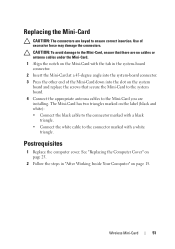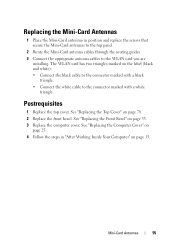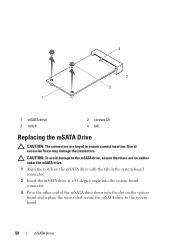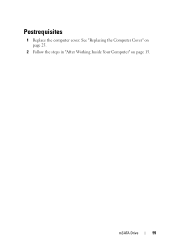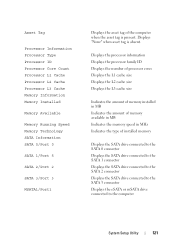Dell XPS 8500 Support Question
Find answers below for this question about Dell XPS 8500.Need a Dell XPS 8500 manual? We have 2 online manuals for this item!
Question posted by mojo1Big on April 22nd, 2014
How To Install Msata In Xps 8500
The person who posted this question about this Dell product did not include a detailed explanation. Please use the "Request More Information" button to the right if more details would help you to answer this question.
Current Answers
Answer #1: Posted by RaviCatDell on April 23rd, 2014 12:46 PM
Hi mojo1Big,
I'm a part of Dell Social Media Team. Please refer to the Owner's Manual, mSATA Drive page 57, for a step by step guide to assist with your query.
Owner's Manual: http://bit.ly/QFrLgA
Hope that helps.
I'm a part of Dell Social Media Team. Please refer to the Owner's Manual, mSATA Drive page 57, for a step by step guide to assist with your query.
Owner's Manual: http://bit.ly/QFrLgA
Hope that helps.
Dell-Ravi C
#IWorkforDell
Follow me on Twitter: @RaviCAtDell
Social Media & communities Professional