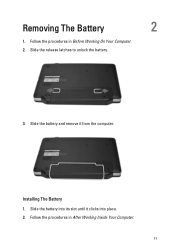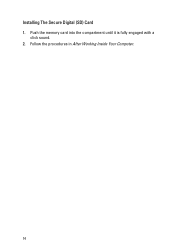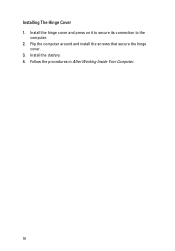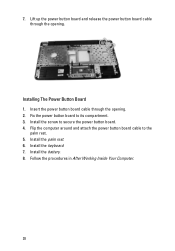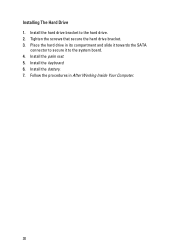Dell Vostro 1540 Support Question
Find answers below for this question about Dell Vostro 1540.Need a Dell Vostro 1540 manual? We have 2 online manuals for this item!
Question posted by brijbecci on May 18th, 2014
How Install Win Xp Laptop 1540
The person who posted this question about this Dell product did not include a detailed explanation. Please use the "Request More Information" button to the right if more details would help you to answer this question.
Current Answers
Answer #1: Posted by DellJesse1 on May 19th, 2014 7:22 AM
brijbecci,
You can click the link below for information with installing Windows XP.
How To Restore or Reinstall Microsoft Windows on a Dell ComputerThank You,
Dell-Jesse1
Dell Social Media and Communities
email:[email protected]
Dell Community Forum.
www.en.community.dell.com
Dell Twitter Support
@dellcares
Dell Facebook Support
www.facebook.com/dell
#iwork4dell
Related Dell Vostro 1540 Manual Pages
Similar Questions
How Install Win Xp On Dell Inspiron N5110 Core I5
(Posted by GiTAHA12 10 years ago)
I Brought A Dell Vostro 1540 Laptop And Installed Windows Xp, And I Need The
link to download the audio drivers... Is it available on XP or not?, if not what is the solution for...
link to download the audio drivers... Is it available on XP or not?, if not what is the solution for...
(Posted by vangamahendar24 11 years ago)
I Use Dell Vostro 1540 ,why I Install Window Xp Sound Driver Does Not Acces
(Posted by LYCAN31211 11 years ago)