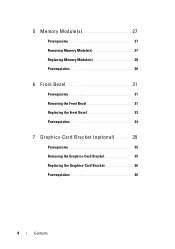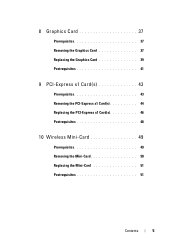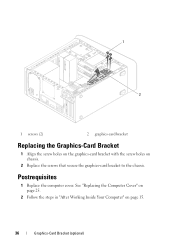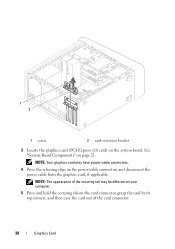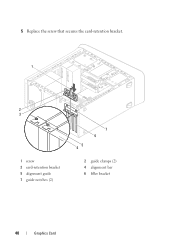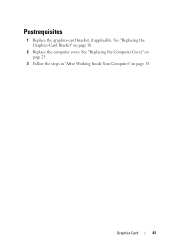Dell XPS 8500 Support Question
Find answers below for this question about Dell XPS 8500.Need a Dell XPS 8500 manual? We have 2 online manuals for this item!
Question posted by matmmanni on December 9th, 2013
Dell Xps What Is A Graphic Card Bracket
The person who posted this question about this Dell product did not include a detailed explanation. Please use the "Request More Information" button to the right if more details would help you to answer this question.
Current Answers
Related Dell XPS 8500 Manual Pages
Similar Questions
Graphic Card Update
which graphic card can I update and buy for my delloptiplex 760 computer.
which graphic card can I update and buy for my delloptiplex 760 computer.
(Posted by perrycarter5 10 years ago)
Is It Possible To Add Internal Graphics Card In Inspiran N4110?
is it possible to add internal graphics card in Inspiran N4110?
is it possible to add internal graphics card in Inspiran N4110?
(Posted by anandanvp2000 11 years ago)