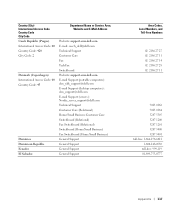Dell XPS 8300 Support Question
Find answers below for this question about Dell XPS 8300.Need a Dell XPS 8300 manual? We have 2 online manuals for this item!
Question posted by ROBERDJJ on January 14th, 2014
How To Restore Dell Xps 8300 From Recovery Partition
Current Answers
Answer #1: Posted by DellJesse1 on January 14th, 2014 8:27 AM
You can restore the system to factory condtions by using Dell PC Restore. To access the program start your computer and TAP the F8 key. Once you have the advanced options on the screen choose the one that reads "Repair Your Computer"and follow the prompts to restore.
Dell Factory Image RestoreThe Dell™ Factory Image Restore tool replaces PC Restore. Access it from the <F8> boot menu.
CAUTION:This utility formats the operating system hard drive partition prior to restoring the factory image. This means data on that partition is deleted and cannot be recovered.
If the customer creates a second partition with a third-party utility, Dell Factory Image Restore is not affected as long as the image partition is not removed.Thank You,
Dell-Jesse1
Dell Social Media and Communities
email:[email protected]
Dell Community Forum.
www.en.community.dell.com
Dell Twitter Support
@dellcares
Dell Facebook Support
www.facebook.com/dell
#iwork4dell