Dell XPS 8300 Support Question
Find answers below for this question about Dell XPS 8300.Need a Dell XPS 8300 manual? We have 2 online manuals for this item!
Question posted by mytonya on September 28th, 2013
How Do I Enter The Systemsetup (bios) Utility And Set The Intel Multiple
monitor feature to auto in the advanced graphic configuration syection of a dell 8300 xps
Current Answers
There are currently no answers that have been posted for this question.
Be the first to post an answer! Remember that you can earn up to 1,100 points for every answer you submit. The better the quality of your answer, the better chance it has to be accepted.
Be the first to post an answer! Remember that you can earn up to 1,100 points for every answer you submit. The better the quality of your answer, the better chance it has to be accepted.
Related Dell XPS 8300 Manual Pages
Owner's Manual - Page 7


...102 Standard Settings 106
Viewing Settings 107 System Setup Screens 107 Boot Sequence 107 Clearing Forgotten Passwords 109 Replacing the Battery 110 Dell Technical Support Policy (U.S. Only 112 Definition of "Dell-Installed" ...Processors Only (U.S. Only 133 Limited Warranty Terms for Dell-Branded Hardware Products (Canada Only 136 Dell Software and Peripherals (Canada Only 139 1-Year End-...
Owner's Manual - Page 26


..., capable of performing certain tasks simultaneously. www.dell.com | support.dell.com
Using Blank CD-Rs and CD-RWs
... computers that CD-R again without changing your software.
26 Setting Up and Using Yo ur Computer Hyper-Threading
Hyper-Threading is...also use the Microsoft® Windows® XP operating system because Windows XP is an Intel® technology that you want to that have...
Owner's Manual - Page 43
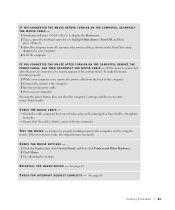
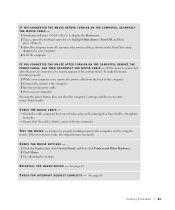
... R - If the new mouse works, the original mouse was faulty. CHECK THE MOUSE SETTINGS - 1 Click the Start button, click Control Panel, and then click Printers and Other Hardware. 2 Click Mouse. 3 Try adjusting... the settings. Pressing the power button does not clear the computer's settings and does not restore mouse functionality. TE S T T H ...
Owner's Manual - Page 59
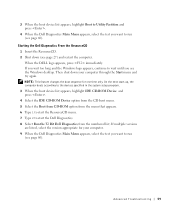
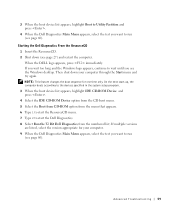
...Dell Diagnostics. 8 Select Run the 32 Bit Dell Diagnostics from the numbered list. NOTE: This feature... desktop.
Advanced Troubleshooting 59 If multiple versions are listed, select the version appropriate for one time only. Starting the Dell ...Utility Partition and press .
4 When the Dell Diagnostics Main Menu appears, select the test you want to run (see page 60).
When the DELL...
Owner's Manual - Page 67


... Windows desktop, and then shut down the computer and try again. 5 Press the arrow keys to select CD-ROM, and press . 6 When the Press any key to boot from the CD. 6 When the Regional and Language Options screen appears, select the settings for your location and click Next. 7 Enter your current Windows XP data...
Owner's Manual - Page 68


... click Next.
10 Enter the date, time, and time zone in the Date and Time Settings window, and click Next.
11 If the Networking Settings screen appears, click Typical and click Next. 12 If you are reinstalling Windows XP Professional and you are prompted to provide
further information regarding your network configuration, enter your settings, accept the...
Owner's Manual - Page 100
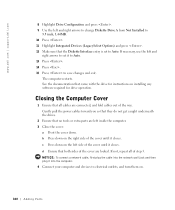
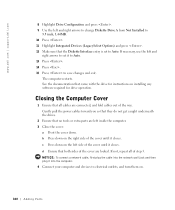
d Ensure that the Diskette Interface entry is set it closes. www.dell.com | support.dell.com
8 Highlight Drive Configuration and press . 9 Use the left and right arrows to change Diskette ...cables out of the cover until it into the computer. 4 Connect your computer and devices to Auto. See the documentation that came with the drive for drive operation. Gently pull the power cables...
Owner's Manual - Page 102


... supporting Hyper-Threading technology. www.dell.com | support.dell.com
Specifications
Microprocessor Microprocessor type L1 cache L2 cache
L3 cache
Memory Type Memory connectors Memory capacities Minimum memory Maximum memory BIOS address
Computer Information System chip set DMA channels Interrupt levels BIOS chip NIC System clock
Video Type
Audio Type
Intel® Pentium® 4 8 KB 512...
Owner's Manual - Page 107


...
computer, including installed hardware, power conservation, and security features.
A scrollable box listing options that define the configuration of additional options. • Key functions - When ...settings or values. The fields that you see the Microsoft® Windows® desktop.
If you wait too long and the operating system logo appears, continue to the right of the BIOS...
Owner's Manual - Page 108


... www.dell.com | support.dell.com
Changing Boot Sequence for the Current Boot You can run the Dell Diagnostics on the ResourceCD, but you must set the computer...enter the number of the device that you can use this feature, for example, to tell the computer to boot from the CD drive so that is to be used for Future Boots 1 Enter the system setup program (see the Microsoft Windows desktop...
Owner's Manual - Page 111
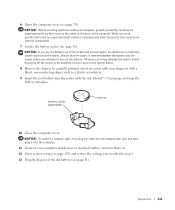
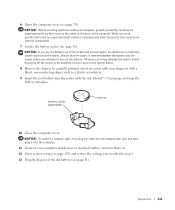
... you pry the battery out of its socket with your computer and devices to electrical outlets, and turn them on. 12 Enter system setup (see page 107) and restore the settings you attempt to dissipate any static electricity that could harm internal components.
7 Locate the battery socket (see page 81). Ensure that...
Owner's Manual - Page 133
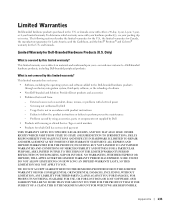
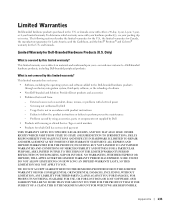
...THE SUBJECT OF A CLAIM. Usage that result from: - and Canada. Limited Warranties
Dell-branded hardware products purchased in the U.S. The following sections describe the limited warranties for... Intel® Pentium® and Celeron® warranty for Dell-Branded Hardware Products (U.S. DELL'S RESPONSIBILITY FOR MALFUNCTIONS AND DEFECTS IN HARDWARE IS LIMITED TO REPAIR AND REPLACEMENT AS SET ...
Owner's Manual - Page 141


... IN DURATION TO THE LIMITED WARRANTY PERIOD. NO WARRANTIES APPLY AFTER THAT PERIOD. LIMITATIONS OF LIABILITY INTEL'S RESPONSIBILITY UNDER THIS, OR ANY OTHER WARRANTY, IMPLIED OR EXPRESS, IS LIMITED TO REPAIR, REPLACEMENT OR REFUND, AS SET FORTH ABOVE. SOME JURISDICTIONS DO NOT ALLOW THE EXCLUSION OR LIMITATION OF INCIDENTAL OR CONSEQUENTIAL DAMAGES...
Owner's Manual - Page 142
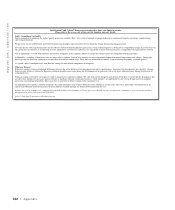
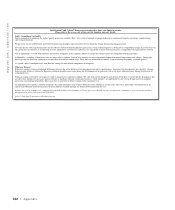
... may then be corrected in future revisions of the microprocessor and its specifications. Please refer to compatibility testing. These units are monitored for Intel Architecture processors, a team of Intel processors are compatible with representative software. Rigorous validation identifies most reliable components in period, the processor experiences the equivalent of weeks...
Setup Guide - Page 10


... to -DVI adapter, and additional HDMI or DVI cables at www.dell.com. NOTE: When connecting to a single display, connect the display to the discrete graphics card if the connector on your computer has a discrete graphics card. To enable this feature, enter the system setup (BIOS) utility and set the Intel Multiple Monitor Feature to Auto in the Advanced Graphic Configuration section.
8
Setup Guide - Page 15


... install the latest BIOS and drivers for your computer unusable and you through several procedures including accepting license agreements, setting preferences, and setting up Windows for the first time, follow the instructions on the operating system and features, go to complete. CAUTION: Do not interrupt the operating system's setup process. Setting Up Your XPS Desktop
NOTE: For...
Setup Guide - Page 24


... may stop charging. This
feature can be enabled/disabled using
the system setup (BIOS) utility. NOTE: If you
to charge portable devices that require more than 1.5 A/5 V input current for charging to
USB devices, such as a mouse, keyboard,
printer, external drive, or MP3 player.
7
USB 2.0 connector with USB
PowerShare -
Using Your XPS Desktop
6
USB 2.0 connector - In...
Setup Guide - Page 31


...on the Dock and click Delete shortcut or Delete category.
2. Right-click the Dock and click Advanced Setting...
2. Add an Icon
Drag and drop the icon to personalize the Dock.
29 Choose the...Right-click the category or icon on the screen. Enter a title for the category from the Select an image: box.
4. Using Your XPS Desktop
Dell Dock
The Dell Dock is a group of the icons
Add a ...
Setup Guide - Page 44
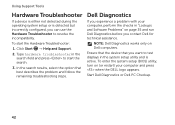
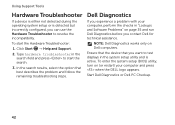
... results, select the option that you want to test displays in "Lockups and Software Problems" on Dell computers.
To enter the system setup (BIOS) utility, turn on (or restart) your computer, perform the checks in the system setup utility and is detected but incorrectly configured, you can use the Hardware Troubleshooter to start the Hardware Troubleshooter:
1.
Setup Guide - Page 48


... backups of your data files or recover them. System Restore does not monitor your data files. NOTE: The User Account Control window may undo the...
In the event that System Restore makes to your administrator to the hardware, software, or other system settings have left the computer in an undesirable operating state. otherwise, contact your computer are an administrator on the...
Similar Questions
How Do You Enter The Bios On A Dell Optiplex 390 With Windows 7
(Posted by Janksta 9 years ago)
How To Solve Blue Screen Problem Dell Desktop Xps 8300 On Windows 7
(Posted by misdodarjon 10 years ago)
How To Enter The Bios
Optiplex 3010 To Switch To Wake On Lan
(Posted by edwin77726 11 years ago)
Setting Up A Dell Xps 8300 Computer
how do I set up my new Dell XPS 8300 computer?
how do I set up my new Dell XPS 8300 computer?
(Posted by bryced1 12 years ago)

