Dell XPS 8300 Support Question
Find answers below for this question about Dell XPS 8300.Need a Dell XPS 8300 manual? We have 2 online manuals for this item!
Question posted by ctrmaro on September 19th, 2013
How To Change Boot Order Xps 1340
The person who posted this question about this Dell product did not include a detailed explanation. Please use the "Request More Information" button to the right if more details would help you to answer this question.
Current Answers
There are currently no answers that have been posted for this question.
Be the first to post an answer! Remember that you can earn up to 1,100 points for every answer you submit. The better the quality of your answer, the better chance it has to be accepted.
Be the first to post an answer! Remember that you can earn up to 1,100 points for every answer you submit. The better the quality of your answer, the better chance it has to be accepted.
Related Dell XPS 8300 Manual Pages
Owner's Manual - Page 14


... on using Windows • How to clean my computer • How to use Windows XP • Documentation for my computer • Documentation for my computer
• How to ...for? • Tips on the screen.
14 Finding Infor mation for Your Computer Contact information, order status, warranty, and
repair information • Downloads - Troubleshooting hints and tips, articles from technicians...
Owner's Manual - Page 23


... open programs. 2 Double-click the MSN Explorer or AOL icon on the Windows® desktop. 3 Follow the instructions on the same line simultaneously.
• Cable modem connections that ...connection method This computer connects directly to the Internet enables the integrated firewall provided with Windows XP.
4 Complete the checklist and required preparations. 5 Return to the Internet
NOTE: ISPs...
Owner's Manual - Page 26


... of Hyper-Threading technology. You can also use the Microsoft® Windows® XP operating system because Windows XP is an Intel® technology that you can erase the data on CDs. It is recommended that CD-R again without changing your software.
26 Setting Up and Using Yo ur Computer While many programs...
Owner's Manual - Page 59
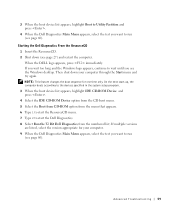
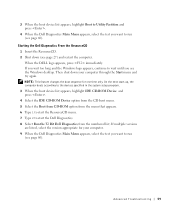
...to run (see the Windows desktop. On the next start-up, the computer boots according to the devices specified in the system setup program. 3 When the boot device list appears, highlight IDE ...see page 60). NOTE: This feature changes the boot sequence for your computer through the Start menu and try again. 3 When the boot device list appears, highlight Boot to Utility Partition and press .
4...
Owner's Manual - Page 62


...on the device icon. If Device Driver Rollback does not resolve the problem, then use Windows XP Device Driver Rollback to replace the driver with
a [!]) on the screen.
62 Advanced Tr ...state that existed before you install drivers obtained from the ResourceCD.
1 With the Windows desktop displayed, insert the ResourceCD.
Using the Dell Dimension ResourceCD If using Device Driver Rollback or...
Owner's Manual - Page 63


...by the ResourceCD. Using Windows® System Restore
The Microsoft® Windows XP operating system provides System Restore to allow you to return your computer appears.... your computer to an earlier operating state (without affecting data files) if changes to restart the computer.
4 When you see the Windows desktop, reinsert the ResourceCD. 5 At the Welcome Dell System Owner screen, click...
Owner's Manual - Page 66


... in the Search Results list. 4 In the Hardware Troubleshooter list, click I need the following sections in the order in which they are considering reinstalling the Windows XP operating system to correct a problem with Windows XP, disable any required drivers.
After you reinstall the operating system, you to do so. See the documentation that...
Owner's Manual - Page 67


... to recover your current Windows XP data, type r to select the repair option, and remove the CD. 4 If you see the Windows desktop, and then shut down the computer and try again. 5 Press the arrow keys to select CD-ROM, and press . 6 When the Press any key to boot from CD message appears...
Owner's Manual - Page 68


...Networking Settings screen appears, click Typical and click Next. 12 If you are reinstalling Windows XP Professional and you are prompted to provide
further information regarding your network configuration, enter your selections.... NOTICE: Do not press any key when the following message appears: Press any key to boot from the CD. 13 When the Welcome to Microsoft screen appears, click Next. 14 When...
Owner's Manual - Page 107


...desktop. When appears to the right of an option title, press to the right of the option titles contain settings or values. Information on the screen. Boot Sequence
This feature allows you to wait until you can change... option that is divided into five areas: • Title - If you cannot change the boot sequence for your computer and try again. The box at the top of all screens ...
Owner's Manual - Page 108


... Menu appears, listing all available boot devices. Changing Boot Sequence for Future Boots 1 Enter the system setup program (see the Microsoft Windows desktop. If you wait too long and the operating system logo appears, continue to wait until you must set the computer to boot from the CD drive so that is to be used for...
Setup Guide - Page 4


... P/N HPXJP Rev. Information in this text: Dell™, the DELL logo, XPS™, Solution Station™, and DellConnect™ are prohibited. Reverse engineering and ... by Dell under license.
This item incorporates copy protection technology that helps you how to change without the written permission of your computer. Dell Inc. WARNING: A WARNING indicates a ...
Setup Guide - Page 5


Contents
Setting Up Your XPS Desktop 5 Lifting Your Computer 6 Before Setting Up Your Computer 7 Connect the Display 8 Connect the Keyboard... Media (Recommended 14 Set Up the TV Tuner (Optional 15 Connect to the Internet (Optional 15
Using Your XPS Desktop 18 Front View Features 18 Top View Features 20
Back View Features 24 Back Panel Connectors 26 Software Features 28...
Setup Guide - Page 7


Setting Up Your XPS Desktop
This section provides information about setting up your computer.
For additional safety best practices information, see the Regulatory Compliance Homepage at www.dell.com/regulatory_compliance.
5 WARNING: Before you begin any of the procedures in this section, read the safety information that shipped with your Dell XPS 8300 desktop.
Setup Guide - Page 8


Setting Up Your XPS Desktop
Lifting Your Computer
To ensure safety and to avoid any damage to your computer, lift it by holding the lift points in the front and back of your computer.
6
Setup Guide - Page 9


... other sides. Restricting airflow around your computer in an enclosed space, such as a cabinet or a drawer when it to place your computer. Setting Up Your XPS Desktop
Before Setting Up Your Computer
When positioning your computer, ensure that you allow easy access to a power source, adequate ventilation, and a level surface to overheat...
Setup Guide - Page 16


The system recovery media can use the system recovery media if changes to the operating state it was in the computer.
2. Insert the disc ...in an undesirable operating state. Click Start → All Programs→ Dell DataSafe Local Backup.
3.
Setting Up Your XPS Desktop
Create System Recovery Media (Recommended)
NOTE: It is recommended that you create a system recovery media as soon as you ...
Setup Guide - Page 17


... instructions in connector on your Internet connection.
• If you can purchase one from www.dell.com. Setting Up Your XPS Desktop
Set Up the TV Tuner (Optional)
NOTE: Availability of your original order, you are using a DSL or cable/satellite modem connection, contact your computer.
2.
Connect the TV/digital antenna cable or...
Setup Guide - Page 30


...also edit and view digital photographs and images. Check your purchase order for software installed on connected TVs, projectors, and home theater ...drive may support multiple disc media formats including CDs, DVDs, and Blu-ray Discs (optional).
Using Your XPS Desktop
Software Features
Productivity and Communication
You can use your computer to watch videos, play games, create your ...
Setup Guide - Page 31


...Follow the instructions on the Dock and click Delete shortcut or Delete category.
2.
Using Your XPS Desktop
Dell Dock
The Dell Dock is a group of the icons
Add a Category
1. Click ...by:
• Adding or removing icons
• Changing the color and location of the Dock
• Grouping related icons into categories
• Changing the behavior of icons that provides easy access to ...
Similar Questions
How To Change Boot Order On Dell If It Is Locked Dell Inspiron 2305
(Posted by Reedefuja 10 years ago)

