Dell XPS 630i Support Question
Find answers below for this question about Dell XPS 630i.Need a Dell XPS 630i manual? We have 3 online manuals for this item!
Question posted by Smomariah on August 12th, 2014
How To Remove A Video Card From The Dell Xps 630i
The person who posted this question about this Dell product did not include a detailed explanation. Please use the "Request More Information" button to the right if more details would help you to answer this question.
Current Answers
There are currently no answers that have been posted for this question.
Be the first to post an answer! Remember that you can earn up to 1,100 points for every answer you submit. The better the quality of your answer, the better chance it has to be accepted.
Be the first to post an answer! Remember that you can earn up to 1,100 points for every answer you submit. The better the quality of your answer, the better chance it has to be accepted.
Related Dell XPS 630i Manual Pages
Owner's Manual - Page 35
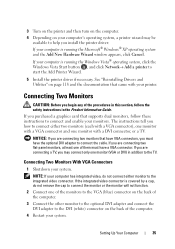
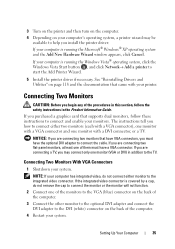
...XP...If your computer has integrated video, do not remove the cap to connect the ...cable. Setting Up Your Computer
35
If you are connecting two monitors that have VGA connectors, you are connecting two flat-panel monitors, at least one monitor (VGA or DVI) in the Product Information Guide.
Connecting Two Monitors
CAUTION: Before you purchased a graphics card...
Owner's Manual - Page 63
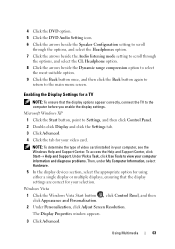
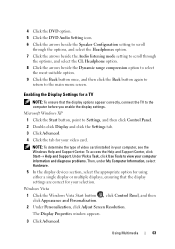
Microsoft Windows XP 1 Click the Start button, point to view your video card.
To access the Help and Support Center, click Start→ Help...and then click Appearance and Personalization. 2 Under Personalization, click Adjust Screen Resolution. NOTE: To determine the type of video card installed in your selection. 4 Click the DVD option. 5 Click the DVD Audio Setting icon. 6 Click the ...
Owner's Manual - Page 64


... (MS/MS Pro/MS Duo/MS Pro Duo) For information on the Dell Support website at support.dell.com.
64
Using Multimedia Using a Media Card Reader (Optional)
CAUTION: Before you perform any of video card installed in the Product Information Guide. Use the media card reader to transfer data directly to your computer, see "Installing a Media...
Owner's Manual - Page 66
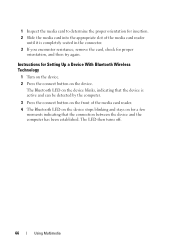
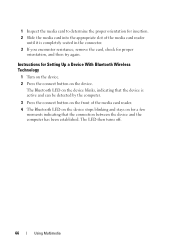
... then turns off.
66
Using Multimedia 1 Inspect the media card to determine the proper orientation for insertion. 2 Slide the media card into the appropriate slot of the media card reader
until it is completely seated in the connector. 3 If you encounter resistance, remove the card, check for a few
moments indicating that the device is active...
Owner's Manual - Page 102
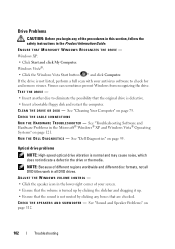
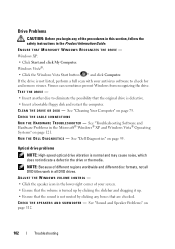
...B W O O F E R - TEST THE DRIVE - • Insert another disc to check for and remove viruses.
See "Sound and Speaker Problems" on page 75. See "Troubleshooting Software and Hardware Problems in the lower...Dell Diagnostics" on page 121. R U N T H E D E L L D I A G N O S T I S K - ADJUST THE WINDOWS VOLUME CONTROL - • Click the speaker icon in the Microsoft® Windows® XP...
Owner's Manual - Page 104


...Guide.
S YS T E M D I B L E . Contact Dell (see "Contacting Dell" on page 79. NOTE: Your computer supports only IEEE 1394a standard. Windows XP: 1 Click Start and click Control Panel. 2 Under Pick a Category... I N - If so, run the program that you want to remove. 3 Click Uninstall. 4 See the program documentation for installation instructions.
IEEE 1394 Device Problems
CAUTION: Before ...
Owner's Manual - Page 113


...S V O L U M E C O N T R O L - If you begin any video extension cables and connect the monitor directly to support.dell.com. The screen is difficult to read CHECK THE MONITOR CABLE CONNECTION - • Ensure that the...Video and Monitor Problems
CAUTION: Before you remove the card, store it in the lower-right corner of your computer came with a PCI graphics card installed, removal of the card...
Owner's Manual - Page 122


... data files.
• Dell PC Restore by Symantec (available in Windows XP) and Dell Factory Image Restore (available in Windows Vista) returns your hard drive to restore your Dell™ computer to the ... you purchased the computer. Both permanently delete all data on the hard drive and remove any programs installed after you received the computer. Any changes that System Restore makes to...
Owner's Manual - Page 144


... your Product Information Guide. The use of Macrovision's copy protection technology in compliance with the FCC regulations:
• Product name: Dell™ XPS™ 630i
• Model number: DCDR01
• Company name: Dell Inc. and foreign patents, including patent numbers 5,315,448 and 6,836,549, and other intellectual property rights. Reverse engineering or disassembly...
Owner's Manual - Page 149
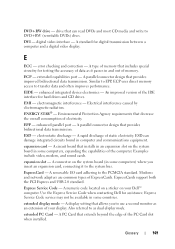
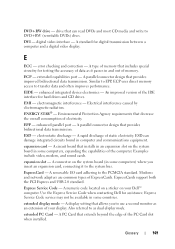
...
ESD - A rapid discharge of ExpressCards.
A standard for testing the accuracy of your Dell™ computer. ExpressCards support both the PCI Express and USB 2.0 standard. A display ... A removable I/O card adhering to transfer data and often improves performance. Glossary
149
An improved version of electricity. EIDE - expansion card - DVD+RW drive - DVI - digital video interface -...
Owner's Manual - Page 158


... programming interface - U
UAC - Typical SVGA resolutions are 800 x 600 and 1024 x 768. A connector used to operating system settings. SXGA+ - Unless you to video.
158
Glossary for video cards and controllers. A video standard for example, Windows Notepad uses a text editor.
super-extended graphics array plus - The main circuit board in the computer.
T
TAPI - text editor...
Owner's Manual - Page 159
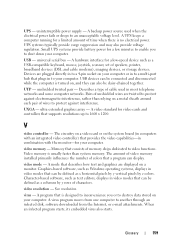
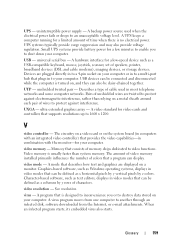
... in to a multi-port hub that plugs in combination with the monitor-for video cards and controllers that a program can display.
video resolution - UTP - Memory that provides the video capabilities-in to shut down your computer. A backup power source used in video modes that can be connected and disconnected while the computer is designed to...
Owner's Manual - Page 160
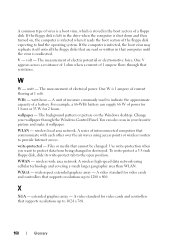
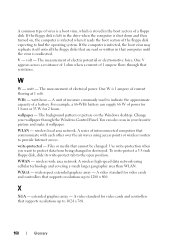
... than WLAN. WXGA -
A unit of measure commonly used to the open position. A video standard for video cards and controllers that resistance. V -
For example, a 66-WHr battery can also scan ....
A video standard for video cards and controllers that computer until the virus is stored in the drive when the computer is shut down and then turned on the Windows desktop. The ...
Service Manual - Page 5
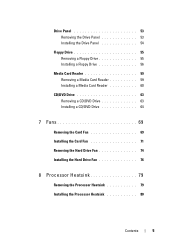
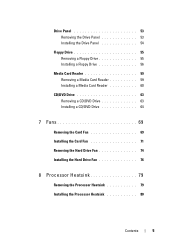
... Drive Panel 54
Floppy Drive 55 Removing a Floppy Drive 55 Installing a Floppy Drive 56
Media Card Reader 59 Removing a Media Card Reader 59 Installing a Media Card Reader 60
CD/DVD Drive 63 Removing a CD/DVD Drive 63 Installing a CD/DVD Drive 64
7 Fans 69
Removing the Card Fan 69 Installing the Card Fan 71 Removing the Hard Drive Fan 74...
Service Manual - Page 40
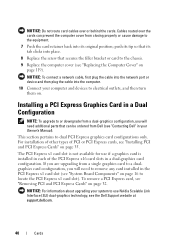
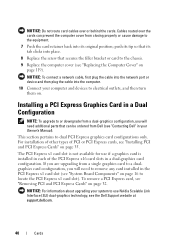
... installed in each of PCI or PCI Express cards, see the Dell Support website at support.dell.com.
40
Cards
NOTICE: Do not route card cables over the cards can be ordered from a single graphics card to a dualgraphics card configuration, you will need to remove any card installed in a dual-graphics card configuration.
For installation of other types of the PCI...
Service Manual - Page 41
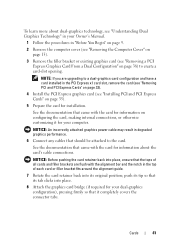
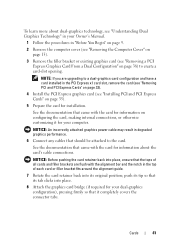
... attached graphics power cable may result in "Before You Begin" on page 9.
2 Remove the computer cover (see "Removing the Computer Cover" on page 13).
3 Remove the filler bracket or existing graphics card (see "Removing a PCI Express Graphics Card From a Dual Configuration" on configuring the card, making internal connections, or otherwise customizing it completely covers the connector tabs...
Service Manual - Page 69
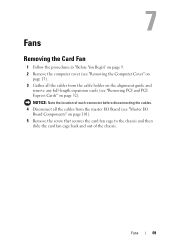
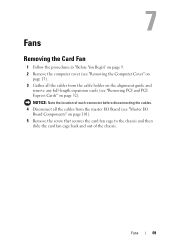
..." on
page 13). 3 Gather all the cables from the master I/O Board (see "Master I/O
Board Components" on page 101). 5 Remove the screw that secures the card fan cage to the chassis and then
slide the card fan cage back and out of each connector before disconnecting the cables. 4 Disconnect all the cables from the...
Service Manual - Page 74
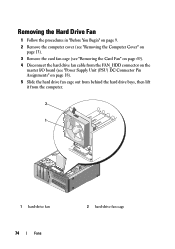
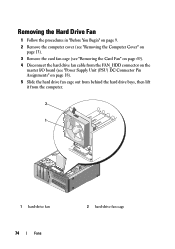
... Drive Fan
1 Follow the procedures in "Before You Begin" on page 9. 2 Remove the computer cover (see "Removing the Computer Cover" on
page 13). 3 Remove the card fan cage (see "Removing the Card Fan" on page 69). 4 Disconnect the hard drive fan cable from the FAN_HDD connector on the
master I/O board (see "Power Supply Unit (PSU) DC...
Service Manual - Page 95
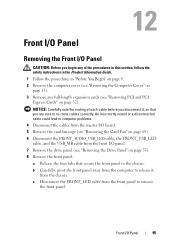
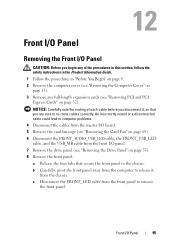
... section, follow the safety instructions in the Product Information Guide. 1 Follow the procedures in "Before You Begin" on page 9. 2 Remove the computer cover (see "Removing the Computer Cover" on page 13). 3 Remove any full-length expansion cards (see "Removing PCI and PCI Express Cards" on page 32). c Disconnect the FRONT_LED cable from the chassis.
Front I/O Panel...
Service Manual - Page 102
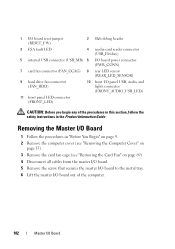
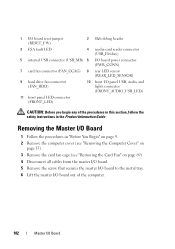
... in this section, follow the safety instructions in the Product Information Guide
Removing the Master I/O Board
1 Follow the procedures in "Before You Begin" on page 9. 2 Remove the computer cover (see "Removing the Computer Cover" on
page 13). 3 Remove the card fan cage (see "Removing the Card Fan" on page 69). 4 Disconnect all cables from the master I/O board...
Similar Questions
How To Remove Video Card For T3600
I need to Remove the video card of Dell T3600. Kindly let me know the steps
I need to Remove the video card of Dell T3600. Kindly let me know the steps
(Posted by sambitmohanty12 10 years ago)

