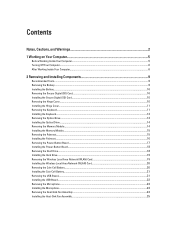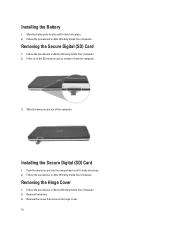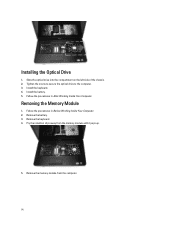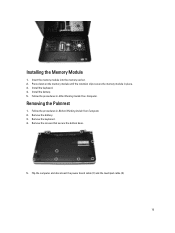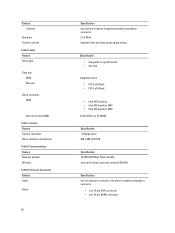Dell Vostro 2520 Support Question
Find answers below for this question about Dell Vostro 2520.Need a Dell Vostro 2520 manual? We have 2 online manuals for this item!
Question posted by ritwiste on May 9th, 2014
How To Install Memory In Dell Vostro 2420
The person who posted this question about this Dell product did not include a detailed explanation. Please use the "Request More Information" button to the right if more details would help you to answer this question.
Current Answers
Related Dell Vostro 2520 Manual Pages
Similar Questions
Speakers Problem In Dell Vostro 2520
i have updated my os to windows 8.1..i have installed dell audio drivers,but still i cant enable to ...
i have updated my os to windows 8.1..i have installed dell audio drivers,but still i cant enable to ...
(Posted by swethab6193 9 years ago)
My Dell Laptop Vastro 2520 Btx Base. Camera Is Not Working.
(Posted by brijlalwani 10 years ago)