Dell Vostro 220s Support Question
Find answers below for this question about Dell Vostro 220s.Need a Dell Vostro 220s manual? We have 3 online manuals for this item!
Question posted by Frubarbfo on February 10th, 2014
Dell Vostro 220 Wont Turn On Blinking Amber Light
The person who posted this question about this Dell product did not include a detailed explanation. Please use the "Request More Information" button to the right if more details would help you to answer this question.
Current Answers
There are currently no answers that have been posted for this question.
Be the first to post an answer! Remember that you can earn up to 1,100 points for every answer you submit. The better the quality of your answer, the better chance it has to be accepted.
Be the first to post an answer! Remember that you can earn up to 1,100 points for every answer you submit. The better the quality of your answer, the better chance it has to be accepted.
Related Dell Vostro 220s Manual Pages
Dell™ Technology Guide - Page 272


... lights for desktop computers
Diagnostic lights for laptop computers System messages
Windows Hardware Troubleshooter Dell Diagnostics
Function
The power button light illuminates and blinks or remains solid to be used to run a more complete system test to resolve the problem. These lights start and turn off or light in conjunction with the power lights. Use the Hardware Troubleshooter...
Dell™ Technology Guide - Page 274


... connected to the system board (see the Service Manual for Desktop Computers
Some desktop computers have lights labeled with another device, such as a lamp.
- Remove and then reinstall the memory modules (see the documentation shipped with your computer).
• If the power light is blinking amber, the computer is set to verify that the voltage selection...
Dell™ Technology Guide - Page 304


... power light is blinking amber, the computer is not responding, see "Power Lights for Desktop Computers" on .
- defective.
Contact Dell (see the Regulatory Compliance Homepage at www.dell.com/...light located on properly.
- Ensure that the computer turns on the front of the computer illuminates and blinks or remains solid to indicate different states:
• If the power light...
Setup and Quick Reference Guide - Page 1
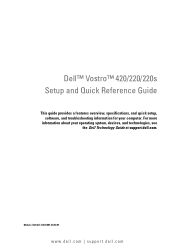
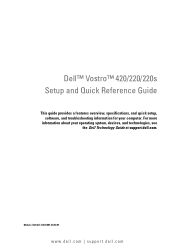
... more
information about your computer. Models: DCSCLF, DCSCMF, DCSCSF
www.dell.com | support.dell.com
Dell™ Vostro™ 420/220/220s Setup and Quick Reference Guide
This guide provides a features overview, specifications, and quick setup, software, and troubleshooting information for your operating system, devices, and technologies, see the Dell Technology Guide at support.dell.com.
Setup and Quick Reference Guide - Page 3
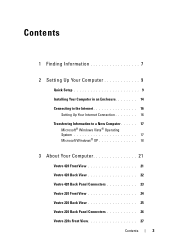
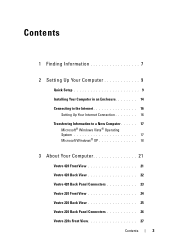
...
Transferring Information to a New Computer 17 Microsoft® Windows Vista® Operating System 17 Microsoft Windows® XP 18
3 About Your Computer 21
Vostro 420 Front View 21
Vostro 420 Back View 22
Vostro 420 Back Panel Connectors 23
Vostro 220 Front View 24
Vostro 220 Back View 25
Vostro 220 Back Panel Connectors 26
Vostro 220s Front View 27
Contents
3
Setup and Quick Reference Guide - Page 4
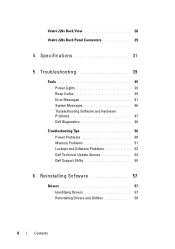
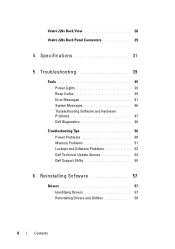
Vostro 220s Back View 28
Vostro 220s Back Panel Connectors 29
4 Specifications 31
5 Troubleshooting 39
Tools 39 Power Lights 39 Beep Codes 39 Error Messages 41 System Messages 46 Troubleshooting Software and Hardware Problems 47 Dell Diagnostics 48
Troubleshooting Tips 50 Power Problems 50 Memory Problems 51 Lockups and Software Problems 52 Dell Technical Update Service 54 Dell ...
Setup and Quick Reference Guide - Page 24
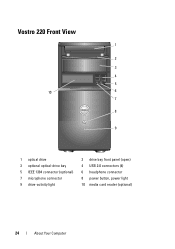
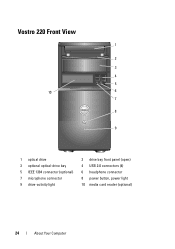
Vostro 220 Front View
1
2
3
4
5
10
6
7
8
9
1 optical drive 3 optional optical-drive bay 5 IEEE 1394 connector (optional) 7 microphone connector 9 drive-activity light
2 drive bay front panel (open) 4 USB 2.0 connectors (4) 6 headphone connector 8 power button, power light 10 media card reader (optional)
24
About Your Computer
Setup and Quick Reference Guide - Page 25
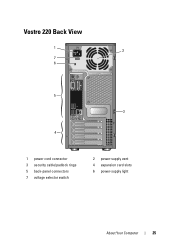
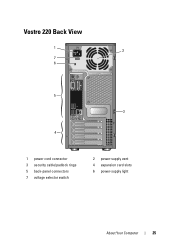
Vostro 220 Back View
1 2
7 6
5 3
4
1 power cord connector 3 security cable/padlock rings 5 back-panel connectors 7 voltage selector switch
2 power-supply vent 4 expansion card slots 6 power-supply light
About Your Computer
25
Setup and Quick Reference Guide - Page 26
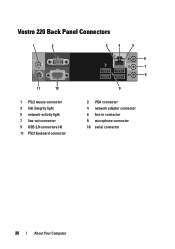
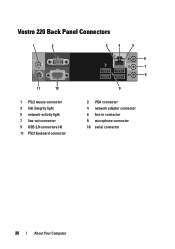
Vostro 220 Back Panel Connectors
1
2
3
4
5
6 7 8
11
10
9
1 PS/2 mouse connector 3 link integrity light 5 network-activity light 7 line-out connector 9 USB 2.0 connectors (4) 11 PS/2 keyboard connector
2 VGA connector 4 network adapter connector 6 line-in connector 8 microphone connector 10 serial connector
26
About Your Computer
Setup and Quick Reference Guide - Page 27
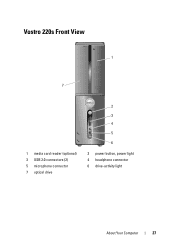
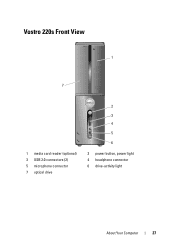
Vostro 220s Front View
1
7
1 media card reader (optional) 3 USB 2.0 connectors (2) 5 microphone connector 7 optical drive
2 3 4 5 6
2 power button, power light 4 headphone connector 6 drive-activity light
About Your Computer
27
Setup and Quick Reference Guide - Page 28
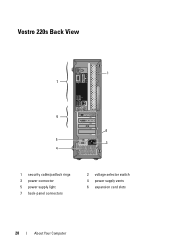
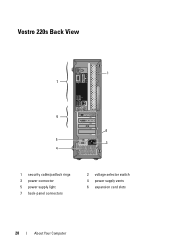
Vostro 220s Back View
1 7
6
2 5
3 4
1 security cable/padlock rings 3 power connector 5 power supply light 7 back-panel connectors
2 voltage selector switch 4 power supply vents 6 expansion card slots
28
About Your Computer
Setup and Quick Reference Guide - Page 29


Vostro 220s Back Panel Connectors
1
2
3
4
5
6 7 8
11
10
1 PS/2 mouse connector 3 link integrity light 5 network-activity light 7 line-out connector 9 USB 2.0 connectors (4) 11 PS/2 keyboard connector
9
2 VGA connector 4 network adapter connector 6 line-in connector 8 microphone connector 10 serial connector
About Your Computer
29
Setup and Quick Reference Guide - Page 36
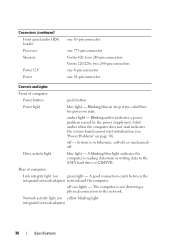
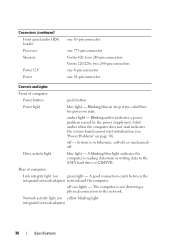
... Memory
Power 12V Power
one 10-pin connector
one 775-pin connector Vostro 420: four 240-pin connectors Vostro 220/220s: two 240-pin connectors one 4-pin connector one 24-pin connector
Controls and Lights
Front of computer:
Link integrity light (on green light - A blinking blue light indicates the computer is not detecting a physical connection to the SATA hard...
Setup and Quick Reference Guide - Page 39
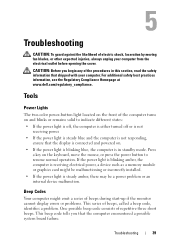
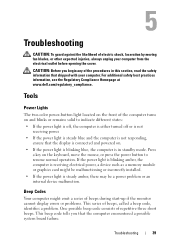
...system board failure. If the power light is blinking amber, the computer is steady amber, there may be a power ...Lights
The two-color power-button light located on and blinks or remains solid to resume normal operation. Beep Codes
Your computer might be malfunctioning or incorrectly installed. • If the power light... of the computer turns on the front of repetitive three short beeps...
Setup and Features Information Tech Sheet - Page 1


Dell™ Vostro™ 420/220/220s Setup and Features Information
Vostro 420 Front and Back View
1
15
2
14
16
13
3 10
4
9
12
8 7
17
5 11
6
1 optical drive 3 optional optical-drive bays (2) 5 power button, power light 7 microphone connector 9 IEEE 1394 connector (optional)
2 drive bay front panel (open) 4 media card reader (optional) 6 drive-activity light 8 headphone connector...
Setup and Features Information Tech Sheet - Page 2
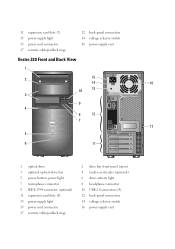
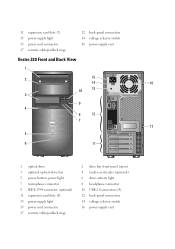
... security cable/padlock rings
12 back-panel connectors 14 voltage selector switch 16 power-supply vent
Vostro 220 Front and Back View
1
2
15
14
16
10
13
3
9 4
8
12
7
17
5
6
11
1 optical drive 3 optional optical-drive bay 5 power button, power light 7 microphone connector 9 IEEE 1394 connector (optional) 11 expansion card slots (8) 13 power-supply...
Setup and Features Information Tech Sheet - Page 3
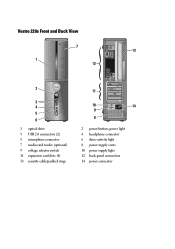
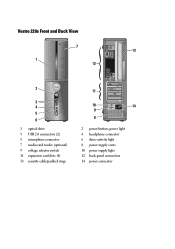
Vostro 220s Front and Back View
7 13
1 12
2
3 4 5 6
1 optical drive 3 USB 2.0 connectors (2) 5 microphone connector 7 media card reader (optional) 9 voltage selector switch 11 expansion card slots (4) 13 security cable/padlock rings
11
10
14
9
8
2 power button, power light 4 headphone connector 6 drive-activity light 8 power supply vents 10 power supply light 12 back-panel connectors 14 ...
Setup and Features Information Tech Sheet - Page 4


Back Panel Connectors
Vostro 420
1
2
13
12
Vostro 220/220s
1
2
13
12
1 PS/2 mouse connector 3 USB 2.0 connectors (2) 5 network adapter connector 7 line-in connector 9 microphone connector 11 eSATA connector 13 PS/2 keyboard connector
3
4
5
11
10
6
7 8 9
4
5
6
7 8 9
10
2 VGA connector 4 link integrity light 6 network-activity light 8 line-out connector 10 USB 2.0 connectors (4)...
Setup and Features Information Tech Sheet - Page 7
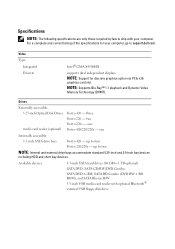
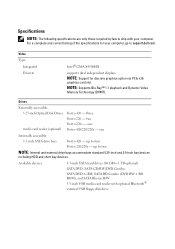
... to two
NOTE: Internal and external drive bays accommodate standard 5.25-inch and 3.5-inch bay devices
including HDD and short bay devices.
up to support.dell.com. For a complete and current listing of the specifications for discrete graphics option via PCIe x16
graphics card slot.
three Vostro 220 -
Setup and Features Information Tech Sheet - Page 8
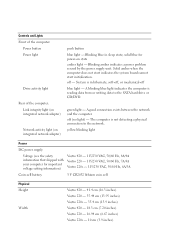
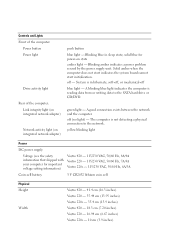
....94 cm (6.67 inches) Vostro 220s - 10 cm (3.9 inches) green light - The computer is reading data from or writing data to the network. Controls and Lights Front of the computer:
Power button Power light
Drive activity light
Rear of the computer: Link integrity light (on integrated network adapter)
Network activity light (on state amber light - A blinking blue light indicates the computer is...
Similar Questions
Dell Vostro 220 Wont Power Up And Light On Motherboard Not Lit
(Posted by gmccprince 10 years ago)
Problems With The System Board
Blinking Amber Light
will this be an ongoing problem
will this be an ongoing problem
(Posted by pbronson 12 years ago)

