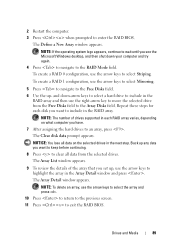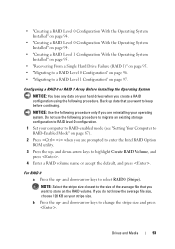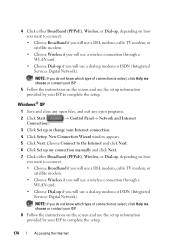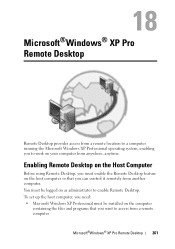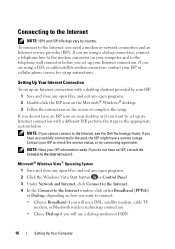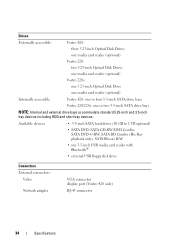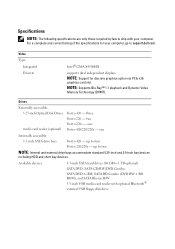Dell Vostro 220 Support Question
Find answers below for this question about Dell Vostro 220 - Vostro 220 Slim Desktop Computer.Need a Dell Vostro 220 manual? We have 4 online manuals for this item!
Question posted by bamboindus on June 9th, 2013
I Want To Know If This Computer Comes With Bluetooth Or No ?
my computer is Vostro 200. what can we do ?
Current Answers
Related Dell Vostro 220 Manual Pages
Similar Questions
What Is Dell Vostro 220 Mt ? Where Is The Manual?
(Posted by curious24 8 years ago)
Steady Tone When Dell Vostro 220 Boots Up
(Posted by JimKltisjan 9 years ago)
Vostro 220 Wont Turn On
(Posted by merlinokevinxc 9 years ago)