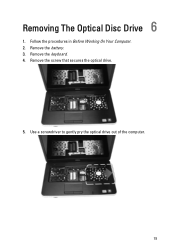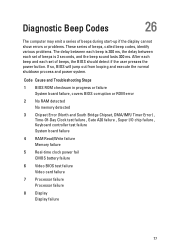Dell Vostro 1550 Support Question
Find answers below for this question about Dell Vostro 1550.Need a Dell Vostro 1550 manual? We have 2 online manuals for this item!
Question posted by kamalnayak87 on April 7th, 2013
System Problem
Current Answers
Answer #1: Posted by tintinb on April 7th, 2013 11:31 PM
How to Turn Off Sleep Mode & Set your CPU Speed to 100% for Rendering
How to disable Auto Sleep mode in Windows 7
If you have more questions, please don't hesitate to ask here at HelpOwl. Experts here are always willing to answer your questions to the best of our knowledge and expertise.
Regards,
Tintin
Related Dell Vostro 1550 Manual Pages
Similar Questions
my dell vostro 1550 is going to sleep mode every 2to5 minutes when i connect internet? my modem is m...
Frndz.......... Please help me, There is a problem with my laptop. Bluetooth and Wifi drivers not i...
I had buy this model last year in december about Rs. 27200 , but its window is not genuine.Is window...
My laptop goes off while i am using it,how can i fix it?