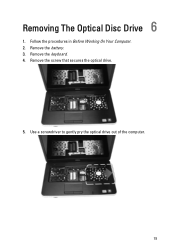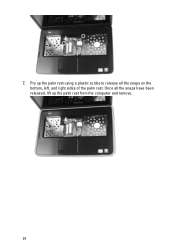Dell Vostro 1540 Support Question
Find answers below for this question about Dell Vostro 1540.Need a Dell Vostro 1540 manual? We have 2 online manuals for this item!
Question posted by nareshitsource on September 8th, 2012
I M Using Vostro 1540 In My Lap All Drivers Are Crush I Can't Install Os Also Wh
Requests for more information
Hi ,
It seems that you are trying to install OS and drivers, however you are unable to do that.
Would appreciate if you could elaborate on the issue, so that I can be able to help you in a better manner.
You could also get help on the support .dell.com
Please respond further assistance
Thanks & RegardsRathish C
#iworkfordell
Current Answers
Related Dell Vostro 1540 Manual Pages
Similar Questions
Dell vostro 1540 screen brightness not working after clean install of Win 7 prof
I want the drivers to make my keyboard function keys work (of my DELL VOSTRO 1540) - and also driver...