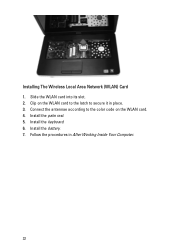Dell Vostro 1540 Support Question
Find answers below for this question about Dell Vostro 1540.Need a Dell Vostro 1540 manual? We have 2 online manuals for this item!
Question posted by waEdi on October 25th, 2013
Why I Can Not Install Network Controller Driver Dell Vostro 1540
The person who posted this question about this Dell product did not include a detailed explanation. Please use the "Request More Information" button to the right if more details would help you to answer this question.
Current Answers
Related Dell Vostro 1540 Manual Pages
Similar Questions
How I Cam Download The Dell Inspiron 3420 Network Controller Driver?
network controller driver
network controller driver
(Posted by sifatmohmand 9 years ago)
How To Install Network Controller Driver Dell Studio 1558
(Posted by Shochi 10 years ago)
Dell Vostro 1540 Screen Brightness Not Working After Clean Install Of Win 7 Prof
Dell vostro 1540 screen brightness not working after clean install of Win 7 prof
Dell vostro 1540 screen brightness not working after clean install of Win 7 prof
(Posted by deepaksharma2189 10 years ago)