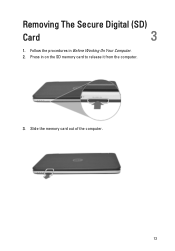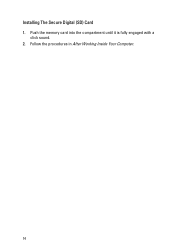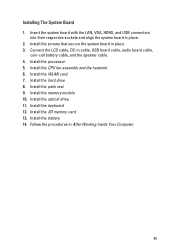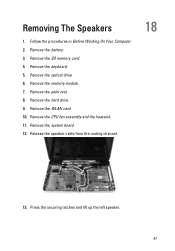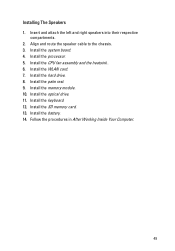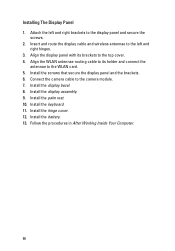Dell Vostro 1540 Support Question
Find answers below for this question about Dell Vostro 1540.Need a Dell Vostro 1540 manual? We have 2 online manuals for this item!
Question posted by tgluciof on July 21st, 2014
How To Insert Sd Card In Vostro 1540
The person who posted this question about this Dell product did not include a detailed explanation. Please use the "Request More Information" button to the right if more details would help you to answer this question.
Current Answers
Related Dell Vostro 1540 Manual Pages
Similar Questions
Dell Vostro 1540 Screen Brightness Not Working After Clean Install Of Win 7 Prof
Dell vostro 1540 screen brightness not working after clean install of Win 7 prof
Dell vostro 1540 screen brightness not working after clean install of Win 7 prof
(Posted by deepaksharma2189 10 years ago)
I Brought A Dell Vostro 1540 Laptop And Installed Windows Xp, And I Need The
link to download the audio drivers... Is it available on XP or not?, if not what is the solution for...
link to download the audio drivers... Is it available on XP or not?, if not what is the solution for...
(Posted by vangamahendar24 11 years ago)
How Do You Replace The Optical Drive For A Dell Vostro 1540
hainig issues removing the damaged on optical drive from laptop
hainig issues removing the damaged on optical drive from laptop
(Posted by darrylb3 11 years ago)
How To Load Or Install Sd Cards Vostro 3550
how to load or install SD cards vostro 3550
how to load or install SD cards vostro 3550
(Posted by jpetercorologos 12 years ago)