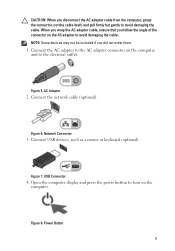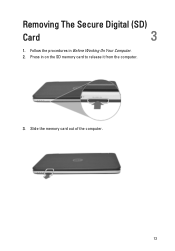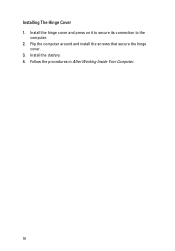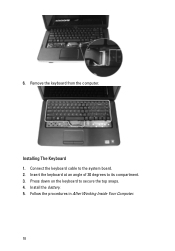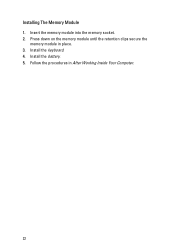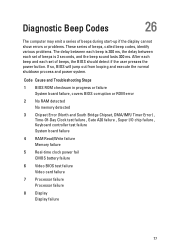Dell Vostro 1540 Support Question
Find answers below for this question about Dell Vostro 1540.Need a Dell Vostro 1540 manual? We have 2 online manuals for this item!
Question posted by Beecrm8 on September 14th, 2014
Beep When Press On The Kybd In Vostro 260
Current Answers
Answer #1: Posted by cooltechagent on September 14th, 2014 9:15 AM
1. Keyboard failure
2. System board Failure
I would suggest you to unplug the battery and press and hold power button for 10 seconds. plugin the adapter and battery and turn on the system. if the issue persist, part need replacement.
Thanks,
CoolAgent
Related Dell Vostro 1540 Manual Pages
Similar Questions
display
Sir My Laptop Get 5times Beep Sound While Booting And When It Get Started The Beep Sound Will Be Low...
link to download the audio drivers... Is it available on XP or not?, if not what is the solution for...
while i am starting the laptop a beep sound is always heard please help me immediately