Dell Vostro 1000 Support Question
Find answers below for this question about Dell Vostro 1000.Need a Dell Vostro 1000 manual? We have 3 online manuals for this item!
Question posted by bigmeg44 on December 18th, 2011
4-1-1-1 Beeps And Blank Screen
recently i'm having 4-1-1-1 beeps a light close to the power button keeps blinking and the screen is blank
Current Answers
There are currently no answers that have been posted for this question.
Be the first to post an answer! Remember that you can earn up to 1,100 points for every answer you submit. The better the quality of your answer, the better chance it has to be accepted.
Be the first to post an answer! Remember that you can earn up to 1,100 points for every answer you submit. The better the quality of your answer, the better chance it has to be accepted.
Related Dell Vostro 1000 Manual Pages
Owner's Manual - Page 6


... and DVDs 64 Helpful Tips 65
Adjusting the Volume 66
Adjusting the Picture 67
8 Using Cards 69
ExpressCards 69 ExpressCard Blanks 69 Installing an ExpressCard 70 Removing an ExpressCard or Blank 71
Media Memory Cards 72 Installing a Media Memory Card 72 Removing a Media Memory Card 73
9 Setting Up and Using Networks 75...
Owner's Manual - Page 9


...an earlier Microsoft® Windows® operating system . . . . . 131 A solid blue screen appears 132 Dell MediaDirect problems 132 Other software problems 133
Memory Problems 133
Network Problems 134 Mobile Broadband ...(Wireless Wide Area Network [WWAN 135
Power Problems 135
Printer Problems 137
Scanner Problems 138
Sound and Speaker Problems 138 ...
Owner's Manual - Page 10


Video and Display Problems 141 If the display is blank 141 If the display is difficult to read 142 If only part of the display is readable 143
Drivers 143 What Is a Driver 143 Identifying ...
Owner's Manual - Page 11


... 162 Traveling by Air 163
15 Contacting Dell 165
16 Specifications 167
17 Appendix 175
Using the System Setup Program 175 Viewing the System Setup Screens 176 Commonly Used Options 177
Cleaning Your Computer 179 Computer, Keyboard, and Display 179 Touch Pad 180 Mouse 180 Floppy Drive 181 CDs and DVDs...
Owner's Manual - Page 17


... my desktop
Windows Help and Support Center
Microsoft Windows XP:
1 Click the Start button and click Help and Support.
2 Either select one of your computer, you reinstall...Follow the instructions on the screen.
NSS is necessary for processors, optical drives, USB devices, and so on the screen. Microsoft Windows Vista:
1 Click the Windows Vista Start button , and then click ...
Owner's Manual - Page 19
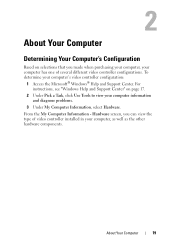
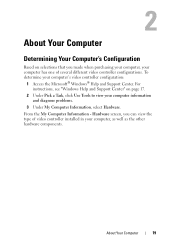
... 17.
2 Under Pick a Task, click Use Tools to view your computer's video controller configuration:
1 Access the Microsoft® Windows® Help and Support Center. Hardware screen, you made when purchasing your computer, your computer has one of video controller installed in your computer, as well as the other hardware components. To...
Owner's Manual - Page 22


For more information, see "Key Combinations" on page 49. Touch pad buttons provide the functionality of a mouse. Provides the functionality of a mouse. Silk screening on a battery, the light operates as follows:
• Off: The battery is adequately charged (or the computer is turned off).
• Flashing orange: The battery charge is low.
• ...
Owner's Manual - Page 26


... devices, such as a mouse, keyboard, or printer. Attach headphones or speakers to make WWAN connectivity available on a media memory card. The computer ships with a plastic blank installed in the slot. The 3-in1 media memory card reader reads Secure Digital (SD) card/SDIO and MultiMediaCard (MMC) digital media memory cards.
Owner's Manual - Page 31


...you want to set up an Internet connection with a provided ISP desktop shortcut:
1 Save and close any open files, and exit any open programs. 2 Double-click the ISP icon on the Microsoft...up connections are using . Dial-up connection, connect a telephone line to the modem connector on the screen to the Internet but have a service outage. If you are considerably slower than DSL and cable modem...
Owner's Manual - Page 32


... an ISP. 5 Click Next. Windows XP 1 Save and close any open files, and exit any open programs. 2 Click the Windows Vista Start button , and click Control Panel. 3 Under Network and Internet, ..., click the appropriate option:
• If you do you selected Set up , depending on the screen to step 6. Otherwise, follow the instructions on how you want to connect to complete the setup.
...
Owner's Manual - Page 33


... computer over a serial connection, you transfer files and other data from one computer to another-for transfer to a new computer.
Follow the instructions on the screen and use your operating system "wizards" to help you must access the Network Connections utility from a source computer to the new computer.
Owner's Manual - Page 34


... Tools→ Files and Settings Transfer Wizard. 2 When the Files and Settings Transfer Wizard welcome screen appears, click Next. 3 On the Which computer is optional and may not be included with ... computer, insert the Windows XP Operating System media. 2 On the Welcome to Microsoft Windows XP screen, click Perform additional tasks. 3 Under What do you must run the Files and Settings Transfer...
Owner's Manual - Page 58


...after the computer exits hibernate mode. For more information on hibernate mode, see "Removing an ExpressCard or Blank" on page 71), or simply restart (reboot) your computer.
If necessary, the AC adapter then... may take a short time to exit hibernate mode. To exit hibernate mode, press the power button. For more information about 1 hour and to 100 percent in the taskbar and click Help...
Owner's Manual - Page 66


... mute, on the CD-RW and try again. • Use a blank CD-RW to increase or decrease the volume. Either click the QuickSet icon in the taskbar and select or deselect Disable On Screen Volume Meter, or press the volume control buttons to enable or disable the Volume Meter on volume control options...
Owner's Manual - Page 91
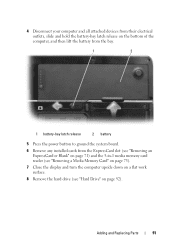
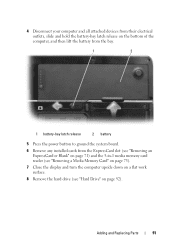
....
1
2
1 battery-bay latch release
2 battery
5 Press the power button to ground the system board.
6 Remove any installed cards from the ExpressCard slot (see "Removing an ExpressCard or Blank" on page 71) and the 3-in-1 media memory card reader (see "Removing a Media Memory Card" on page 73).
7 Close the display and turn the computer upside...
Owner's Manual - Page 112


...NOTE: If your computer cannot display a screen image, see "Contacting Dell" on page 165.
1 Ensure that the computer is known to be powered down your hard drive.
112
Troubleshooting
Press ...any key to continue.
4 Press any questions that failed, press .
• If failures are detected, the computer stops and beeps. ...
Owner's Manual - Page 131


... to select the program that it runs in its documentation or on the screen.
The computer stops responding
NOTICE: You might lose data if you are ...screen.
Follow the instructions on a floppy disk or CD. Software usually includes installation instructions in an environment similar to 10 seconds until the computer turns off, then restart your mouse, press and hold the power button...
Owner's Manual - Page 132


...Panel→ Programs→ Use an older program with your mouse, press and hold the power button for at least 8 to 10 seconds until the computer turns off the Use Hardware Acceleration ...the Windows operating system environment, access to get a response by pressing a key on the screen. The Dell MediaDirect environment cannot verify the DRM restrictions, so the licensed files cannot be ...
Owner's Manual - Page 135
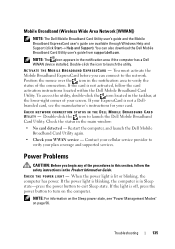
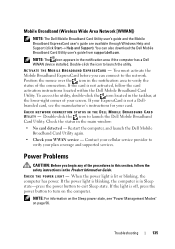
... to launch the Dell Mobile Broadband Card Utility.
CHECK THE POWER LIGHT - If the power light is blinking, the computer is in the notification area if the computer has a Dell WWAN device installed. A C T I V A T E T H E M O B I L E B R O A D B A N D E X P R E S S C A R D - When the power light is off, press the power button to exit Sleep state.
CHECK NETWORK CONNECTION STATUS IN...
Owner's Manual - Page 142


or down-arrow key.
S WITCH THE VIDEO IMAGE - If the display is not completely blank, run the Video device group in Windows Help and Support. ADJUST THE WINDOWS DISPLAY SETTINGS -...R I C S T E S T S - Turn off nearby fans, fluorescent lights, halogen lamps, or other appliances. Press and the up- M O V E T...Screen resolution. Windows Vista:
1 Click the Windows Vista Start button...
Similar Questions
How To Restore My Dell Vostro 1000 Laptop To Factory Settings
(Posted by Monicbrook 9 years ago)
Dell Inspiron M5030 Beeping When The Power Button Is Pressed
(Posted by phuDa 10 years ago)
I Have Another Laptop Vostro 1540 That Beeps 7 Times. When Powered On And No
display
display
(Posted by samikpjo 10 years ago)
New Laptop Vostro 1540 Purchased In Feb 12 And Key Bod Is Not Working. What To D
DEAR SIR KEDY BOARD OF ABOVE SAID LAPTOP IS NOT WORKING. MY ALL WORKS ARE HELD UP. PLEASE ADVICE WH...
DEAR SIR KEDY BOARD OF ABOVE SAID LAPTOP IS NOT WORKING. MY ALL WORKS ARE HELD UP. PLEASE ADVICE WH...
(Posted by sureshnairmb 11 years ago)

