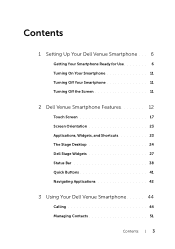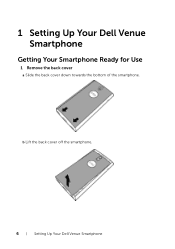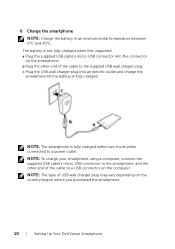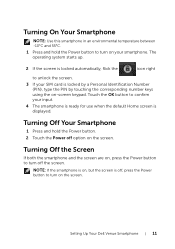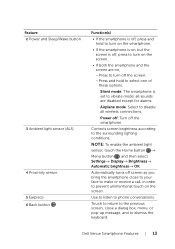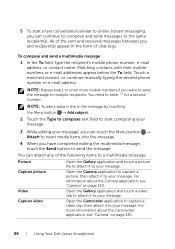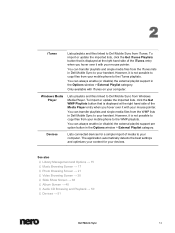Dell Venue Support Question
Find answers below for this question about Dell Venue.Need a Dell Venue manual? We have 3 online manuals for this item!
Question posted by Cdgiz on December 23rd, 2011
Setting Up Call Barring
The person who posted this question about this Dell product did not include a detailed explanation. Please use the "Request More Information" button to the right if more details would help you to answer this question.
Current Answers
Related Dell Venue Manual Pages
Similar Questions
Stop Data Connection
how i can stop data connection and weather in my dell aero mobile phone?
how i can stop data connection and weather in my dell aero mobile phone?
(Posted by vishal08cs58 11 years ago)
How Do You Download Media Content?
I HAVE A DELL VENUE T-MOBILE PHONE. CAN'T DOWNLOAD MEDIA CONTENT.
I HAVE A DELL VENUE T-MOBILE PHONE. CAN'T DOWNLOAD MEDIA CONTENT.
(Posted by debbiedoll0725 12 years ago)
Pc Sync Suite For Dell Aero Mobile Phone
Recently i have purchased a Dell Aero android mobile phone. But i was disappointed to see that no PC...
Recently i have purchased a Dell Aero android mobile phone. But i was disappointed to see that no PC...
(Posted by rahultp70 12 years ago)