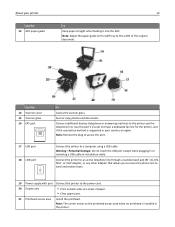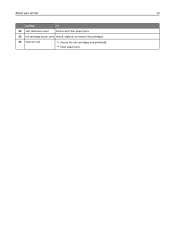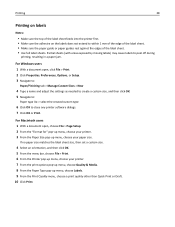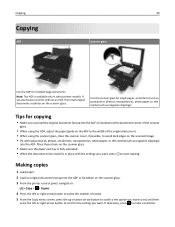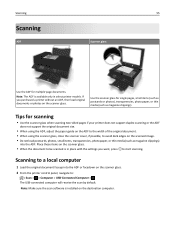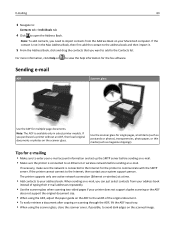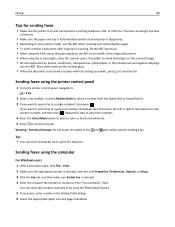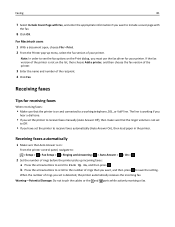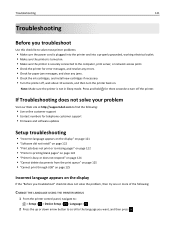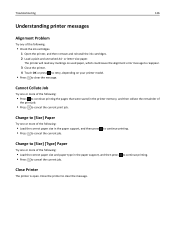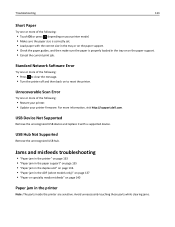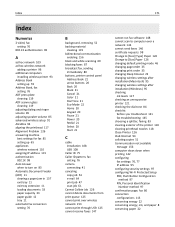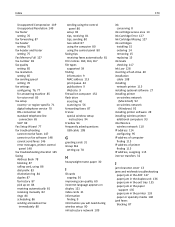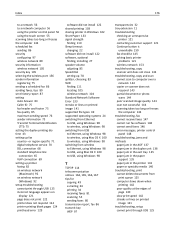Dell V525W Support Question
Find answers below for this question about Dell V525W.Need a Dell V525W manual? We have 1 online manual for this item!
Question posted by KD967 on December 5th, 2014
V525w Paper Jam
Current Answers
Answer #1: Posted by BusterDoogen on December 5th, 2014 12:52 PM
I hope this is helpful to you!
Please respond to my effort to provide you with the best possible solution by using the "Acceptable Solution" and/or the "Helpful" buttons when the answer has proven to be helpful. Please feel free to submit further info for your question, if a solution was not provided. I appreciate the opportunity to serve you!
Related Dell V525W Manual Pages
Similar Questions
after 1 page display reads short paper and will not print next page, click ok and reprints same page
we have checked everything and there is no paper jam!
I bought a new V525w Wireless printer and want to know how to hook it up to my pdanet internet servi...
why does printer keeps have a paper jam after printing one paper?