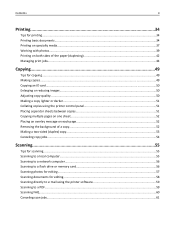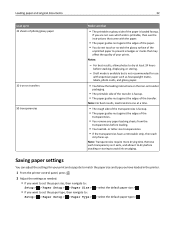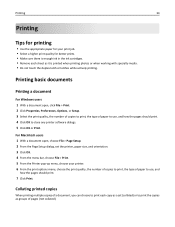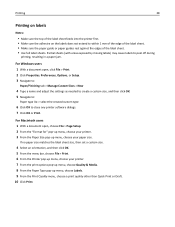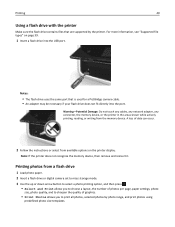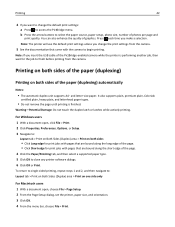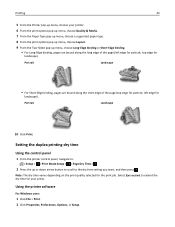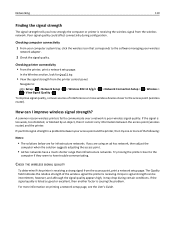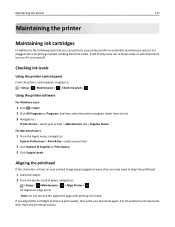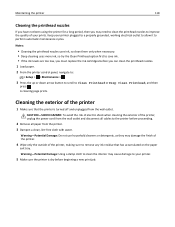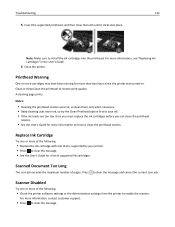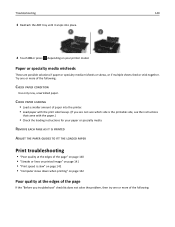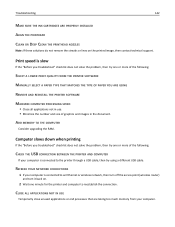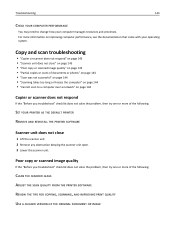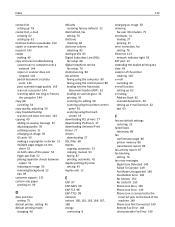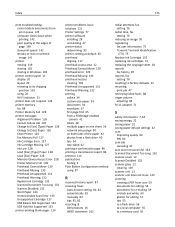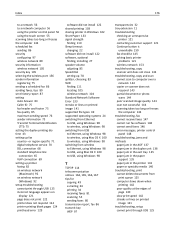Dell V525W Support Question
Find answers below for this question about Dell V525W.Need a Dell V525W manual? We have 1 online manual for this item!
Question posted by Liam99 on July 31st, 2013
Poor Print Quality
Current Answers
Answer #1: Posted by prateekk007 on July 31st, 2013 6:14 AM
I sincerely apologize for all the inconvenience which you are facing. Please follow the steps mentioned in the below article that might help you:
Hope that helps you.
For easy access to drivers, manuals and product updates, please visit our Support Site .
Thanks & Regards
Prateek K
Related Dell V525W Manual Pages
Similar Questions
We are a small non profit organization who survives on donated items. We were donated a Dell Mono La...