Dell V525W Support Question
Find answers below for this question about Dell V525W.Need a Dell V525W manual? We have 1 online manual for this item!
Question posted by dkleta1 on December 1st, 2013
How To Make V525w Printer An Airprint
The person who posted this question about this Dell product did not include a detailed explanation. Please use the "Request More Information" button to the right if more details would help you to answer this question.
Current Answers
There are currently no answers that have been posted for this question.
Be the first to post an answer! Remember that you can earn up to 1,100 points for every answer you submit. The better the quality of your answer, the better chance it has to be accepted.
Be the first to post an answer! Remember that you can earn up to 1,100 points for every answer you submit. The better the quality of your answer, the better chance it has to be accepted.
Related Dell V525W Manual Pages
User Manual - Page 4
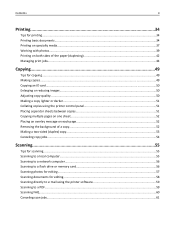
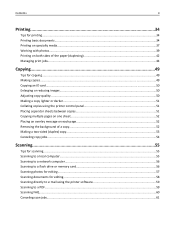
......49 Copying an ID card...50 Enlarging or reducing images...50 Adjusting copy quality...50 Making a copy lighter or darker...51 Collating copies using the printer control panel 51 Placing separator sheets between copies 51 Copying multiple pages on one sheet...52 Placing an overlay message on each page 52 Removing ...
User Manual - Page 7
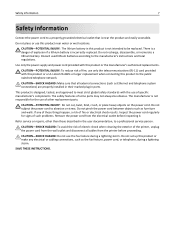
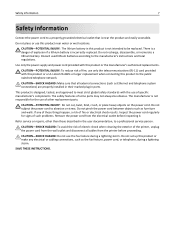
... authorized replacements.
This product is near water or wet locations. CAUTION-SHOCK HAZARD: Make sure that is designed, tested, and approved to meet strict global safety standards with...
Connect the power cord to a properly grounded electrical outlet that all cables from the printer before inspecting it. CAUTION-POTENTIAL INJURY: The lithium battery in ports. The manufacturer is...
User Manual - Page 8
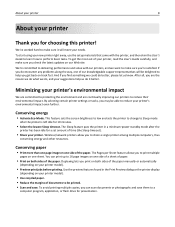
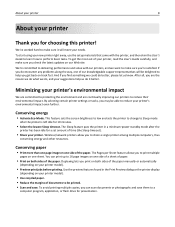
... photographs and save . To get back on your needs. Minimizing your printer's environmental impact
We are committed to make sure it better. Use the preview features found in a minimum‑power standby mode after the printer is left idle for choosing this printer! We've worked hard to protecting the environment and are the...
User Manual - Page 15
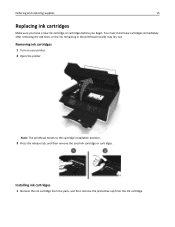
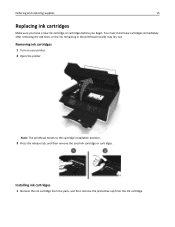
... moves to the cartridge installation position.
3 Press the release tab, and then remove the used ink cartridge or cartridges. Removing ink cartridges
1 Turn on your printer. 2 Open the printer.
Ordering and replacing supplies
15
Replacing ink cartridges
Make sure you have a new ink cartridge or cartridges before you begin.
User Manual - Page 20
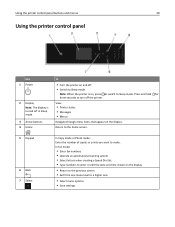
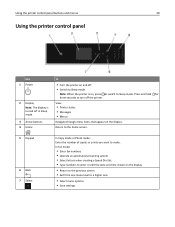
...make. In Fax mode:
• Enter fax numbers. • Operate an automated answering system. • Select letters when creating a Speed Dial list. • Type numbers to enter or edit the date and time shown on and off. • Switch to Sleep mode. Using the printer... control panel buttons and menus
20
Using the printer control panel
Use 1 Power
2 ...
User Manual - Page 23
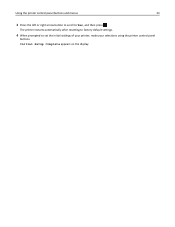
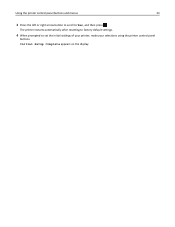
Using the printer control panel buttons and menus
23
3 Press the left or right arrow button to scroll to set the initial settings of your printer, make your selections using the printer control panel
buttons. Initial Setup Complete appears on the display.
The printer restarts automatically after resetting to factory default settings.
4 When prompted to Yes, and then press .
User Manual - Page 30
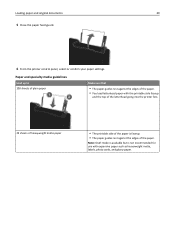
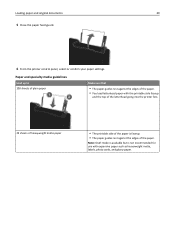
Paper and specialty media guidelines
Load up to 100 sheets of plain paper
Make sure that
• The paper guides rest against the edges of the .... • You load letterhead paper with the printable side faceup
and the top of the letterhead going into the printer first.
25 sheets of heavyweight matte paper
• The printable side of the paper. Loading paper and original documents...
User Manual - Page 32
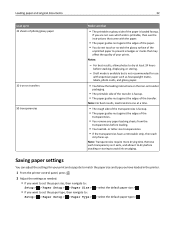
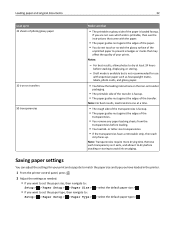
....
• You follow the loading instructions on the iron‑on transfers 50 transparencies
Make sure that may affect the quality of the transfer. Notes:
- Note: For best... paper type >
or letter-size transparencies. • If the transparencies have loaded in the printer.
1 From the printer control panel, press .
2 Adjust the settings as it exits, and allow photos to 25...
User Manual - Page 34
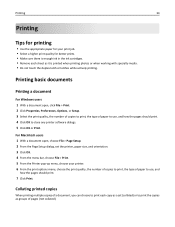
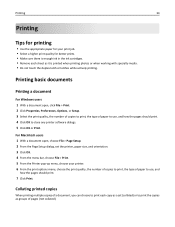
... print quality for better prints. • Make sure there is enough ink in the ink cartridges. • Remove each copy as a set the printer, paper size, and orientation. 3 Click ... Preferences, Options, or Setup. 3 Select the print quality, the number of copies to close any printer software dialogs. 5 Click OK or Print.
Printing basic documents
Printing a document
For Windows users 1 With...
User Manual - Page 37
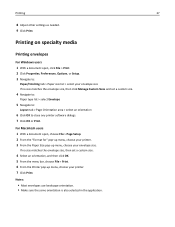
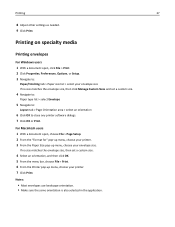
... size.
4 Select an orientation, and then click OK. 5 From the menu bar, choose File > Print. 6 From the Printer pop‑up menu, choose your envelope size. Notes:
• Most envelopes use landscape orientation. • Make sure the same orientation is also selected in the application.
Printing
37
8 Adjust other settings as needed...
User Manual - Page 38
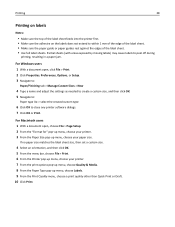
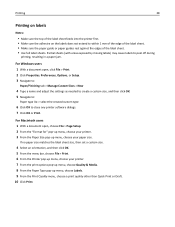
... sheets (with areas exposed by missing labels) may cause labels to close any printer software dialogs. 7 Click OK or Print. Printing
38
Printing on labels
Notes:
• Make sure the top of the label sheet feeds into the printer first. • Make sure the adhesive on the labels does not extend to within 1 mm...
User Manual - Page 40
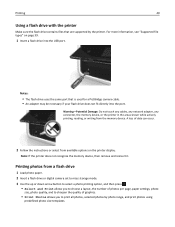
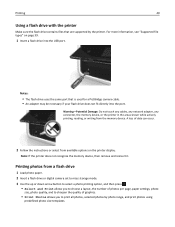
... any cables, any network adapter, any connector, the memory device, or the printer in the areas shown while actively printing, reading, or writing from available options on... photos, selected photos by the printer.
Note: If the printer does not recognize the memory device, then remove and reinsert it. Printing
40
Using a flash drive with the printer
Make sure the flash drive contains files...
User Manual - Page 41
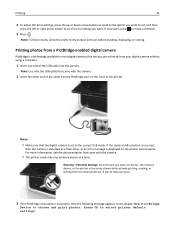
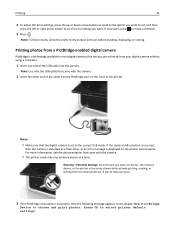
... is set , and then
press the left or right arrow button to scroll to select printer default settings. For more information, see the documentation that the digital camera is a technology ...setting you print directly from the memory device.
Note: For best results, allow the prints to make a selection.
5 Press .
If the camera USB selection is incorrect,
then the camera is detected...
User Manual - Page 42
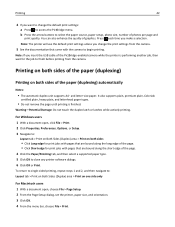
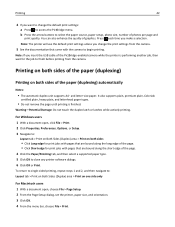
.... You can also enhance the quality of photos per page and
print quality. Note: The printer will use the default print settings unless you change the default print settings: a Press to...the PictBridge‑enabled camera while the printer is finished. b Press the arrow buttons to close any printer software dialogs. 6 Click OK or Print. Press each time you make a selection. It also supports plain...
User Manual - Page 44
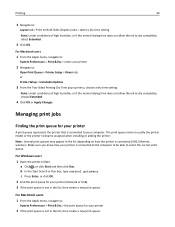
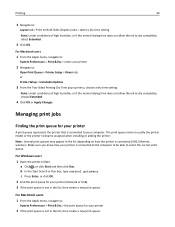
... Dry Time pop‑up menu, choose a dry time setting.
For Macintosh users 1 From the Apple menu, navigate to your printer is not in the list, then create a new print queue.
Make sure you know how your computer. For Macintosh users
1 From the Apple menu, navigate to:
System Preferences > Print & Fax > select...
User Manual - Page 45
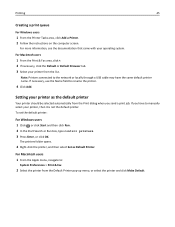
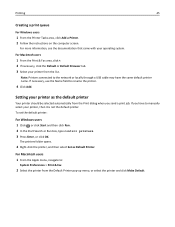
... that came with your printer as Default Printer. If you send a print job. For Macintosh users 1 From the Apple menu, navigate to rename the printer.
4 Click Add. If necessary, use the Name field to :
System Preferences > Print & Fax
2 Select the printer from the Default Printer pop‑up menu, or select the printer and click Make Default.
User Manual - Page 49
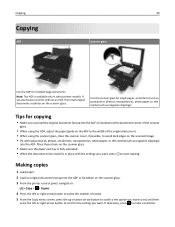
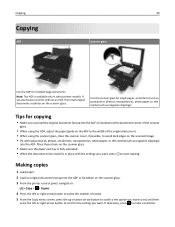
... number of the original document. • When using the scanner glass, close the scanner cover, if possible, to make a selection. If necessary, press to avoid dark edges on the scanner glass. 3 From the printer control panel, navigate to:
> Copy > > Copies
4 Press the left or right arrow button to scroll to start copying...
User Manual - Page 51


.... 2 Load the original document faceup into the ADF or facedown on the scanner glass. 3 From the printer control panel, navigate to:
> Copy > > Darkness
4 Press the left or right arrow button to ...• Pressing the left arrow button makes the copy lighter. • Pressing the right arrow button makes the copy darker.
5 Press . Copying
51
3 From the printer control panel, navigate to:
> Copy ...
User Manual - Page 53
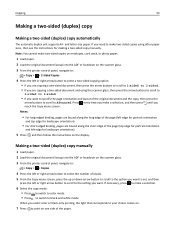
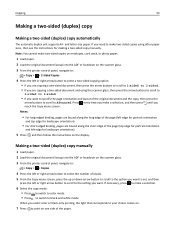
...make a selection, and then press until you need to make two‑sided copies on envelopes, card stock, or photo paper.
1 Load paper. 2 Load the original document faceup into the ADF or facedown on the scanner glass. 3 From the printer... document faceup into the ADF or facedown on the scanner glass. 3 From the printer control panel, navigate to:
> Copy > > 2‑Sided Copies
4 Press the...
User Manual - Page 54
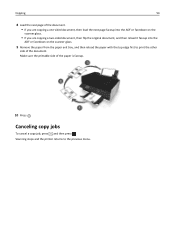
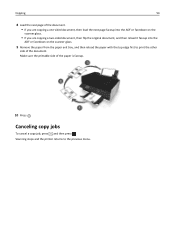
Canceling copy jobs
To cancel a copy job, press , and then press . Make sure the printable side of the paper is faceup.
10 Press . Scanning stops and the printer returns to print the other
side of the document.
Copying
54
8 Load the next page of the document.
• If you are copying a one‑...
Similar Questions
How Do I Turn The Wifi Off On The V525w Printer?
How do I turn the wifi OFF on the V525W printer? I turned it on and now I can't get the printer to p...
How do I turn the wifi OFF on the V525W printer? I turned it on and now I can't get the printer to p...
(Posted by whtfc 10 years ago)
Can I Use V525w Printer With My Mac Computer
Is it compatible or I need to get another ?
Is it compatible or I need to get another ?
(Posted by timperumal 10 years ago)

